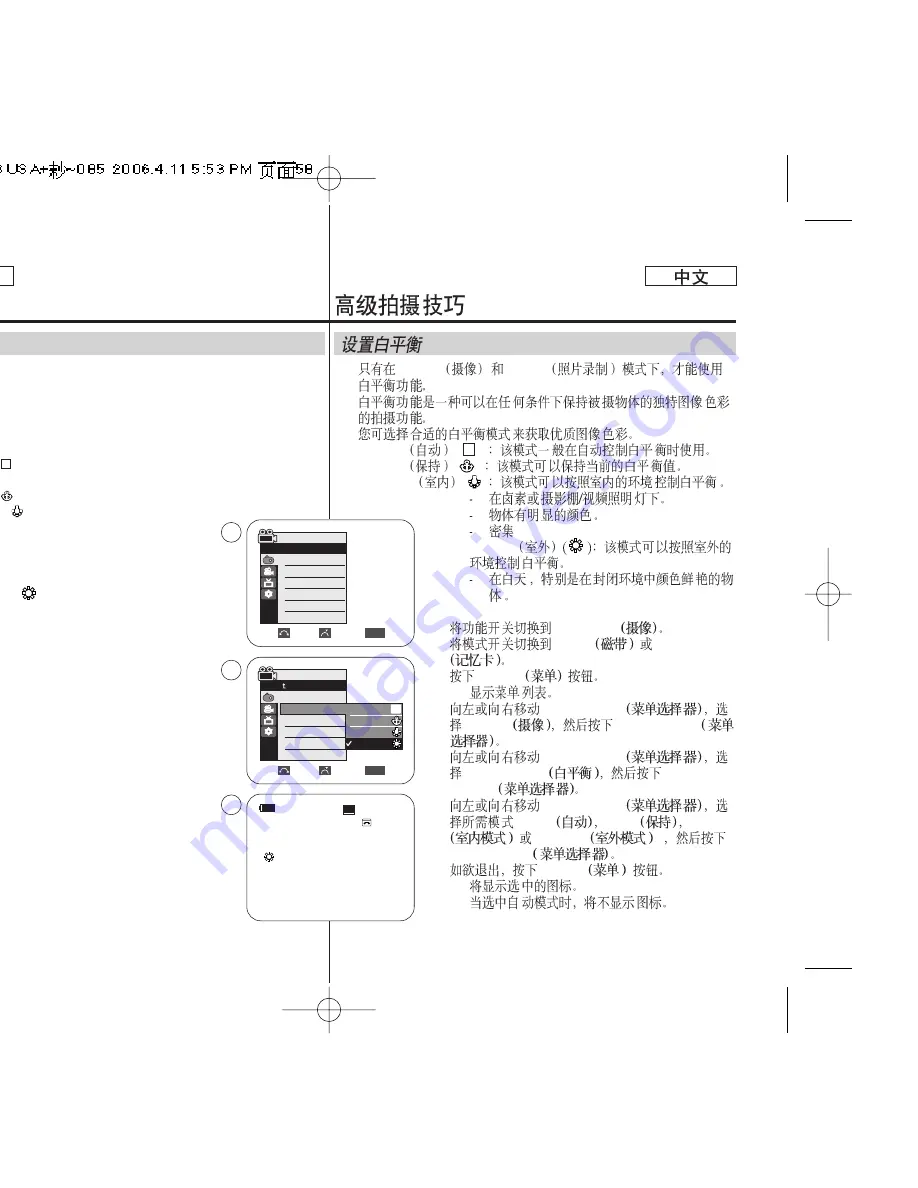
✤
The White Balance function works in both Camera and M.Cam
modes.
✤
The White Balance is a recording function that preserves the
unique image color of the object in any recording condition.
✤
You may select the appropriate White Balance mode to obtain
good quality image color.
■
Auto (
): This mode is generally used to control the White
Balance automatically.
■
Hold (
):This holds the current White Balance value.
■
Indoor (
): This controls the White Balance
according to the indoor ambience.
-
Under halogen or studio/video lighting
-
Subject is of one dominant color
-
Close up
■
Outdoor (
): This controls the White Balance
according to the outdoor ambience.
-
In daylight, especially for close up and
where the subject is of one dominant color.
1. Set the
Power
switch to
CAMERA
.
2. Set the
Mode
switch to
TAPE
or
MEMORY
.
3. Press the
MENU
button.
■
The menu list will appear.
4. Move the
Menu selector
to the left or right to
select
Camera
, then press the
Menu selector
.
5. Move the
Menu selector
to the left or right to
select
White Balance
, then press the
Menu selector
.
6. Move the
Menu selector
to the left or right to
select desired mode (
Auto
,
Hold
,
Indoor
or
Outdoor
), then press the
Menu selector
.
7. To exit, press the
MENU
button.
■
The selected icon will be displayed.
■
When the Auto mode is selected, no icon will be
displayed.
A
Advanced Recording
Setting the White Balance
ENGLISH
58
58
✤
Camera
M.Cam
✤
✤
■
Auto
(
)
■
Hold
( )
■
Indoor
(
)
■
Outdoor
1.
CAMERA
2.
TAPE
MEMORY
3.
MENU
■
4.
Menu selector
Camera
Menu selector
5.
Menu selector
White Balance
Menu
selector
6.
Menu selector
(
Auto
Hold
Indoor
Outdoor
)
Menu selector
7.
MENU
■
■
√
Auto
√
Auto
√
Off
√
Off
√
Off
√
Off
Move
Select
Exit
MENU
Camera Mode
√
Camera
Program AE
White Balance
Digital Effect
Macro
DIS
Digital Zoom
Move
Select
Exit
MENU
Camera Mode
Back
Program AE
White Balance
Digital Effect
Macro
DIS
Digital Zoom
Auto
Hold
Indoor
Outdoor
A
60min
0:00:10
SP
STBY
7
œ
4
6
A






























