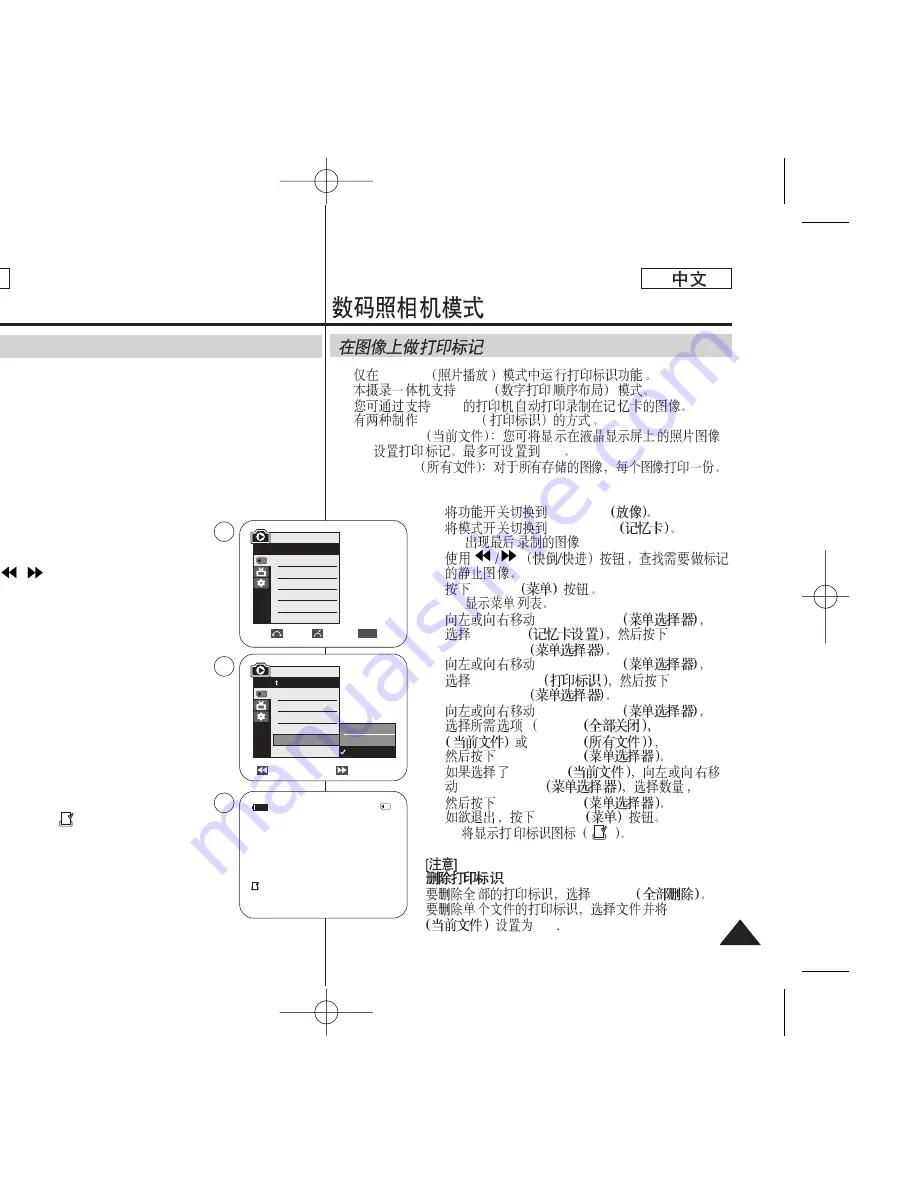
✤
The Print Mark function works only in M.Player mode.
✤
This Camcorder supports the DPOF (Digital Print Order Format)
print format.
✤
You can automatically print images recorded on a Memory Card
with a printer supporting DPOF.
✤
There are 2 ways to make a Print Mark.
-
This File: You can set a print mark on the photo image
displayed on the LCD screen. It can be set up to 999.
-
All Files: To print 1 copy each of all of the stored images.
1. Set the
Power
switch to
PLAYER
.
2. Set the
Mode
switch to
MEMORY
.
■
The last recorded image appears.
3. Using the
/
(REV/FWD) buttons, search for
the still image that you want to mark.
4. Press the
MENU
button.
■
The menu list will appear.
5. Move the
Menu selector
to the left or right to
select
Memory
, then press the
Menu selector
.
6. Move the
Menu selector
to the left or right to
select
Print Mark
, then press the
Menu selector
.
7. Move the
Menu selector
to the left or right to
select desired option (
All Off
,
This File
or
All
Files
), then press the
Menu selector
.
8. If you select
This File
, move the
Menu selector
to
the left or right to select the quantity,
then press the
Menu selector
.
9. To exit, press the
MENU
button.
■
The Print Mark ( ) icon will be displayed.
[ Note ]
Removing the Print Mark
To remove all Print Marks select
All Off
.
To remove individual file’s Print Mark, select the file
and set
This File
to
000
.
Marking Images for Printing
Digital Still Camera Mode
ENGLISH
107
107
✤
M.Player
✤
DPOF
✤
DPOF
✤
Print Mark
- This File
999
- All Files
1.
PLAYER
2.
MEMORY
■
3.
4.
MENU
■
5.
Menu selector
Memory
Menu selector
6.
Menu selector
Print Mark
Menu selector
7.
Menu selector
All Off
This File
All Files
Menu selector
8.
This File
Menu selector
Menu selector
9.
MENU
■
All Off
This File
000
Previous
Next
√
Photo
√
Off
Move
Select
Exit
MENU
M.Player Mode
√
Memory
M.Play Select
Delete
Delete All
Protect
Print Mark
Format
2/46
800x600
001
100-0002
√
5
7
9
M.Player Mode
Back
M.Play Select
Delete
Delete All
Protect
Print Mark
Format
All Off
This File
All Files














































