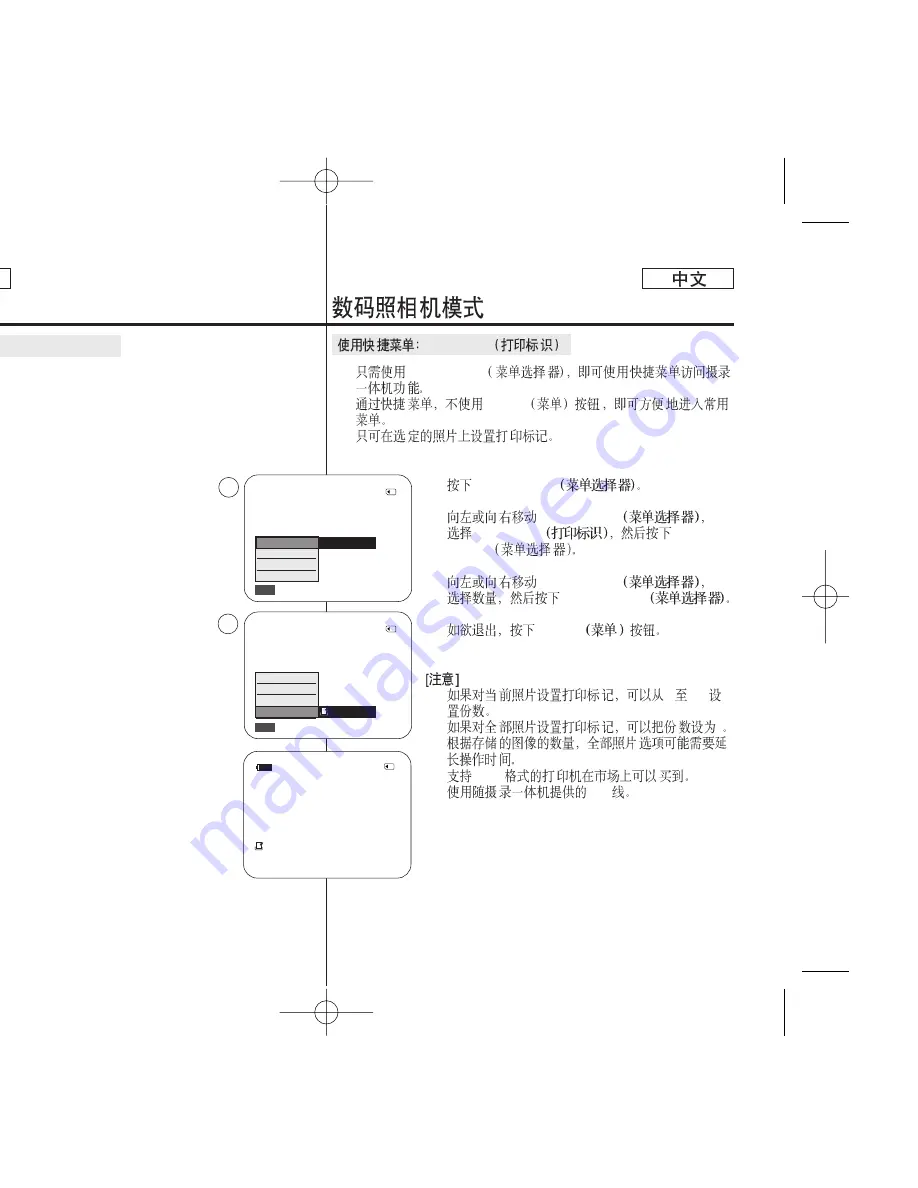
✤
Quick menu is used to access Camcorder functions by simply
using the Menu selector.
✤
Quick menu provides easier access to the frequently used menus
without using the MENU button.
It can be set on the selected file only.
1. Press the
Menu selector
.
2. Move the
Menu selector
to left or right to select
Print Mark
, then press the
Menu selector
.
3. Move the
Menu selector
to the left or right to
select the quantity, then press the
Menu selector
.
4. To exit, press the
MENU
button.
[ Notes ]
■
If the Print Mark is set to This File, you can set the
number of copies from 0 to 999.
■
If the Print Mark is set to All Files, you can set the
number of copies to 1.
■
The All Files option may require extended operation
time depending on the number of stored images.
■
DPOF supporting printers are commercially
available.
■
Use the USB cable provided with the Camcorder.
Using Quick Menu: Print Mark
Digital Still Camera Mode
ENGLISH
108
108
✤
Menu selector
✤
MENU
1.
Menu selector
2.
Menu selector
Print Mark
Menu
selector
3.
Menu selector
Menu selector
4.
MENU
■
0
999
■
1
■
■
DPOF
■
USB
Print Mark
800x600
2/46
Exit
MENU
M.Play Select
Delete
Protect
Print Mark
002
2/46
800x600
002
100-0002
√
3
800x600
2/46
Exit
MENU
M.Play Select
Delete
Protect
Print Mark
100-0002
100-0002
1
Photo













































