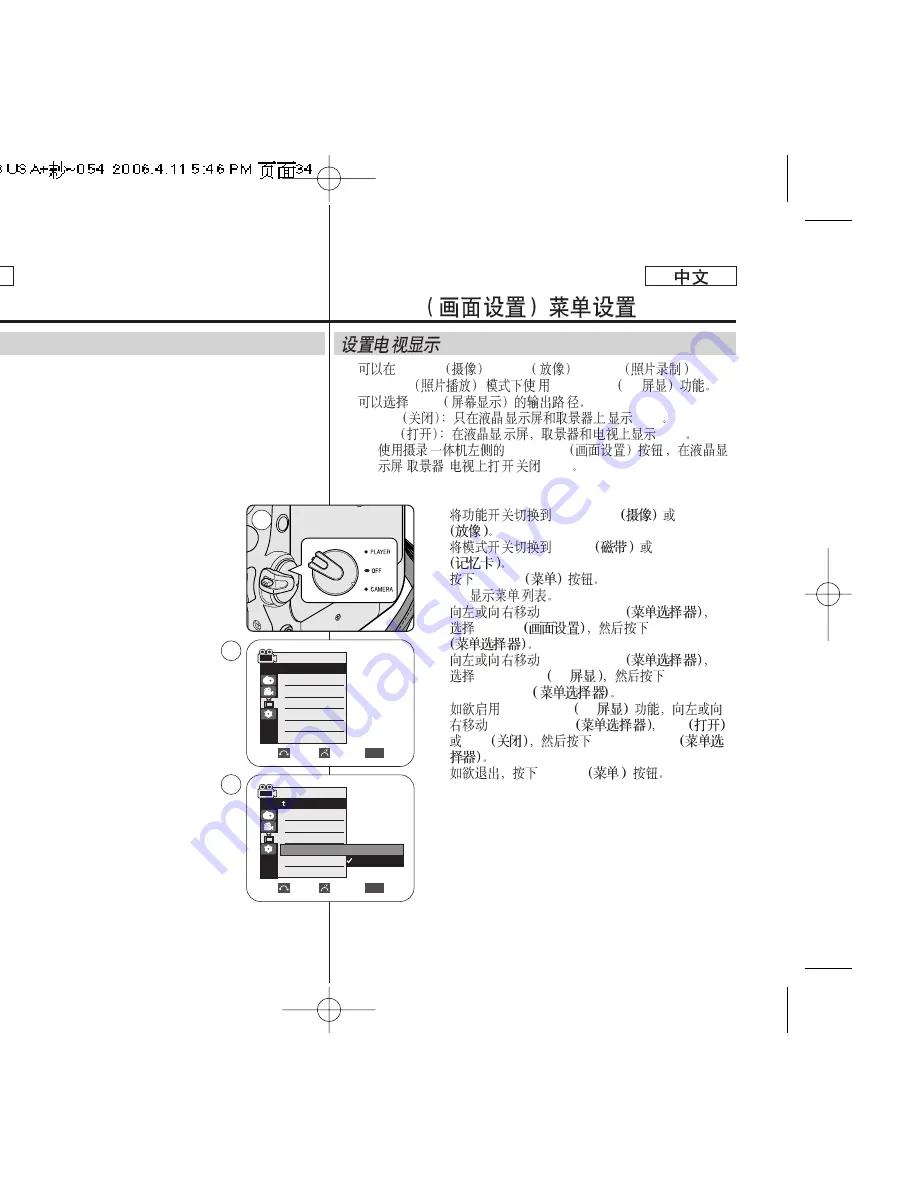
Display Menu Setting
Setting the TV Display
✤
The TV Display function works in Camera/Player/M.Cam/M.Player
modes.
✤
You can select the output path of the OSD (On Screen Display).
-
Off: The OSD appears in the LCD screen and Viewfinder only.
-
On: The OSD appears in the LCD screen, Viewfinder and TV.
-
Use the DISPLAY button located at the left side of the
Camcorder to turn the OSD on/off on the
LCD screen/Viewfinder/TV.
1. Set the
Power
switch to
CAMERA
or
PLAYER
.
2. Set the
Mode
switch to
TAPE
or
MEMORY
.
3. Press the
MENU
button.
■
The menu list will appear.
4. Move the
Menu selector
to the left or right to
select
Display
, then press the
Menu selector
.
5. Move the
Menu selector
to the left or right to
select
TV Display
, then press the
Menu
selector
.
6. To activate TV Display function, move the
Menu selector
to the left or right to select
On
or
Off
, then press the
Menu selector
.
7. To exit, press the
MENU
button.
34
34
ENGLISH
✤
Camera
/Player
/M.Cam
/M.Player
TV Display TV
✤
OSD
- Off
OSD
- On
OSD
-
DISPLAY
/
/
/
OSD
1.
CAMERA
PLAYER
2.
TAPE
MEMORY
3.
MENU
■
4.
Menu selector
Display
Menu selector
5.
Menu selector
TV Display TV
Menu selector
6.
TV Display TV
Menu selector
On
Off
Menu selector
7.
MENU
Display
Camera Mode
√
Display
LCD Bright
LCD Color
Date/Time
TV Display
Move
Select
Exit
MENU
Move
Select
Exit
MENU
Camera Mode
Back
LCD Bright
LCD Color
Date/Time
TV Display
√
Off
√
On
Off
On
1
4
6
















































