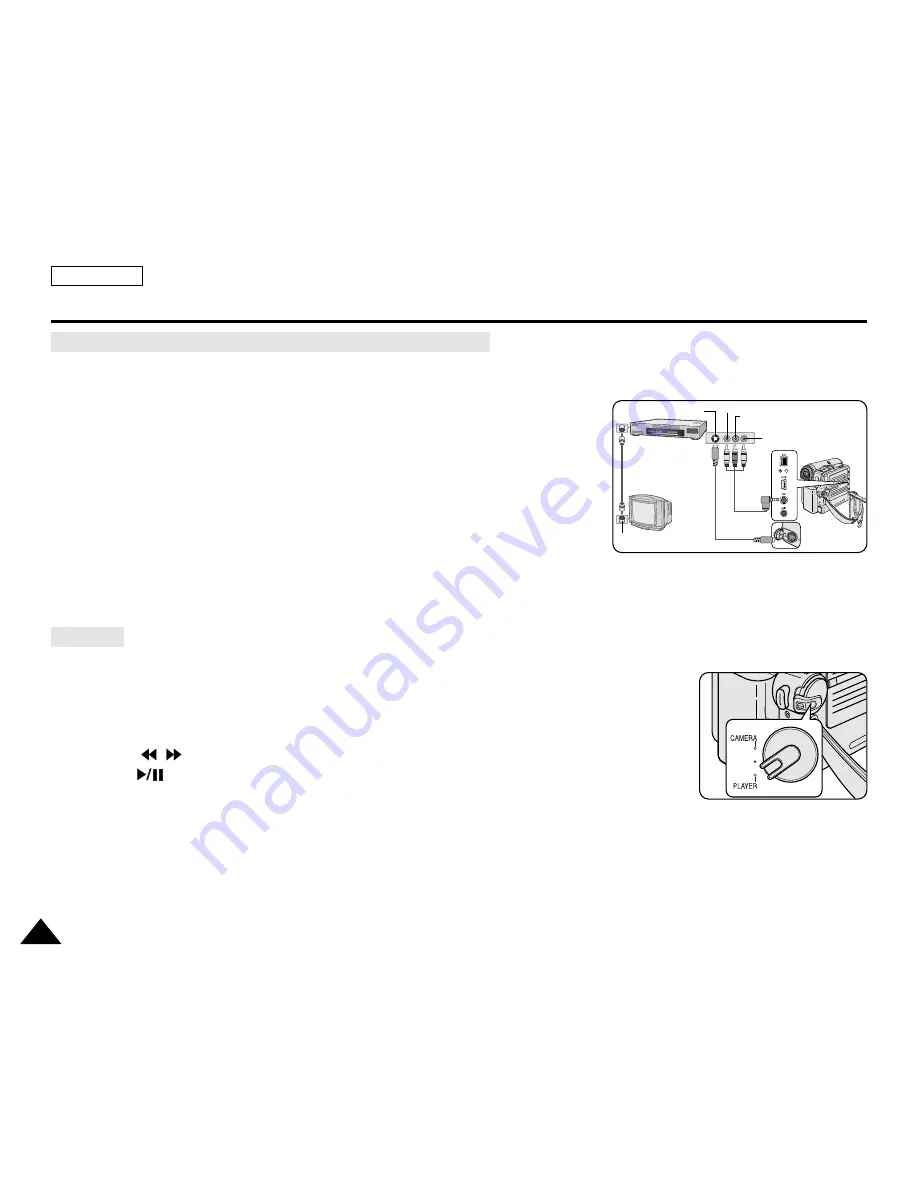
ENGLISH
Playback
72
72
✤
You can connect your Camcorder to a TV through a VCR.
1. Connect the Camcorder to your VCR with the Audio/Video cable.
■
The yellow jack: Video
■
The white jack: Audio(L) - Mono
■
The red jack: Audio(R)
2. Connect a TV to the VCR.
3. Set the
Power
switch to
PLAYER
.
4. Set the
Mode
switch to
TAPE
. (SC-D353/D354/D355 only)
5. Turn on both the TV and VCR.
■
Set the input selector on the VCR to Line.
■
Select the channel reserved for your VCR on the TV set.
6. Play the tape.
✤
You can play the recorded tape in Player mode.
1. Connect a power source and set the
Power
switch to
PLAYER
.
2. Set the
Mode
switch to
TAPE
. (SC-D353/D354/D355 only)
3. Insert the tape you wish to play back.
4. Using the
/
(REW/FF) buttons, find the first position you wish to play back.
5. Press the
(PLAY/STILL) button.
■
The images you recorded will appear on the TV after a few seconds.
■
If a tape reaches its end while being played back, the tape will rewind automatically.
[ Notes ]
■
The playback mode (SP/LP) is selected automatically.
■
If the VCR has an S-Video input terminal, you may use S-Video for better quality.
■
The S-Video terminal transmits video only. Connect audio cables for sound.
■
If only a mono audio input is available on the TV set, use the audio cable with the white jack(Audio L).
Connecting to a TV which has no Audio and Video Input Jacks
Playback
Antenna
S-Video input
Audio/Video
S-Video
TV
VCR
Camcorder
Video input-Yellow
Audio input
(left)-White
Audio input
(right)-Red
Summary of Contents for SC D353 - MiniDV Camcorder w/20x Optical Zoom
Page 125: ...ENGLISH 121 121 Memo ...
Page 126: ...ENGLISH Memo 122 122 ...
Page 127: ...ENGLISH Memo 123 123 ...






























