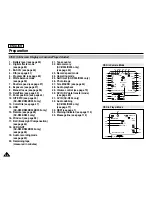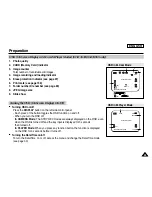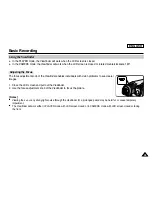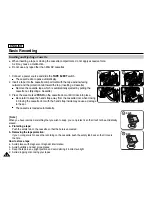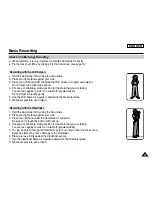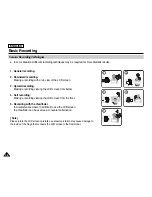✤
The TV Display function works in Camera/Player/M.Cam/M.Player modes.
✤
You can select the output path of the OSD (On Screen Display).
- Off: The OSD appears in the LCD screen and Viewfinder only.
- On: The OSD appears in the LCD screen, Viewfinder and TV.
- Use the DISPLAY button located at the left side of the Camcorder to turn the OSD on/off on the LCD screen
/Viewfinder/TV.
1. Set the
Power
switch to
CAMERA
or
PLAYER
.
2. Set the
Mode
switch to
TAPE
or
MEMORY CARD
. (SC-D353/D354/D355 only)
3. Press the
MENU
button.
■
The menu list will appear.
4. Move the
Menu selector
to the left or right to select
Display
, then press the
Menu selector
.
5. Move the
Menu selector
to the left or right to select
TV Display
, then press the
Menu selector
.
6. To activate TV Display function, move the
Menu selector
to the left or right to select
On
or
Off
,
then press the
Menu selector
.
7. To exit, press the
MENU
button.
34
34
ENGLISH
Display Menu Setting
Setting the TV Display
Camera Mode
√
Display
LCD Bright
LCD Color
Date/Time
TV Display
Move
Select
Exit
MENU
Move
Select
Exit
MENU
Camera Mode
Back
LCD Bright
LCD Color
Date/Time
TV Display
√
Off
√
On
Off
On
1
4
6
Summary of Contents for SC D353 - MiniDV Camcorder w/20x Optical Zoom
Page 125: ...ENGLISH 121 121 Memo ...
Page 126: ...ENGLISH Memo 122 122 ...
Page 127: ...ENGLISH Memo 123 123 ...