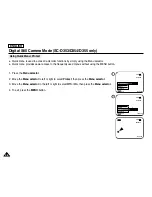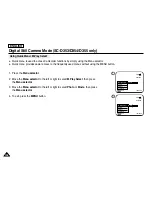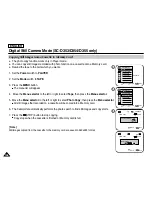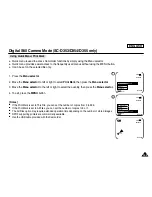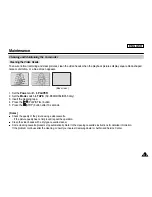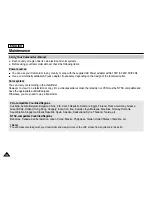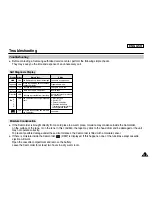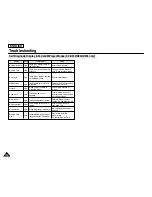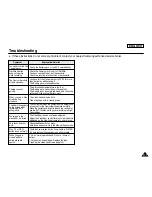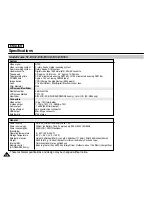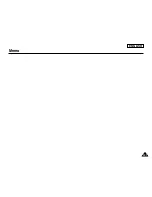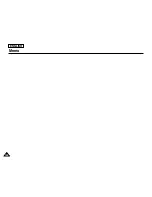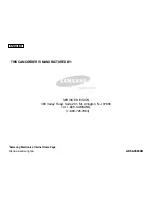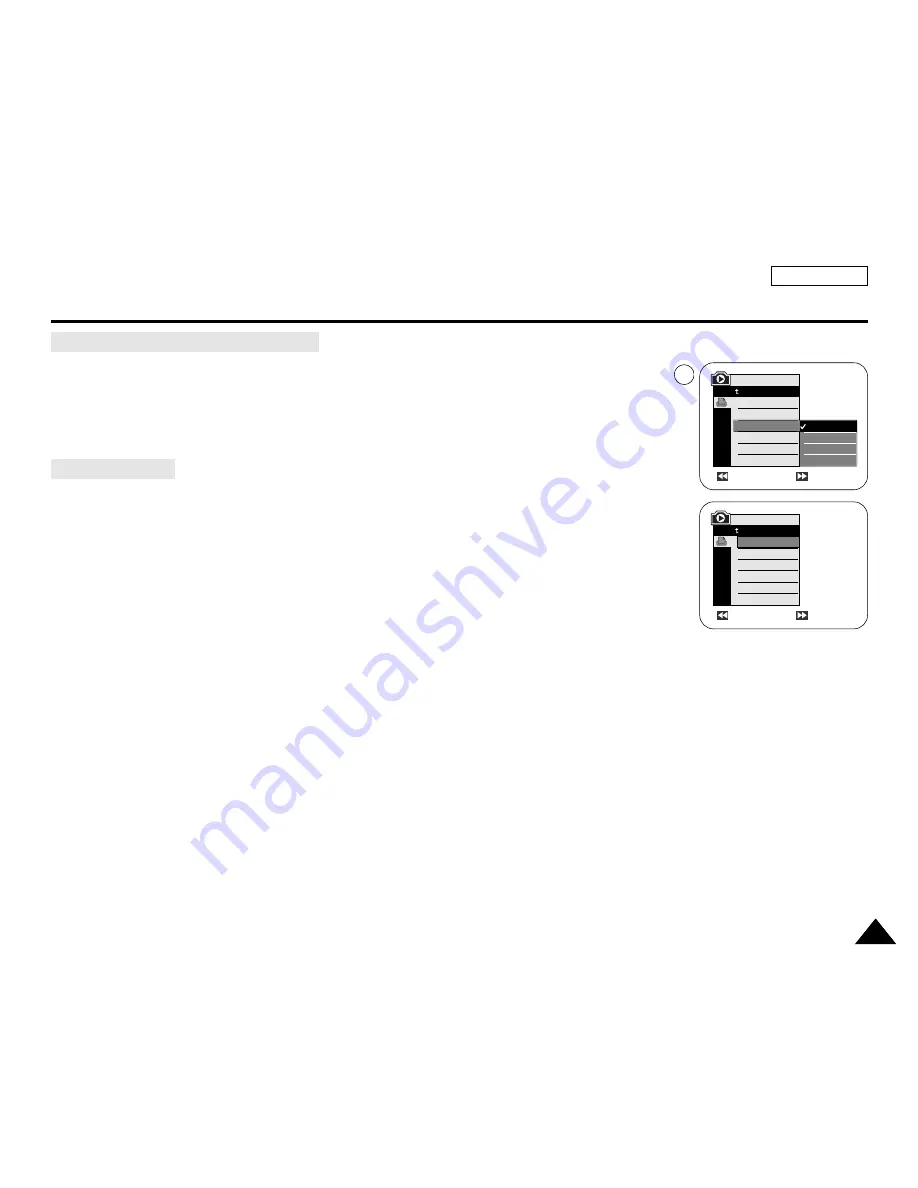
ENGLISH
111
111
PictBridge
TM
(SC-D353/D354/D355 only)
4. Move the
Menu selector
to the left or right to select
Date/Time
, then press the
Menu selector
.
5. Move the
Menu selector
to the left or right to select the Date/Time display type,
then press the
Menu selector
.
■
Date/Time display type: Off, Date, Time, Date&Time
Move the
Menu selector
to the left or right to select
, then press the
Menu selector
,
and selected image files will be printed.
[ Notes ]
■
The Date/Time Imprint Option may not supported by all printers. Check with your printer manufacturer.
The DATE/TIME Menu cannot be setup if the printer does not support this option.
■
The PictBridge
TM
is a registered trademark of CIPA(Camera & Imaging Products Association), an image
transfer standard developed by Canon, Fuji, HP, Olympus, Seiko Epson, and Sony.
■
PictBridge supporting printers are commercially available.
■
Use the USB cable provided with the Camcorder.
■
Use the AC power adapter for your Camcorder during PictBridge Direct Printing.
Turning your Camcorder off during the printing might damage data on the Memory card.
■
Printing still images is supported. Motion clips are not available for printing.
■
You can set various printing options depending on the printer.
■
Please refer to the user’s manual of the printer.
Setting the Date/Time Imprint Option
Printing Images
Previous
Next
100-0002
Previous
Next
100-0002
M.Player Mode
Back
Copies
Date/Time
M.Player Mode
Back
Print
Copies
Date/Time
Off
Date
Time
Date&Time
5
Summary of Contents for SC D353 - MiniDV Camcorder w/20x Optical Zoom
Page 125: ...ENGLISH 121 121 Memo ...
Page 126: ...ENGLISH Memo 122 122 ...
Page 127: ...ENGLISH Memo 123 123 ...