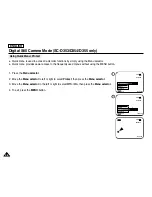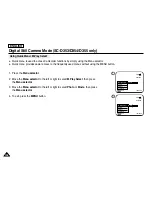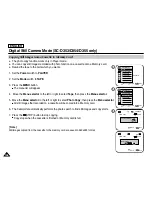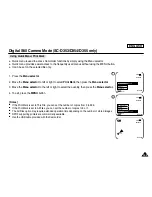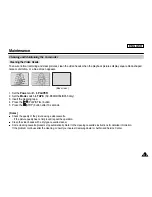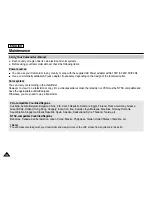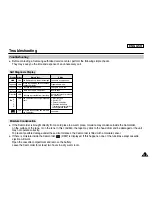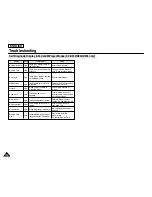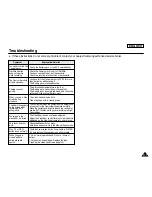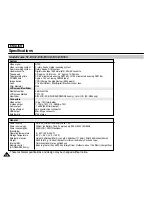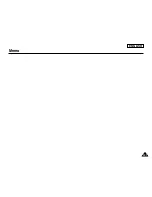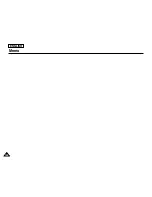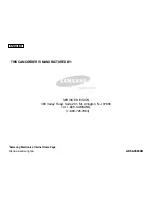ENGLISH
109
109
✤
Quick menu is used to access Camcorder functions by simply using the Menu selector.
✤
Quick menu provides easier access to the frequently used menus without using the MENU button.
✤
It can be set on the selected file only.
1. Press the
Menu selector
.
2. Move the
Menu selector
to left or right to select
Print Mark
, then press the
Menu selector
.
3. Move the
Menu selector
to the left or right to select the quantity, then press the
Menu selector
.
4. To exit, press the
MENU
button.
[ Notes ]
■
If the Print Mark is set to This File, you can set the number of copies from 0 to 999.
■
If the Print Mark is set to All Files, you can set the number of copies to 0 or 1.
■
The All Files option may require extended operation time depending on the number of stored images.
■
DPOF supporting printers are commercially available.
■
Use the USB cable provided with the Camcorder.
Digital Still Camera Mode (SC-D353/D354/D355 only)
Using Quick Menu: Print Mark
800x600
2/46
Exit
MENU
M.Play Select
Delete
Protect
Print Mark
002
2/46
800x600
002
100-0002
100-0002
√
3
800x600
2/46
Exit
MENU
M.Play Select
Delete
Protect
Print Mark
Photo
1
100-0002
Summary of Contents for SC D353 - MiniDV Camcorder w/20x Optical Zoom
Page 125: ...ENGLISH 121 121 Memo ...
Page 126: ...ENGLISH Memo 122 122 ...
Page 127: ...ENGLISH Memo 123 123 ...