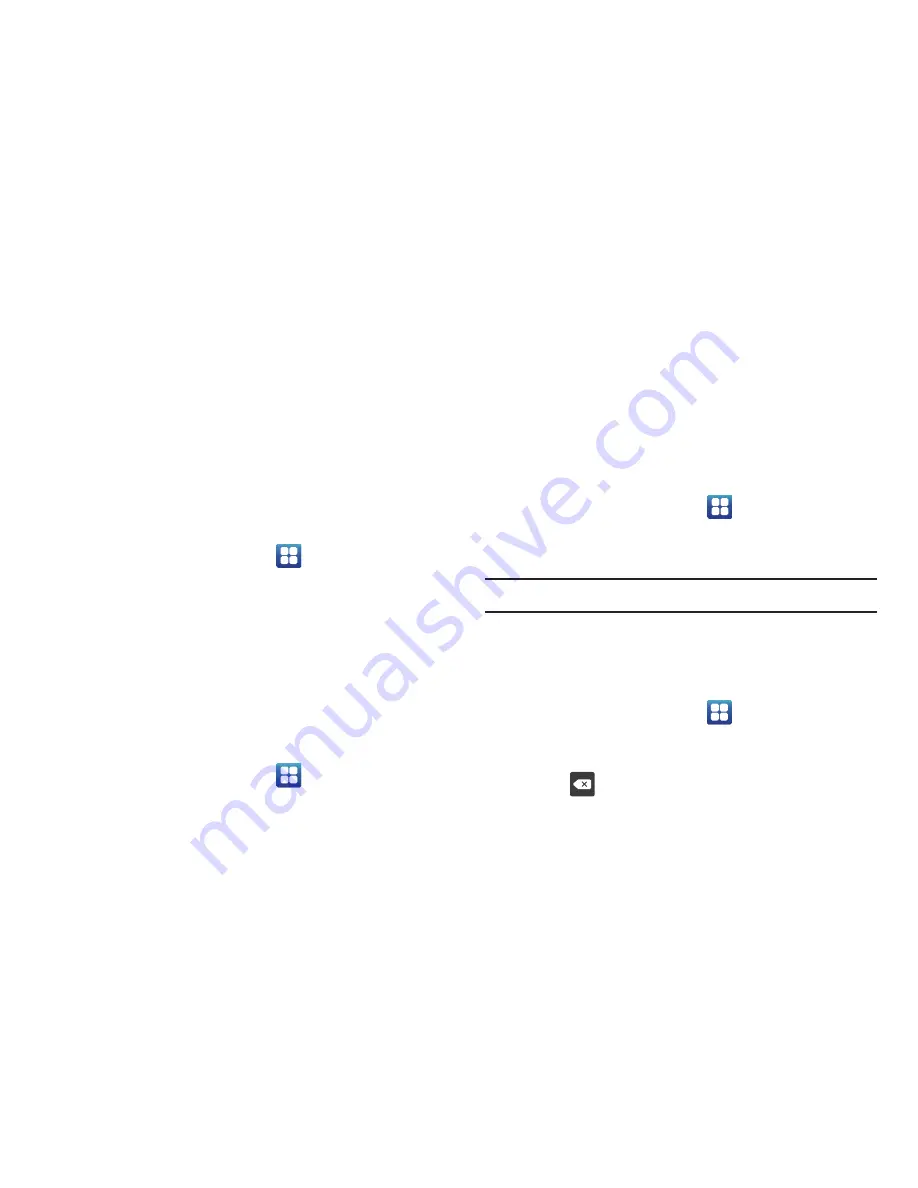
104
WPS Button Connection
The WPS (Wi-Fi Protected Setup) button is a standard for
easy and secure wireless network set up and connections. To
use WPS, the connecting device must support WPS and be
compatible with Wi-Fi Protected Access (WPA) security. WPS
can automatically set up a random network name and WPA
wireless security for wireless Wi-Fi phones, routers, access
points, computers, adapters, and other electronic devices.
WPS allows you to push buttons instead of entering a
network name and wireless security PIN.
1.
From the Home screen, tap
➔
Settings
➔
Wireless and network
➔
Wi-Fi settings
.
2.
Tap
WPS button connection
.
3.
Press the WPS button on your Wi-Fi access point within
2 minutes.
Auto connect
The Auto connect option allows you to be automatically
connected to an AT&T Wi-Fi Hotspot as soon as your phone
detects it.
1.
From the Home screen, tap
➔
Settings
➔
Wireless and network
➔
Wi-Fi settings
.
2.
Tap
Auto connect
to create a check mark.
Auto connect
is enabled.
Bluetooth settings
In this menu you can activate Bluetooth, view or assign a
device name, activate your phone so other Bluetooth devices
can discover it, or scan for other, available Bluetooth devices
with which to pair.
Activating Bluetooth
From the Home screen, tap
➔
Settings
➔
Wireless and network
➔
Bluetooth settings
and tap
Bluetooth
to turn it on.
Note:
Bluetooth must be enabled prior to use.
Device Name
1.
Activate Bluetooth. For more information, refer to
“Turning Bluetooth On and Off”
on page 139.
2.
From the Home screen, tap
➔
Settings
➔
Wireless and network
➔
Bluetooth settings
and tap
Device name
. The assigned device name displays.
3.
Press
to erase the current device name and enter
a new name for this device using the keyboard.
















































