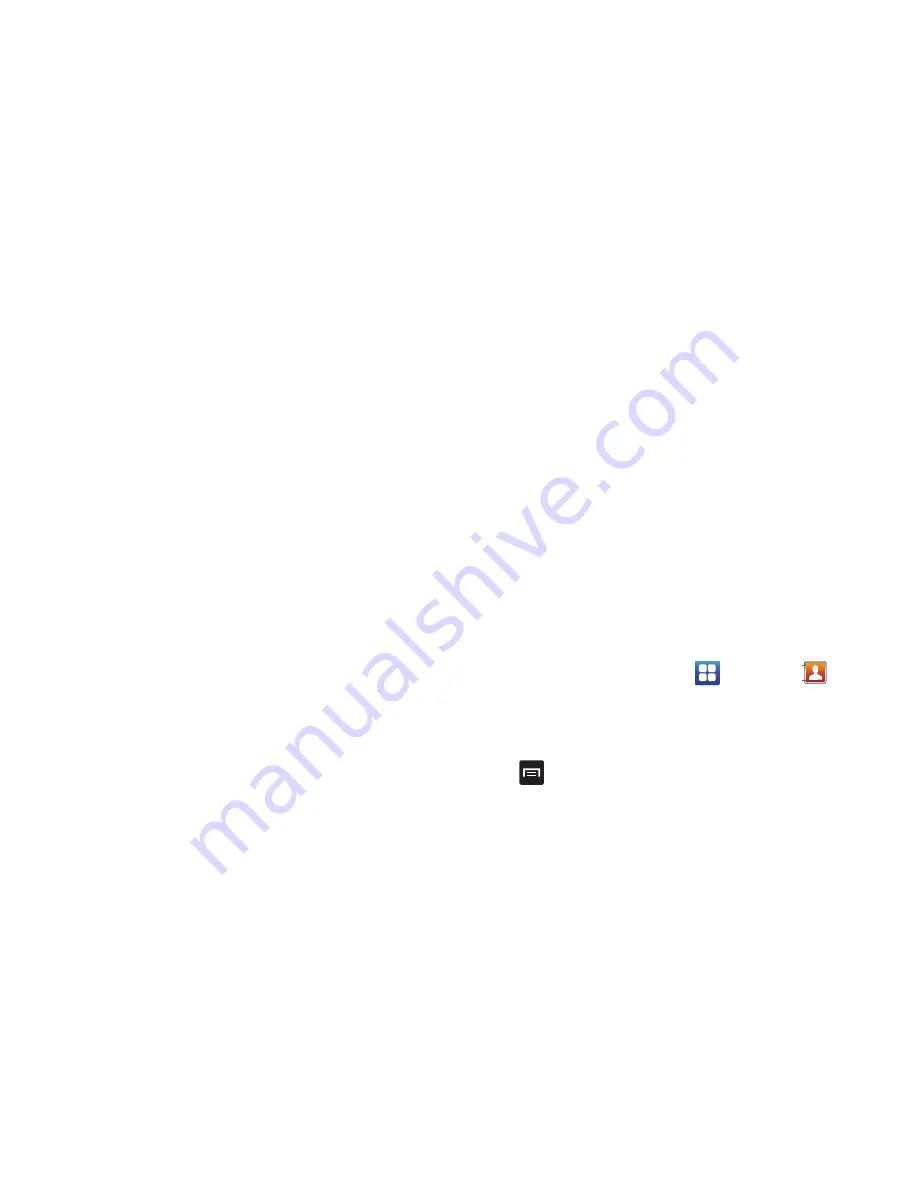
Contacts and Your Address Book 65
• My profile
: allows you to set up a profile for yourself. The
information will be the same that you can add for a new
contact. For more information, refer to
“Adding a New
Contact”
on page 58.
• Merge with Google
: allows you to merge your contacts
together with your Google account contacts.
• Import/Export
: allows you to move contacts to or from your
memory card. You can also send a namecard via Bluetooth,
Email, Gmail, or Messaging.
• View Friends
: allows you to get contacts from your friends on
Facebook or Linkedin. You can also get contacts from
Corporate or Google accounts. Tap Add account and then
follow the on-screen instructions.
• More
: the following additional options are displayed:
–
Accounts
: allows you to add and manage mobile accounts on
Facebook or Linkedin. You can also add Corporate or Google
accounts. Tap Add account and then follow the on-screen
instructions.
–
Speed dial setting
: allows you to set up speed-dialing. For
more information, refer to
“Making a Call Using Speed
Dial”
on page 42.
–
Send email
: allows you to send an email using Email, Gmail, or
Messaging.
–
Send message
: allows you to send a text or picture message.
–
SIM Management
: allows you to copy contacts from your
phone to your SIM card or from your SIM card to your phone.
–
Display options
: You can choose to only display contacts that
have phone numbers, sort by first or last name, display contacts
by first name first or last name first, display contacts stored on
your phone, and/or display contacts stored to other accounts.
Tap a selection and tap Done.
–
Settings
: allows you to choose where to save your new
contacts, display or edit your service numbers, or send contact
information by Bluetooth.
Options at Selected Contact Screen
1.
From the Home screen, tap
➔
Contacts
.
2.
Touch and hold a contact.
– or –
Tap a contact and at the contact’s display screen, press
.
3.
The following options display depending on whether
your contact is saved to your phone or your SIM card:






























