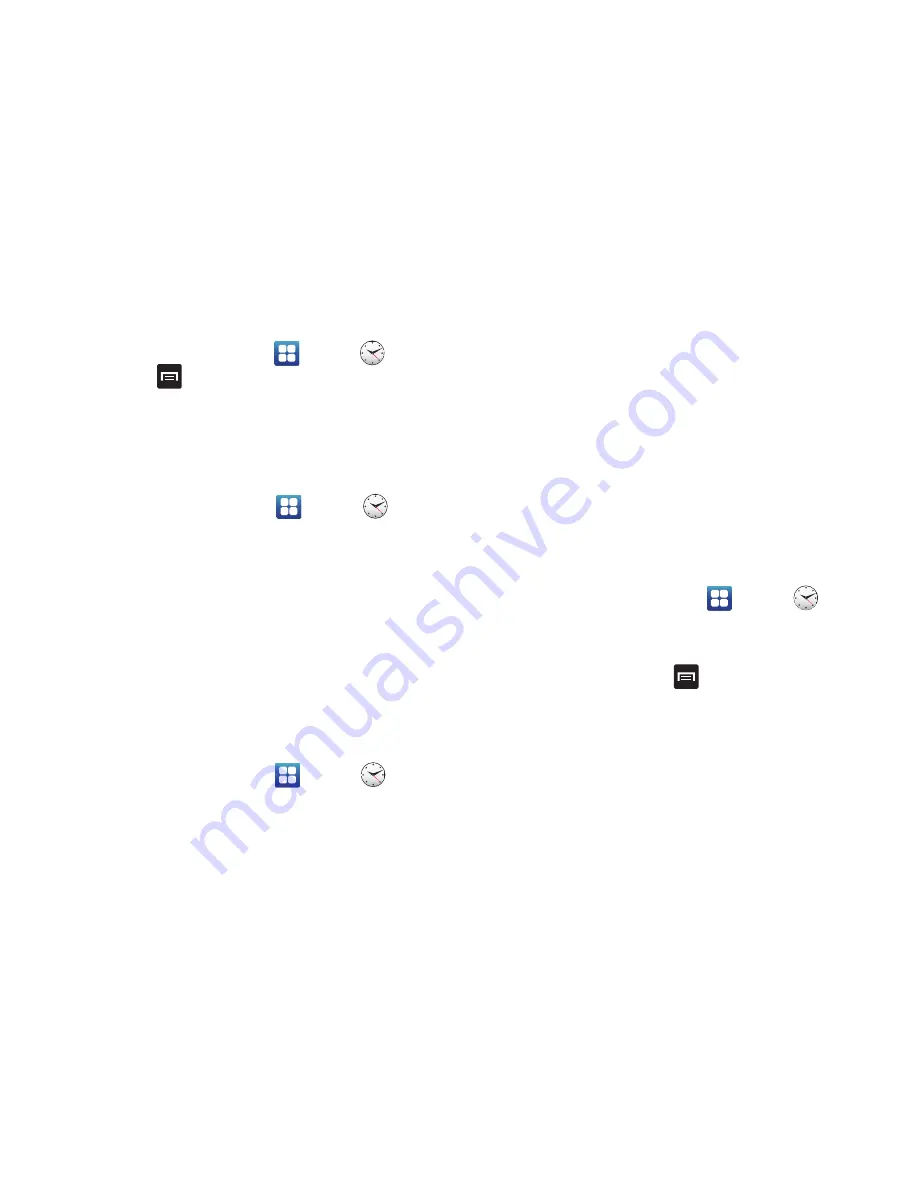
152
Deleting a World Clock Entry
1.
From the Home screen, tap
➔
Clock
➔
World
clock
➔
➔
Delete
.
2.
Tap the city clocks you wish to delete.
3.
Tap
Delete
.
Stopwatch
You can use this option to measure intervals of time.
1.
From the Home screen, tap
➔
Clock
➔
Stopwatch
.
2.
Tap
Start
to start the stopwatch and tap
Lap
to mark a
unit of time per lap.
3.
Tap
Stop
to stop the stopwatch.
4.
Tap
Restart
to continue or tap
Reset
to erase all times
recorded.
Timer
You can use this option to set a countdown timer. Use a timer
to count down to an event based on a preset time length
(hours, minutes, and seconds).
1.
From the Home screen, tap
➔
Clock
➔
Timer
.
2.
The
min
field is highlighted and set to 1 minute. Use
the keypad to set the number of minutes you want.
3.
Tap the
hr
field to set hours if desired. As you tap
different fields, they will become highlighted.
4.
Tap the
sec
field to set seconds.
5.
Tap
Start
to begin the timer and tap
Stop
to pause the
timer.
6.
After stopping, tap
Restart
to continue or tap
Reset
to
set the timer back to the original setting.
Desk clock
You can use the Desk clock when you have a desk dock and
you want your phone to display the time, day, date, location,
and weather conditions when it is docked.
1.
From the Home screen, tap
➔
Clock
➔
Desk
clock
.
The default Desk clock is displayed.
2.
To make changes, tap
➔
Settings
.
3.
The following options are displayed:
• Time/Calendar display
: when this is checked, the time, day,
and date is displayed. Tap to uncheck.
• AccuWeather
: when this is checked, the location,
temperature, and weather condition is displayed. Tap to
uncheck.






























