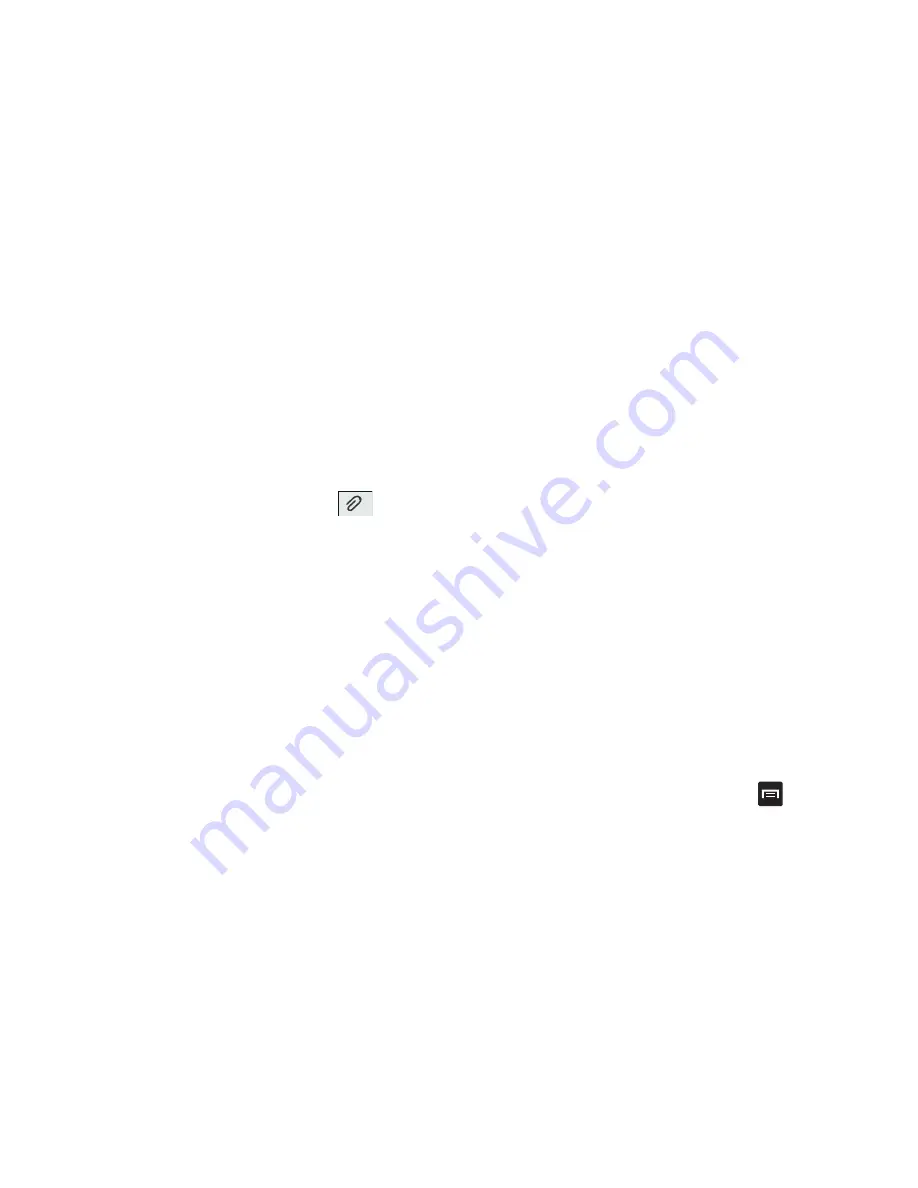
94
• Add text
: allows you to copy text from your contacts, calendar,
or from a memo to add to your message. This is a convenient
feature for adding names, phone numbers, events, etc. to your
message. For more information, refer to
“Adding
Additional Text”
on page 94.
• Add slide
: allows you to add a new page to a message.
Adding attachments to a message
To add an attachment to your message tap
and select
one of the following options:
•
Pictures
: allows you to tap an existing image from your Pictures
list to add it to your message.
•
Capture picture
: allows you to temporarily exit the message,
take a photo with phone’s camera, and then add it to your
message by tapping
Save
.
•
Videos
: allows you to choose an existing video from the Videos
list, then add it to your message.
•
Capture video
: allows you to temporarily exit the message,
record a video clip using the phone’s camera, and then add it
to your message by tapping
Save
.
•
Audio
: allows you to choose an existing audio file from the
Audio list, then add it to your message by tapping the circle to
the right of the audio so that it turns green, then tapping
OK
.
•
Record audio
: allows you to temporarily exit the message and
record an audio clip using the phone’s microphone. When you tap
Stop
, the audio is automatically attached to the message.
•
Location
: allows you to attach a thumbnail of a map showing
your location.
•
Contacts
: allows you to tap on an existing Address Book entry,
then add it to your message by tapping
Add
.
•
Calendar
: allows you to tap on an existing Calendar event,
then add it to your message by tapping
Add
.
•
Memo
: allows you to tap on an existing Memo, then add it to
your message by tapping
Attach
.
•
Task
: allows you to tap on an existing Task list, then add it to
your message by tapping
Attach
.
Adding Additional Text
You can copy text such as names, phone numbers, and
events from your Contacts, Calendar or a Memo.
1.
While composing a message, press
➔
Add text
.
2.
At the Add text screen, select one of the following:






























