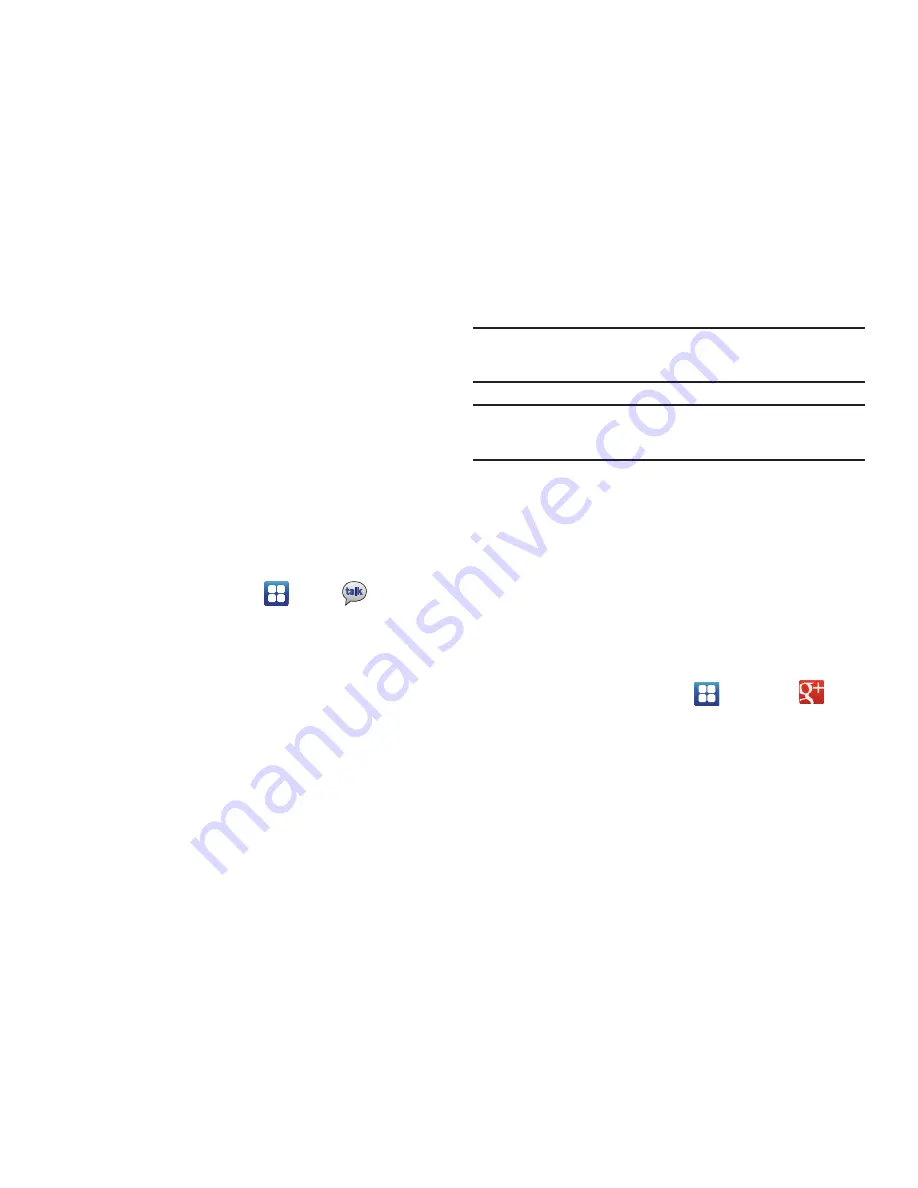
Messaging 101
–
Report spam
: reports the Email message as spam.
–
Settings
: displays Email settings that you can modify.
–
Help
: displays the Google.com webpage so you can search the
web for help.
–
Select text
: allows you to copy text to your clipboard.
Google Talk
Google Talk is a free Windows and web-based application for
instant messaging offered by Google. Conversation logs are
automatically saved to a Chats area in your Gmail account.
This allows you to search a chat log and store them in your
Gmail accounts.
1.
From the Home screen, tap
➔
Talk
.
2.
Press
Next
to set up a Google account or to Sign in.
3.
Tap
Create
to create a new Google account.
– or –
Tap
Sign in
if you have an existing Google account.
4.
After entering your user name and password, press the
Down
Navigation key.
5.
Tap
Sign in
.
6.
Begin using Google Talk.
Note:
The Network confirms your login and processes. This
could take up to 5 minutes to complete.
Note:
If you have already signed into an IM account, it is
displayed on the Talk application screen.
makes messaging and sharing with your friends a
lot easier. You can set up Circles of friends, visit the Stream
to get updates from your Circles, use Messenger for fast
messaging with everyone in your Circles, or use Instant
Upload to automatically upload videos and photos to your
own private album on .
1.
Sign on to your Google account. For more information,
refer to
“Creating a New Google Account”
on page 12.
2.
From the Home screen, tap
➔
.
3.
Select the account you want to use to sign in to
.
– or –
Tap
Add account
to create another account.
4.
Follow the on-screen instructions to use .






























