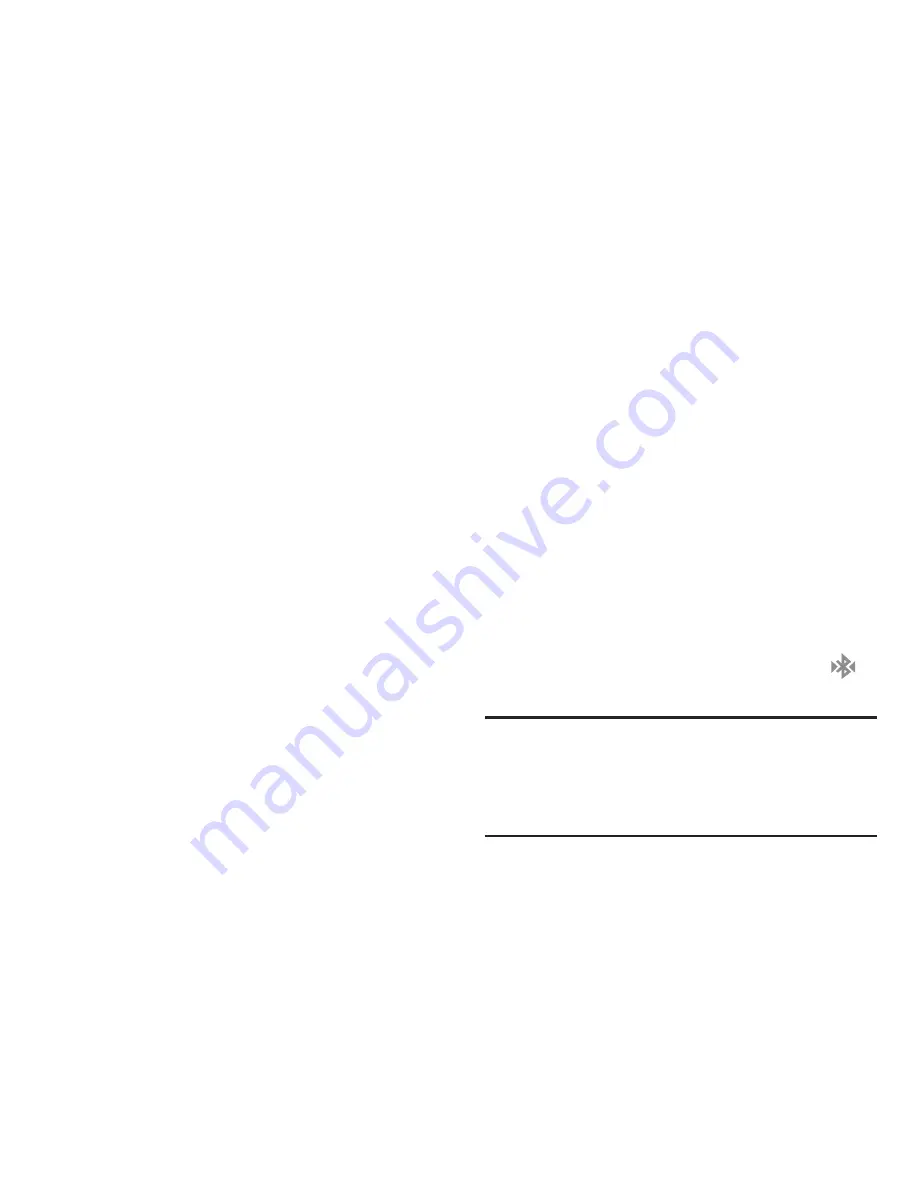
140
To change your Bluetooth name:
1.
Verify your Bluetooth is active.
2.
From the Bluetooth settings page, tap
Device name
.
3.
Enter a new name.
4.
Tap
OK
to complete the rename process.
To make your device visible:
1.
Verify your Bluetooth is active.
2.
From the Bluetooth settings page, tap
Visible
.
•
Making your device visible allows it to be detected by other
devices for pairing and communication.
To scan for Bluetooth devices:
1.
Verify your Bluetooth is active.
2.
From the Bluetooth settings page, tap
Search for
devices
to search for visible external Bluetooth-
compatible devices such as headsets, devices,
printers, and computers.
Pairing Bluetooth Devices
The Bluetooth pairing process allows you to establish trusted
connections between your device and another Bluetooth
device. When you pair devices, they share a passkey,
allowing for fast, secure connections while bypassing the
discovery and authentication process.
To pair your device with another Bluetooth device:
1.
Verify your Bluetooth is active.
2.
Tap
Search for devices
. Your device will display a list of
discovered in-range Bluetooth devices.
3.
Tap a device from the list to initiate pairing.
4.
Enter the passkey or PIN code, if needed, and tap
OK
.
5.
The external device will then have to also accept the
connection and enter your device’s PIN code.
Once successfully paired to an external device,
appears within the Status area.
Note:
Due to different specifications and features of other
Bluetooth-compatible devices, display and operations
may be different, and functions such as transfer or
exchange may not be possible with all Bluetooth
compatible devices.






























