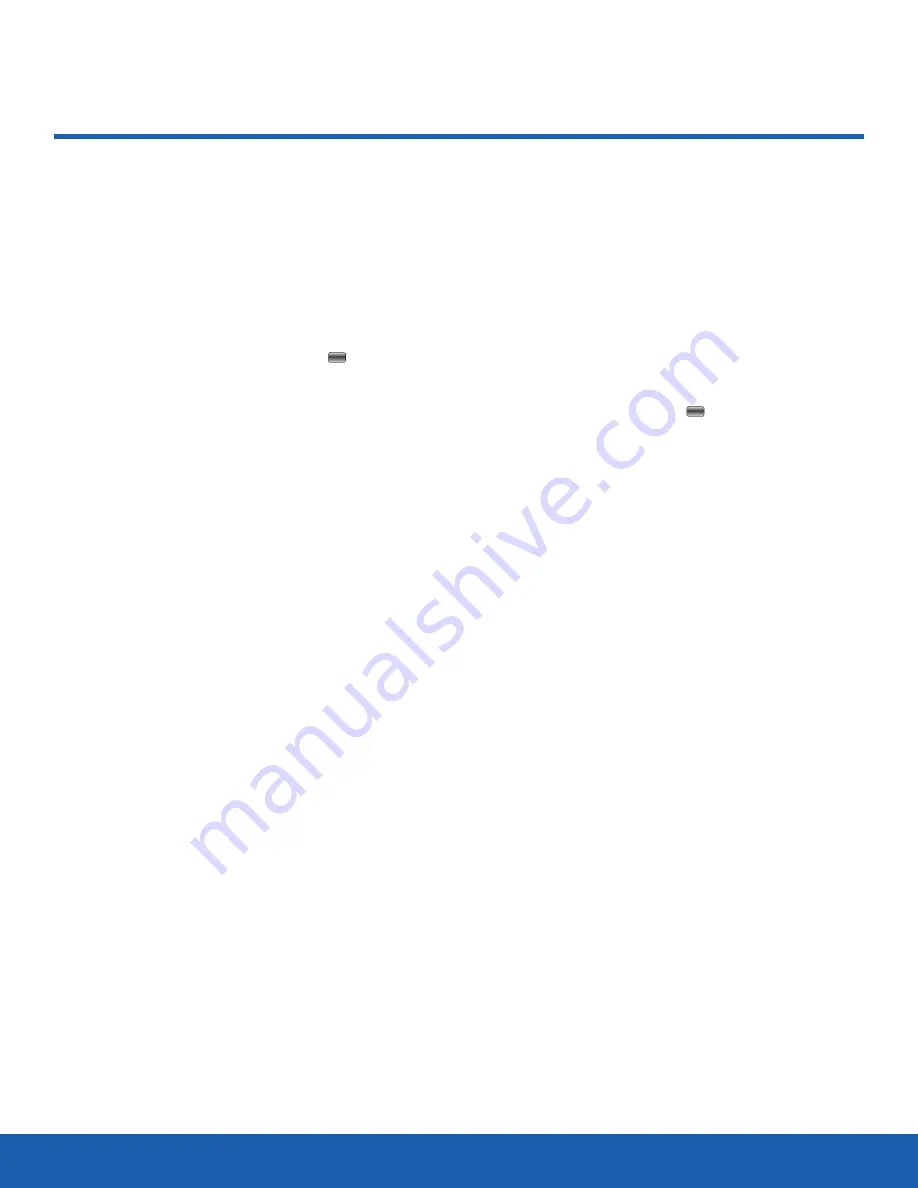
84
Calendar
Tools
Calendar
Use the Calendar tool to keep
track of important appointments
and events.
To access the Calender, use the following steps:
1. From a Home screen, press
Menu
>
Tools
>
Calendar
and press
Select
or the
Centre
key.
2. While viewing the Calendar, press
Options
to
display the following options:
-
Create
: Create an Appointment, Anniversary,
or Event.
-
Week/Month view
: Switch between viewing
the month and viewing the week.
-
Go to
: View the calendar for today or another
specified date.
-
Delete
: Delete the selected event.
-
Delete multiple
: Delete events from This
month, Before date, or All events from the
calendar.
-
Settings
: Configure the Calendar’s settings:
-
Starting day
: Set the starting day for each
week, either Sunday or Monday.
-
Default view by
: Configure the default view
by mode (Month, Week, or Day). This is
the only place the calendar view can be
changed to Day.
-
Event alarm tone
: Set the alarm tone for all
event alarms.
Creating an Event
To create an appointment, an anniversary, holiday,
important date, or private event:
1. From a Home screen, press
Menu
>
Tools
>
Calendar
.
2. Navigate to the date for the event and press
Options
>
Create
.
3. Highlight
Appointment
,
Anniversary
, or
Event
and press
Select
or the
Centre
key.
The following options display for an Appointment:
-
Subject
: Subject or name for this appointment
(up to 100 characters).
-
Start time and date
: Start time and date for
this appointment.
-
End time and date
: Time and date for this
appointment to end.
-
Alarm
: Activate an alarm for this appointment.
Selecting On makes the Alarm time and date
field appear.
-
Alarm time and date
: Configure the alarm for
this appointment.
-
Repeat
: Set the number of repetitions
allowed for this appointment. Choices are
Daily, Weekly, Fortnightly (every two weeks),
Monthly, or Yearly.
-
Repeat day
: Select the days of the week for
the appointment to repeat. Only appears if
Weekly or Fortnightly repetition are selected.






























