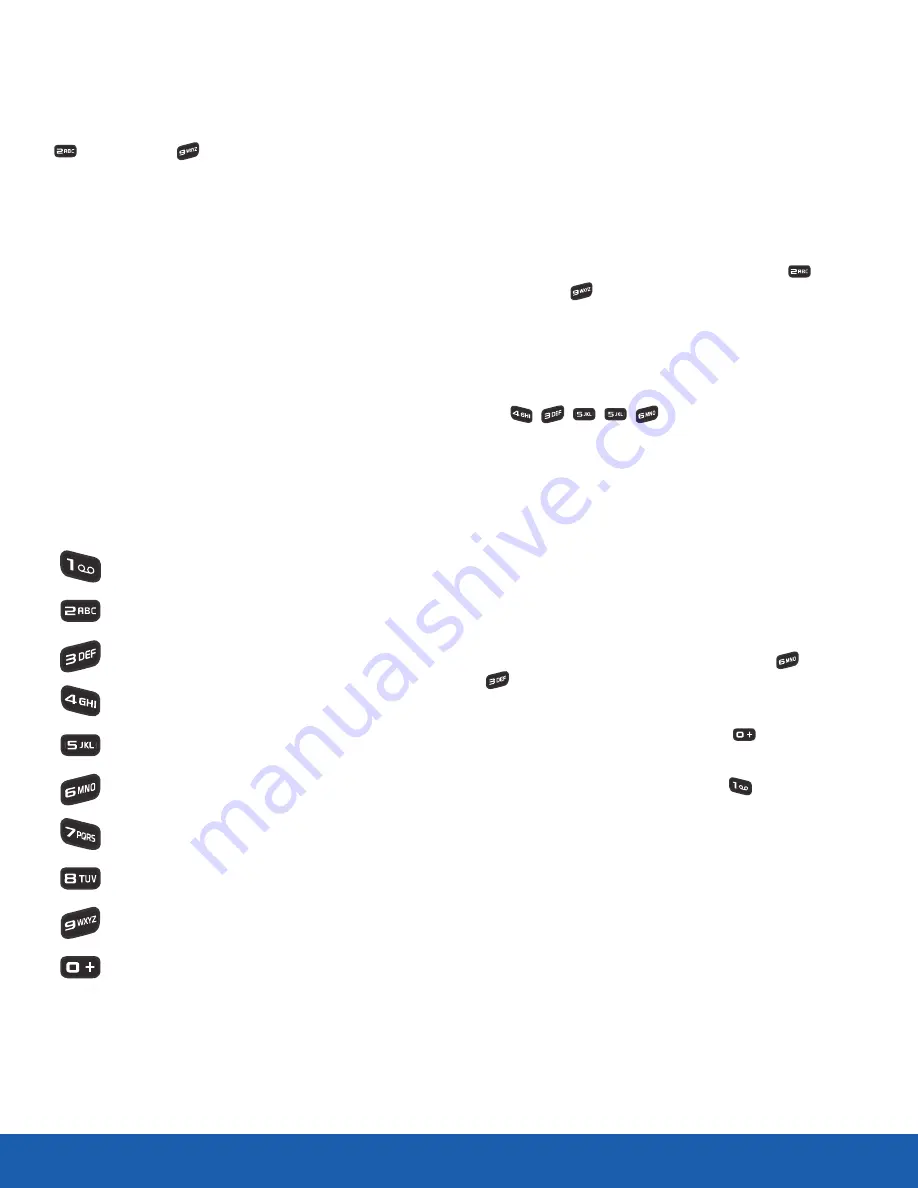
17
Entering Text
Know Your Device
Using the Alphabetic Input
Method
To use the ABC Alphabetic input method, use the
Two
through
Nine
keys to enter your text.
1. Press the key labeled with the letter you want:
-
Once for the first letter,
-
Twice for the second letter, and so on.
2. Select the other letters in the same way.
Note
: The cursor moves to the right when you press
a different key. When entering the same letter twice
or a different letter on the same key, just wait for
a few seconds for the cursor to move to the right
automatically, and then select the next letter.
Keys
The following chart lists the keys and the characters
associated with each key. English, Spanish, and
French letters are shown:
. , / @ ? ! ‘ - : ( ) 1
A a B b C c Ä ä À à Å å Æ æ Ç ç 2
D d E e F f È è É é F D 3
G g H h I i Ì ì G 4
J j K k L l L 5
M m N n O o Ñ ñ Ö ö Ò ò Ø W 6
P p Q q R r S s b S Y P 7
T t U u V v Ü ü Ù ù Q 8
W w X x Y y Z z X 9
(space) 0
Using Predictive Text
T9 Predictive Text input method is based on a built-
in dictionary. A series of keystrokes is interpreted
by the phone using this dictionary to determine the
likely word.
Enter a Word in T9 Mode
To type using Predictive text:
1. Begin entering a word by pressing the
Two
through
Nine
keys. Press each key only
once for each letter. The built-in dictionary
lists potential words that match the entered
keystrokes.
For example: To enter “Hello”, press
,
,
,
,
The word that you are typing displays on
the screen. The word changes as you press
additional keys.
2. Enter the whole word before editing or deleting
the keystrokes. When the word displays
correctly, go to Step
3
.
If the desired word does not display, press the
Down navigation key to see alternative word
choices.
Note
: The words “Of” and “Me” both use
Six
and
Three
. The phone displays the most commonly
used choice first.
3. Insert a space by pressing the
Zero
key and
start entering the next word.
4. To add punctuation, press the
One
key to
select the most common punctuation symbols.






























