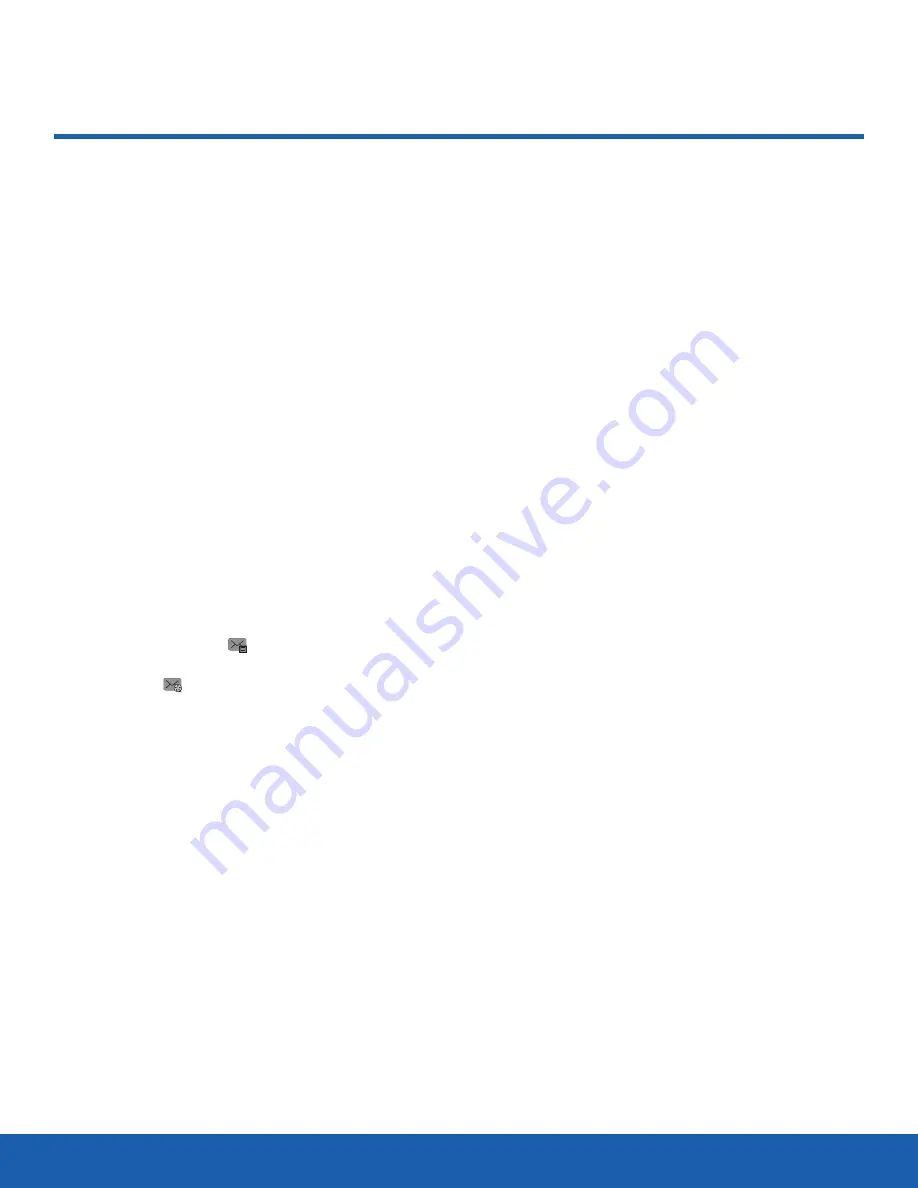
45
Messaging
Applications
Messaging
Messaging helps organize and
create text and media messages
sent to and from your phone.
Create a Message
The Messaging menu is used to create text and
multimedia messages and to access Voicemail.
Creating and Sending Text and Multimedia
Messages
The Short Message Service (SMS) allows you to
send and receive short text messages to and from
other mobile phones. The Multimedia Messaging
Service (MMS) allows you to send and receive
multimedia messages to and from other mobile
devices. To use this feature, you must subscribe to
your service provider’s message service.
The Text Message icon ( ) displays when you
receive new text messages. The Multimedia
Message icon ( ) displays when you receive new
multimedia messages. When the memory is full, an
error message displays and you cannot receive any
new messages. Use the Delete option in your Inbox
to delete obsolete messages.
Note
: A multimedia message should only be sent to a
device that supports this message type.
1. From a Home screen, press
Menu
>
Messaging
>
Create Message
. The Text Message screen
displays.
2. The cursor is placed in the
To
field. You can
either enter phone numbers or press
Add
to add
contacts from your Address Book.
Tip
: When manually entering recipients in the
To
field,
use a semicolon to separate recipients.
3. Use the
Down
Navigation key to move the cursor
to the text field and begin writing your text
message.
4. To add media, press
Options
>
Add media
to
add a photo, audio clip, or video clip. Doing
so changes the message from a text message
(SMS) to a multimedia message (MMS).
5. Press
Options
to see other options for the text
or multimedia message.
Conversations
The Conversations folder organizes received text
messages by address, putting all communications
with a particular contact together in one entry.
►
From a Home screen, press
Menu
>
Messaging
>
Conversations
. Highlight and select a
conversation to view all messages with the
contact.
Inbox
The Inbox stores received messages. You can
tell what kind of message was received by the
icon displayed. If the envelope is closed, then the
message was not read. If the icon envelope is open,
then the message was read.
Retrieving a Text Message from the Inbox
When a new Text message comes in, the display
(when on a Home screen) shows a new Message
notification icon along with the sender’s information.
1. From a Home screen, press
Menu
>
Messaging
>
Inbox
.
2. Highlight the message to retrieve and press
View
to view the message.






























