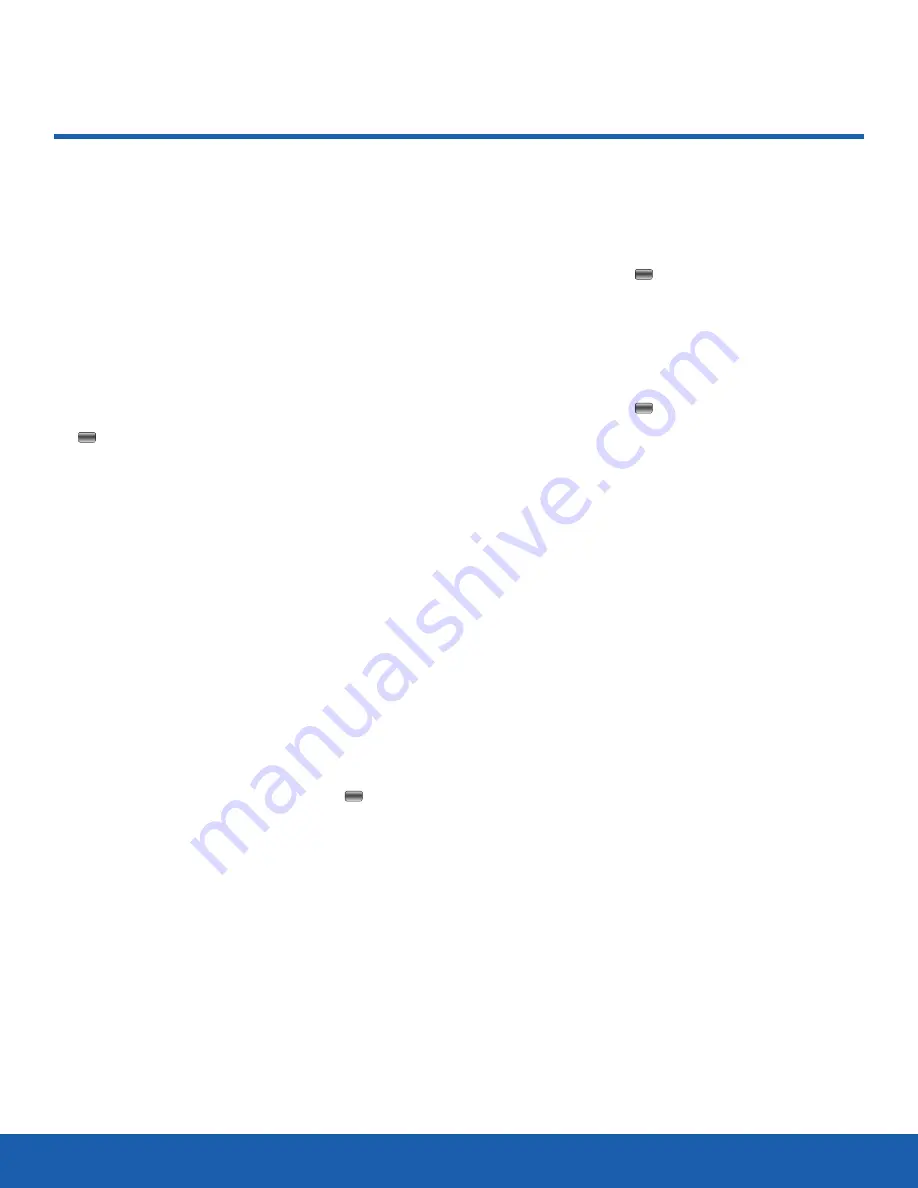
60
Time and Date
Settings
Time and Date
Use the Time and Date menu
to change the current time and
date displayed. You can also find
out what time it is in another part
of the world.
To access the Time and Date menu:
►
From a Home screen, press
Menu
>
Settings
>
Time and Date
and press
Select
or the
Centre
key.
The following options are available. Use the
Navigation keys to scroll and set options:
•
Automatic time update
: Select whether the
time information is automatically updated based
on location. Choose from either
Activated
or
Deactivated
. Choosing Activated disables making
changes to the
Home zone
,
Time
, and
Date
fields.
•
Home zone
: This option is only available if
Automatic time update
is Deactivated. Select
your home time zone based on Greenwich Mean
Time. Major cities in each zone display upon
selection. Use the Left or Right Navigation key
to select a new zone. If you want the phone to
automatically adjust to
Daylight Saving Time
,
highlight the check box and press the
Centre
key. Press
Save
to save the new selection.
•
Time
: This option is only available if
Automatic time update
is Deactivated. Press
Change
to edit the time. Enter the current time
using either the keypad or Navigation keys.
Press
Save
or the
Centre
key to confirm the
selection.
•
Date
: This option is only available if
Automatic time update
is Deactivated. Press
Change
to edit the date. Enter the current date
using either the keypad or Navigation keys.
Press
Save
or the
Centre
key to confirm the
selection.
•
Time format
: Change the time format to
12 Hours
or
24 Hours
. Use the Navigation key to select an
option. Press
Save
to confirm the selection.
•
Date format
: Change the date format. Use the
Left
or
Right
Navigation key to select between
the different options. Press
Save
to confirm the
selection.
Note
: Automatic updates of time and date do not
change the time set for alarm settings or calendar
memos.






























