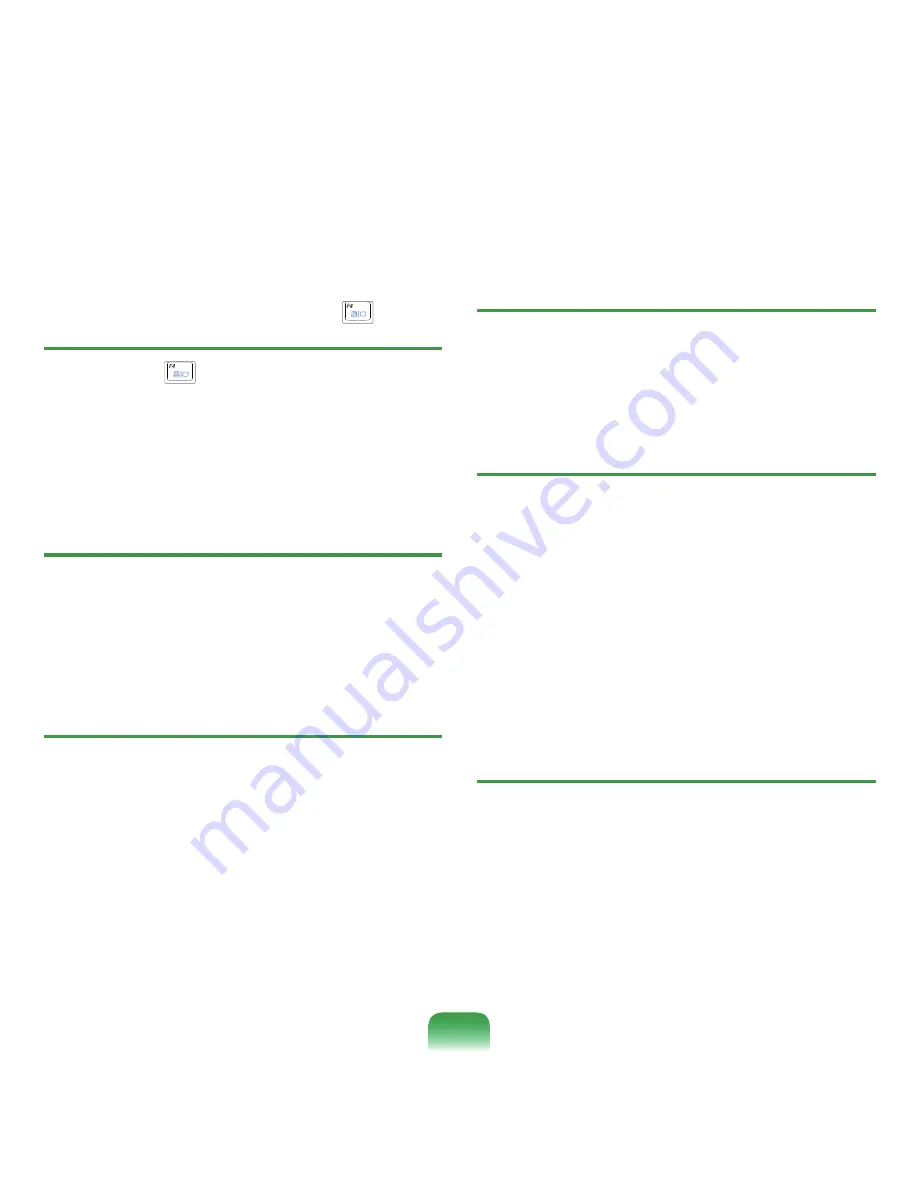
17
Q
When I connect a projector, and change the
setting to display screen image on both the LCD
and the projector by pressing Fn + (
) keys,
screen is not displayed properly.
A
Press
Fn
+ (
) keys once again. If the same
problem continues, it means the projector cannot
support the resolution. Lower the resolution to 1024
x 768.
Q
The Taskbar on the bottom of the screen does
not appear when a projector is used as the
display device.
A
This may happen, if the projector does not support
LCD resolution. In this case change the resolution to
1024 x 768 (recommended) on your computer.
Q
Switching the MS-DOS command prompt to full
screen mode or Windows mode by pressing the
<Alt>+<Enter> keys does not operate properly.
A
Pressing the
<Alt>+<Enter>
keys using an USB
keyboard, may cause the key input to be recognized
as multiple key inputs depending on the keyboard
input recognition time. In this case, the MS-DOS
command prompt is repeatedly switched to full
screen and then to Windows several times. Please
press the
<Alt>+<Enter>
keys more quickly, or press
the
<Alt>+<Enter>
keys using the system keyboard.
Q
The shortcut icons are not displayed on the
screen even if I press the shortcut key.
A
The shortcut icons only appear when the Easy
Display Manager program is installed.
Q
The screen is rotated, but I cannot return it to the
original orientation.
A
This may happen when you have used the screen
pivot function or pressed a wrong key while
using the computer. For Intel Graphics, press the
<Ctrl>+<Alt>+<Arrow>
key ( ↑ : rotate 0 degrees,
→ : rotate 270 degrees, ↓ : rotate 180 degrees,
← : rotate 90 degrees) to return to the original
orientation. For other graphics cards, use the rotation
mode of the Advanced menu supported by the
corresponding graphics card company.
Q
The color is strange when the picture is
displayed on the connected monitor (or
projector).
A
Check the monitor signal cable connection and
reconnect the cable.
















































