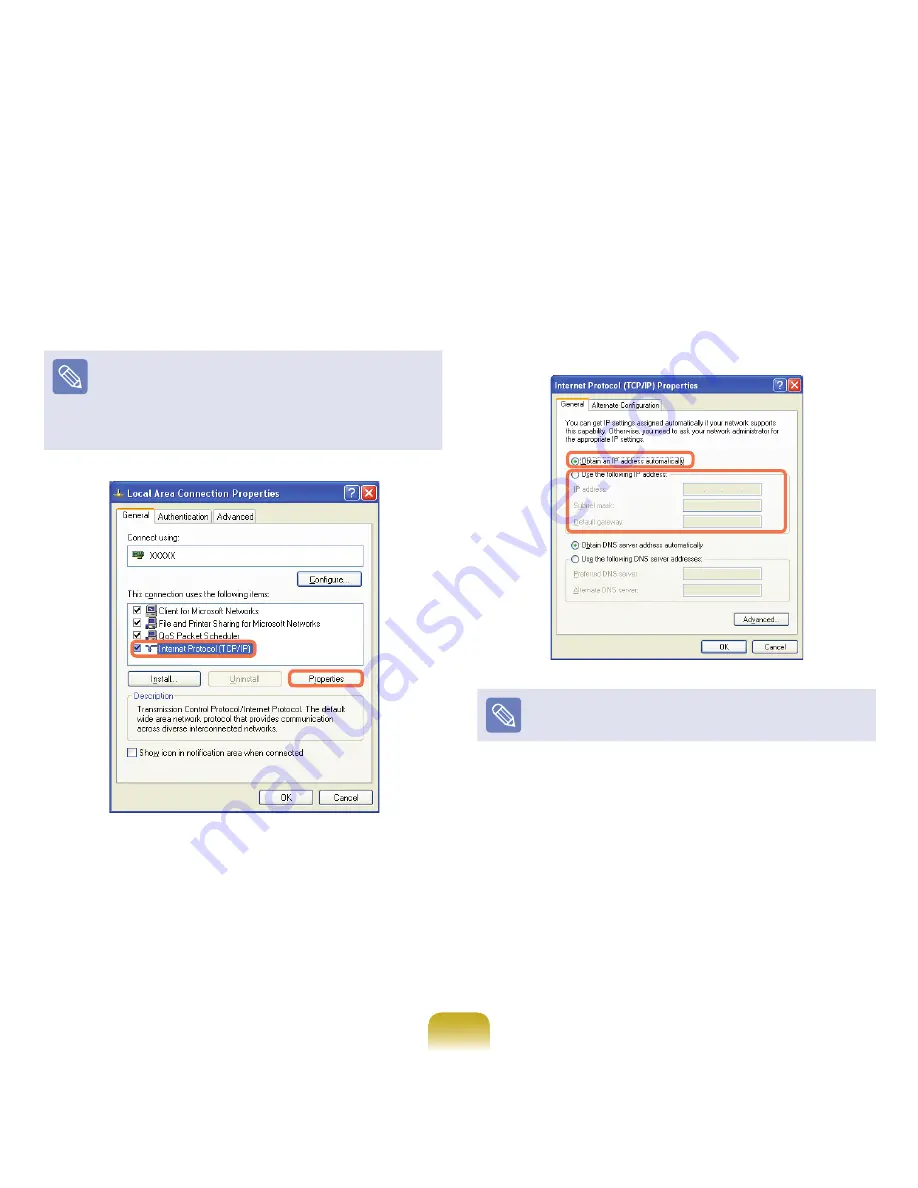
69
5
Click
General
tab and select a LAN driver from
Connect using:
. Select
Internet Protocol(TCP/IP)
and click
Properties
.
The displayed LAN driver may vary depending on the
LAN device type.
Click
Install
to add a network component as shown in
the figure below: You can add a client, a service, or a
protocol.
6
Configure IP settings.
Select
Obtain an IP address automatically
when
using DHCP. If you use a static IP, select
Use the
following IP address
and enter the values.
If the IP of your computer is not automatically assigned,
contact the network administrator.
7
If all settings are made, click
OK
. Now the network
configuration is finished.
















































