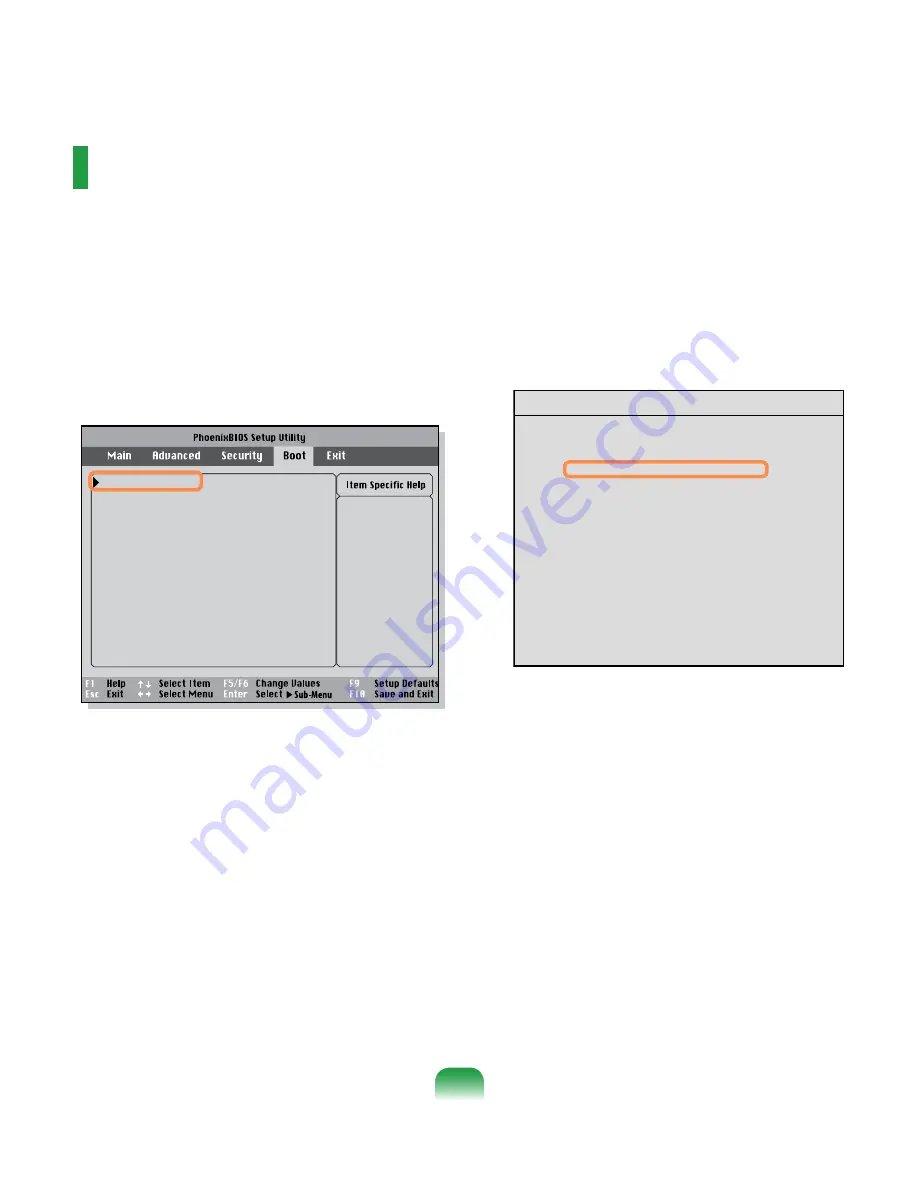
Changing the Boot Priority
The default boot priority of your computer is the CD-ROM first, then a removable device and then the hard disk
drive in this order.
By default, the highest boot priority device is set to the CD-ROM/DVD drive. As an example, the procedures to
change the highest boot priority device to the hard disk drive are described below.
1
Select the
Boot
menu in the BIOS Setup.
2
Press <
Enter
> on the
Boot Device Priority
item.
Select system boot
options
Boot Device Priority
NumLock
[Disabled]
Enable Keypad
[By NumLock]
Summary screen
[Disabled]
Boor-time Diagnostic Screen
[Disabled]
PXE OPROM
[Only with F12]
Brightness Mode Control
[Auto]
Wireless Device Control
[Always On]
Smart Battery Calibration
3
Press the down key (↓) to move to the IDE HDD
itemand press the
F6
key to move up to the top
item.
Boot Device Priority
Boot priority order:
▼ IDE CD : xxxxxxxxxxxxxxxxxxx
▼ IDE HDD : xxxxxxxxxxxxxx
▼ USB KEY : Not Installed
▼ USB CDROM : Not Installed
▼ USB FDC : Not Installed
▼ USB HDD : Not Installed
▼ PCI BEV : Not Installed
▼
▼ USB ZIP : Not Installed
▼ USB LS120 : Not Installed
Excluded from boot order:
4
Press the
F10
key to save the settings and exit
Setup. The highest boot priority device is now set
to the Hard Drive.
Summary of Contents for R408
Page 1: ...R408 R458 User Guide ...
Page 2: ......
Page 4: ... ...
Page 54: ...54 ...
Page 81: ...Chapter 4 Appendix Product Specifications R408 82 Product Specifications R458 83 ...
Page 93: ...93 ...
Page 94: ...94 ...
Page 95: ......






























