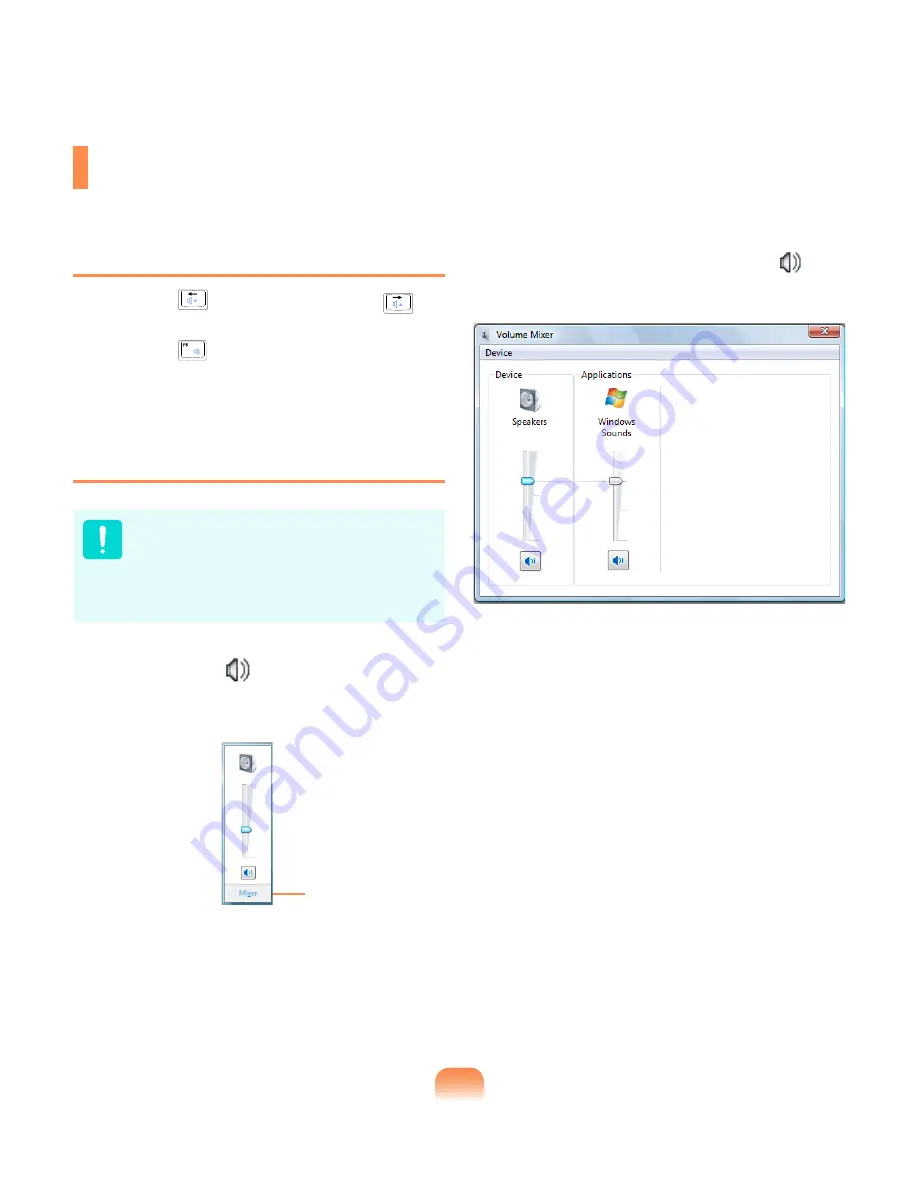
Adjusting the Volume
You can adjust the volume using the keyboard and the volume control program.
Adjusting the Volume using the Keyboard
Press the
Fn
+ (
) key combination or
Fn
+ (
) key
combination to adjust the volume.
Press the
Fn
+ (
) key combination to turn the
volume on or off.
Adjusting the Volume using the Volume
Adjustment Program
You can only use it after installing Windows XP
or Windows Vista.
The following are the procedures to control the
volume in Windows Vista. For the Windows
XP procedures, refer to the following as the
procedures are similar.
Click the
Volume
icon (
) on the taskbar and slide the
volume control bar to adjust the volume.
Mute
Alternatively, right-click over the
Volume
icon (
) and
select
Open Volume Mixer
to adjust the volume.
Summary of Contents for R408
Page 1: ...R408 R458 User Guide ...
Page 2: ......
Page 4: ... ...
Page 54: ...54 ...
Page 81: ...Chapter 4 Appendix Product Specifications R408 82 Product Specifications R458 83 ...
Page 93: ...93 ...
Page 94: ...94 ...
Page 95: ......






























