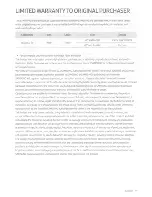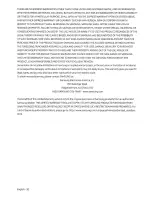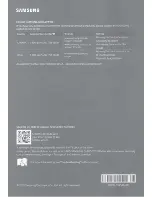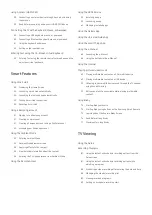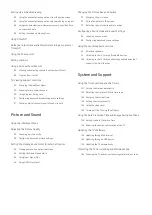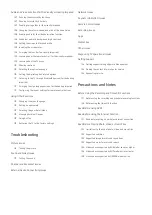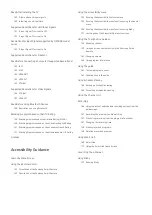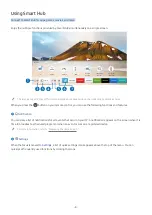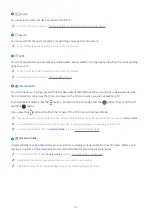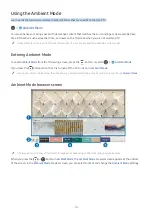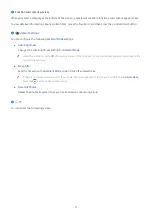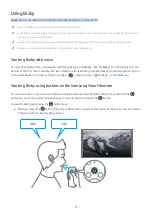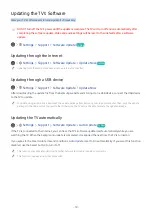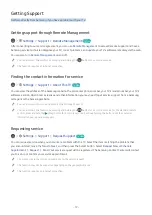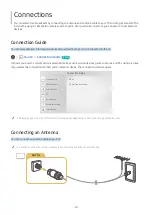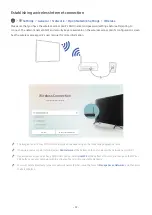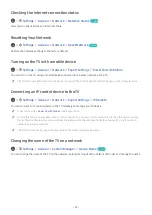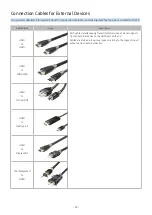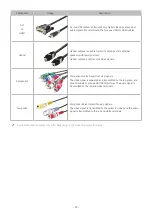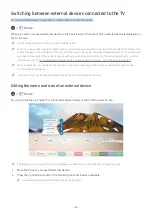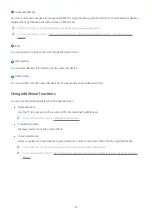- 12 -
4
Selecting a content category
You can select your preferred content and background for the
Ambient Mode
screen.
"
Available content categories may differ depending on the model or geographical area.
●
Special Edition
Allows you to enjoy creative artwork and interior design content created by the world's finest artists and
designers.
●
Décor
Allows you to select content with a sensible and beautiful design.
●
My Album
Allows you to set a photo stored in your mobile device or Samsung Cloud as the wallpaper of the
Ambient
Mode
screen.
"
To import photos from your mobile device or Samsung Cloud, use the SmartThings app on your mobile device.
"
For more information about how to configure the photo settings, select
View Help
. This function is available after you
select a photo in the
My Album
category.
●
Info
Allows you to select essential real-time information such as weather, temperature, time, and news.
"
This function may not be supported depending on the geographical area.
●
Artwork
Allows you to select content such as world famous photos and artwork.
●
Background Theme
Allows you to select a background theme provided by Samsung.
"
Take a picture of a wall using the SmartThings app on your mobile device to create a custom background theme.
When you use this function, there may be a delay in image transmission and optimization depending on network
conditions.
"
You can set a background theme you created as a background of a content item. To set a background theme as the
background of a content item, press the down directional button while watching the
Ambient Mode
screen.
5
About Ambient Mode
You can view information about
Ambient Mode
.
Summary of Contents for QNSSQ60R
Page 197: ... 1 1 2 3 C c 0 1 Gt 1 C c 2 3 1 Gf 1 2 3 C 0 ...
Page 198: ...wx2 6 ik fl 1 1 M4xl14 IFMWl 1 0 i if i 1 ...
Page 201: ......