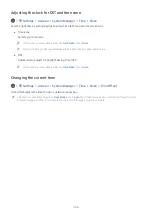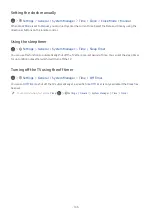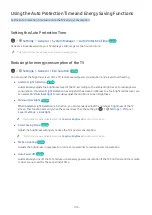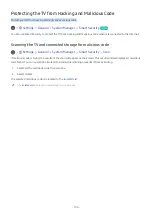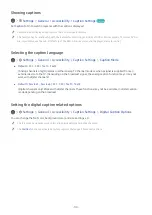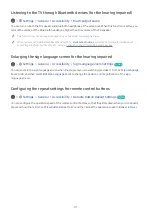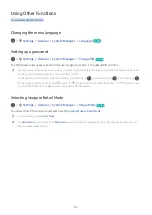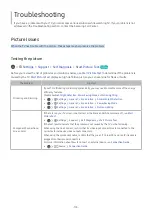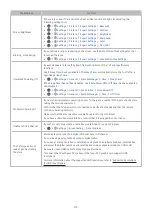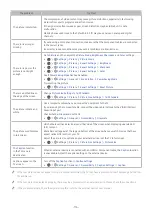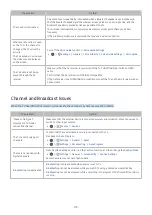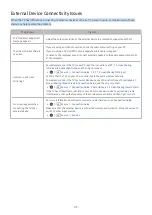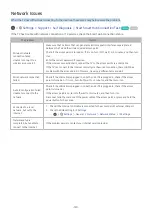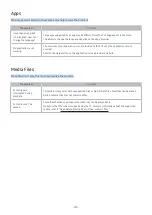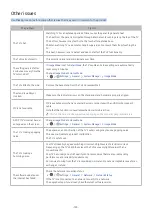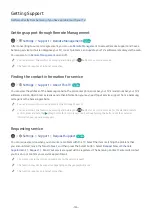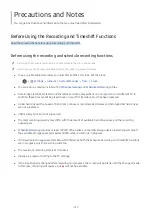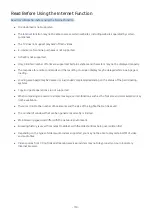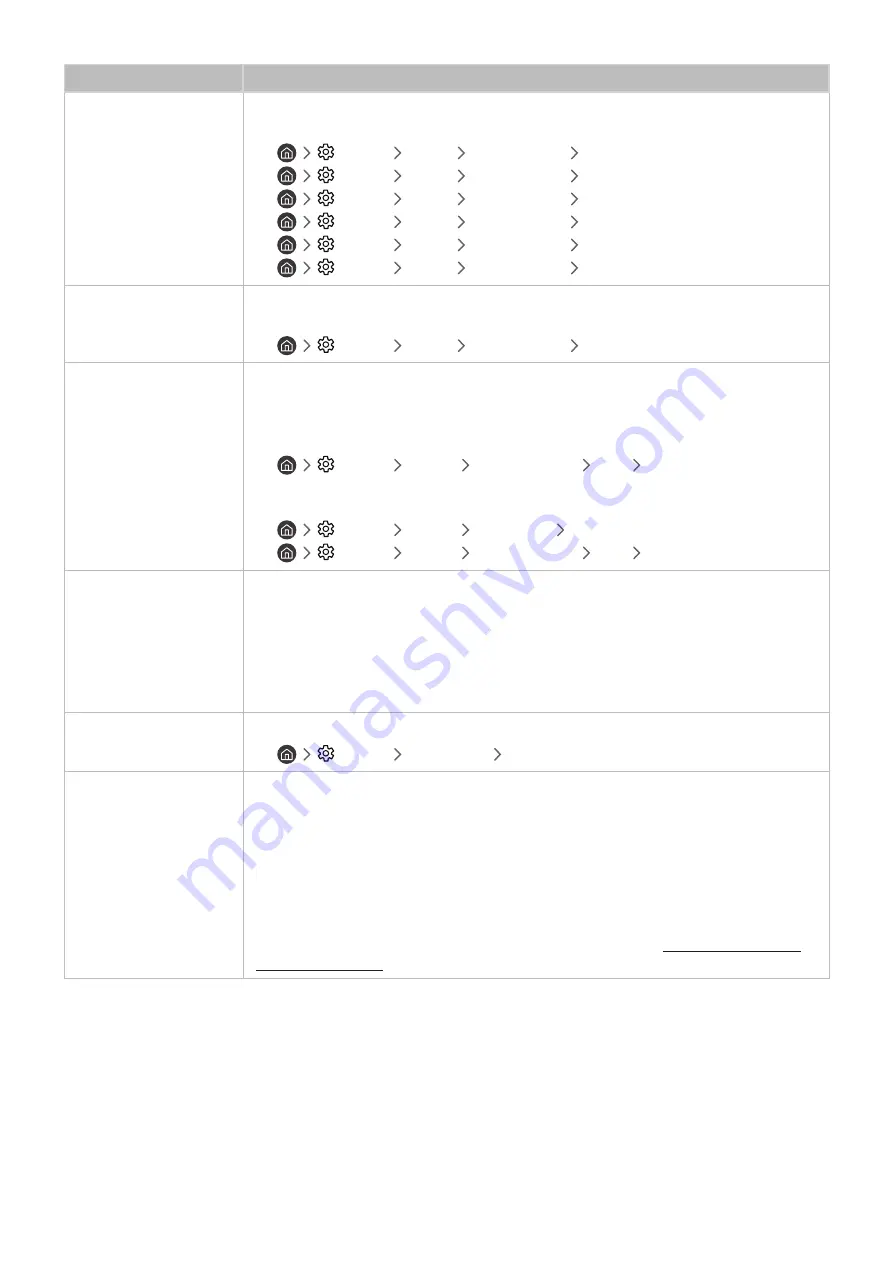
- 115 -
The problem
Try this!
Screen Brightness
If the colors on your TV are correct but just a little too dark or bright, try adjusting the
following settings first.
•
Settings
Picture
Expert Settings
Backlight
•
Settings
Picture
Expert Settings
Contrast
•
Settings
Picture
Expert Settings
Brightness
•
Settings
Picture
Expert Settings
Sharpness
•
Settings
Picture
Expert Settings
Color
•
Settings
Picture
Expert Settings
Tint (G/R)
Blurring, or Juddering
If you notice blurring or juddering on the screen, use the
Auto Motion Plus Settings
function
to resolve the issue.
•
Settings
Picture
Expert Settings
Auto Motion Plus Settings
Unwanted Powering Off
If your TV appears to turn off by itself, try disabling some of the TV's energy efficiency
functions.
See if
Sleep Timer
has been enabled. The
Sleep Timer
automatically turns the TV off after a
specified period of time.
•
Settings
General
System Manager
Time
Sleep Timer
If the
Sleep Timer
has not been enabled, see if
Auto Power Off
or
Off Timer
has been enabled
and disable it.
•
Settings
General
Eco Solution
Auto Power Off
•
Settings
General
System Manager
Time
Off Timer
Problems Powering On
If you are having problems powering on your TV, there are a number of things to check before
calling the service department.
Confirm that the TV's power cord is connected correctly at both ends and that the remote
control is operating normally.
Make sure that the antenna cable or cable TV cable is firmly connected.
If you have a cable box or satellite box, confirm that it is plugged in and turned on.
Unable to find a Channel
If your TV is not connected to a cable box or satellite box, run
Auto Program
.
•
Settings
Broadcasting
Auto Program
The TV image does not
look as good as it did in
the store.
Store displays are tuned to a digital UHD channel or HD channel.
If you are using analog cable, upgrade to digital cable.
If you use an analog cable box or satellite box, upgrade to a digital cable box or satellite box
and adjust the digital cable box and satellite box's video output resolution to UHD or HD.
Be sure to use an HDMI cable to enjoy high quality videos.
To connect the TV with your PC, make sure that your PC's graphic card supports UHD
resolutions.
For more information about the supported UHD resolutions, refer to "Supported Resolutions
for UHD Input Signals."
Summary of Contents for QNSSQ60R
Page 197: ... 1 1 2 3 C c 0 1 Gt 1 C c 2 3 1 Gf 1 2 3 C 0 ...
Page 198: ...wx2 6 ik fl 1 1 M4xl14 IFMWl 1 0 i if i 1 ...
Page 201: ......