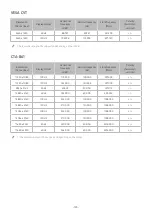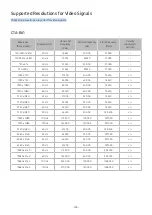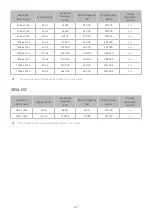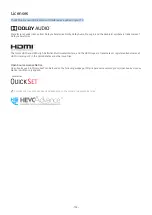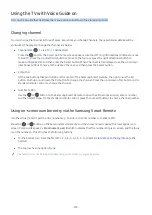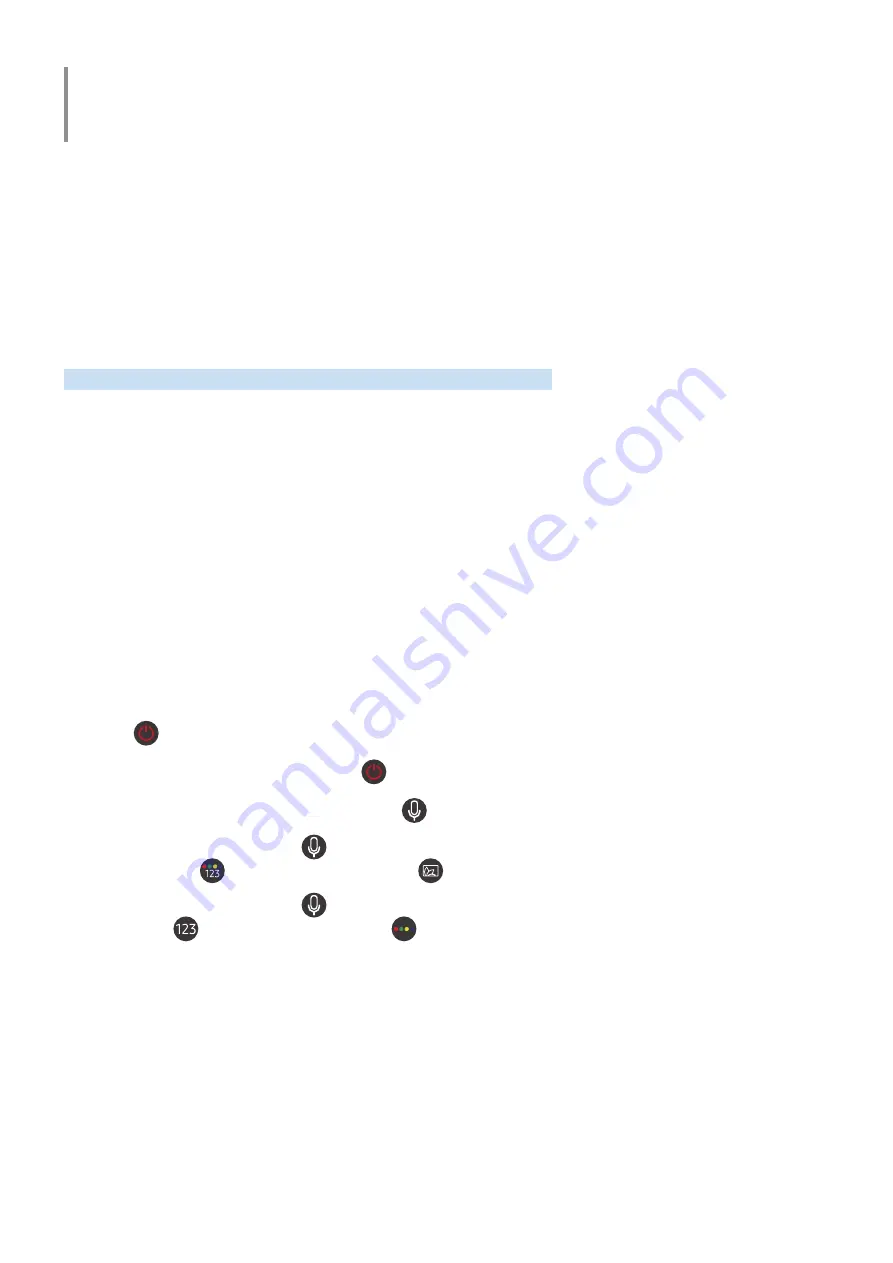
- 153 -
Accessibility Guidance
Provides a menu and a remote control guide that aid the visually impaired.
Learn the Menu Screen
Learn the menus on the TV screen. Once enabled, your TV will tell you the structure and features of the menus you
select.
Using the Remote control
You can see the description of the buttons on the Samsung Smart Remote.
"
The Samsung Smart Remote may not be supported depending on the model or geographical area.
Orientation of the Samsung Smart Remote
Hold the remote control with the buttons facing towards you. The remote is slightly thinner towards the top and
thicker towards the bottom.
Description of the Samsung Smart Remote
"
The images, buttons, and functions of the Samsung Smart Remote may differ with the model or geographical area.
From top to bottom and left to right:
●
The
button is at the top left.
●
There is a small LED to the right of the
button, but it cannot be felt by hand.
●
Below the LED is a round button which is the
button.
●
Of the two buttons below the
button on the Samsung Smart Remote that comes with the QLED TV, the
left one is the
button and the right one the
button.
●
Of the two buttons below the
button on the Samsung Smart Remote that comes with the UHD TV, the left
one is the
button and the right one the
button.
Summary of Contents for QNSSQ60R
Page 197: ... 1 1 2 3 C c 0 1 Gt 1 C c 2 3 1 Gf 1 2 3 C 0 ...
Page 198: ...wx2 6 ik fl 1 1 M4xl14 IFMWl 1 0 i if i 1 ...
Page 201: ......