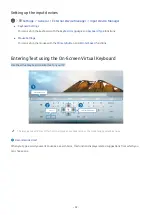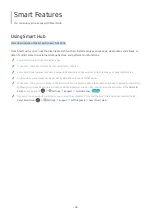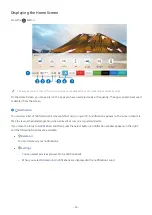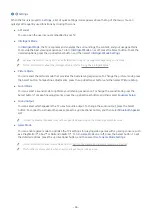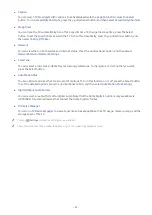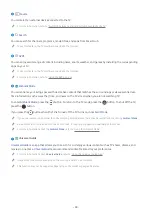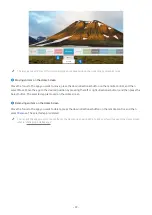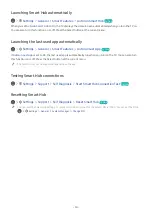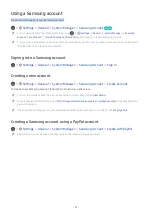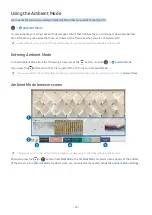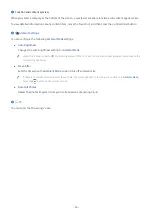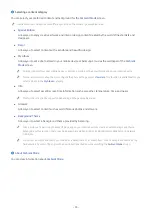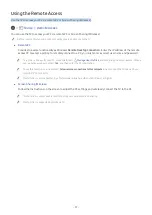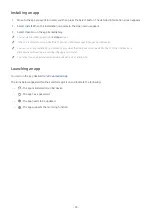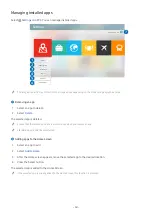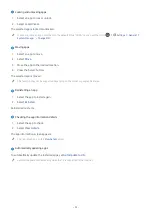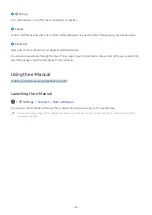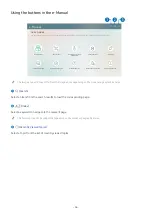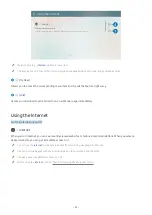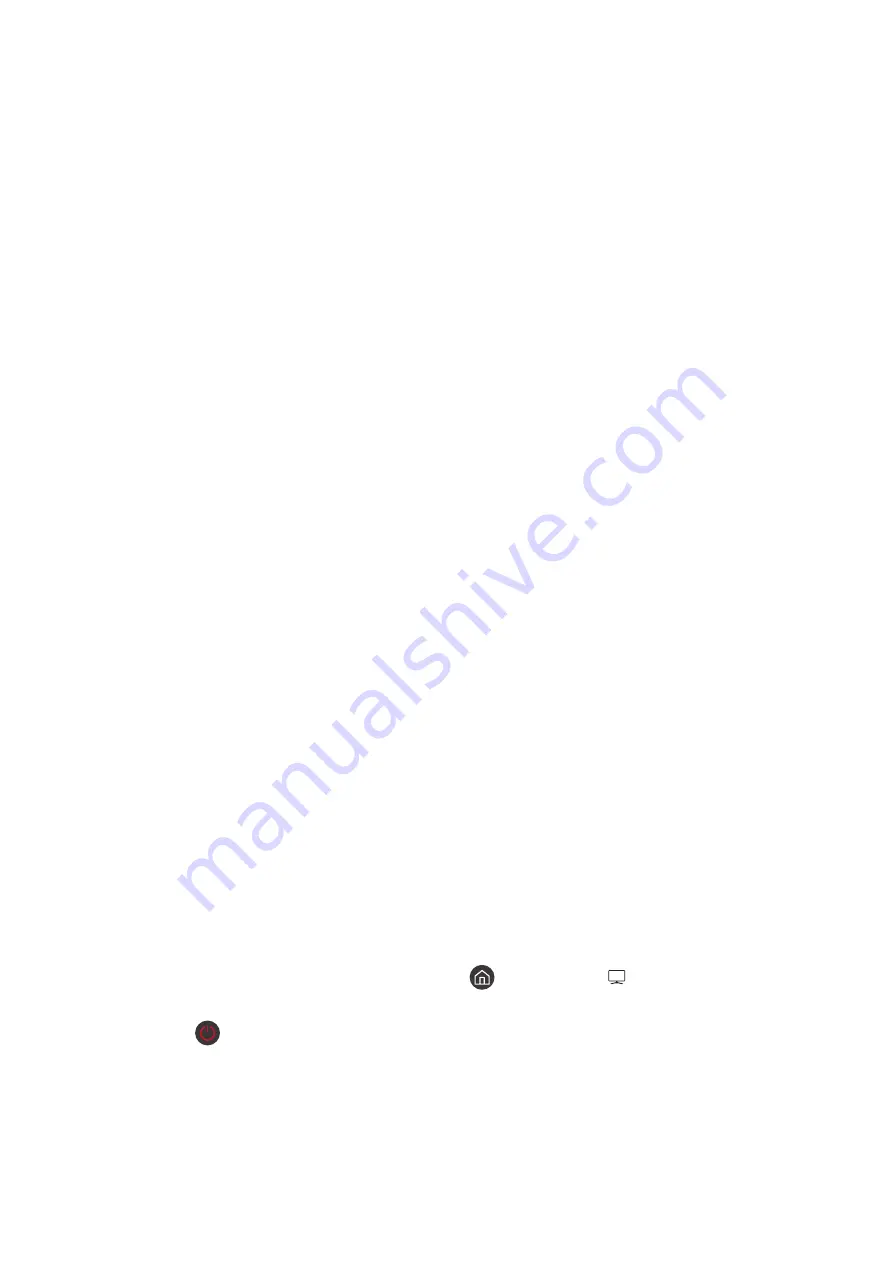
- 56 -
Applying effects to the content
When you are enjoying content in
Ambient Mode
, press the down directional button to change the following settings
for the content:
"
Available functions may not be supported depending on the content.
●
Backgrounds
Changes the background of the content.
"
This function may not be supported depending on the content.
"
You can use the SmartThings app on your mobile device to take a picture of a wall and create a custom background.
For more information, select the
How-To
icon. When you use this function, there may be a delay in image transmission
and optimization depending on network conditions.
●
Shadow Effects
Applies a shadow effect that you select to the content.
"
This function may not be supported depending on the content.
●
Brightness
Adjusts the brightness of the content.
●
Saturation
Adjusts the saturation of the content.
●
Color Tone
Adjusts the colors of the content.
●
Red Tone
/
Green Tone
/
Blue Tone
Adjusts the red, green, blue contrast.
View detailed information about the content
When you are enjoying content in
Ambient Mode
, press the up directional button to view detailed information about
the content.
Entering the TV viewing screen from Ambient Mode
To enter the TV viewing screen from
Ambient Mode
, press the
button, or select
TV
in the
Ambient Mode
browser screen.
"
If you press the
button when the TV is turned off, the TV viewing screen appears.
Summary of Contents for QNSSQ60R
Page 197: ... 1 1 2 3 C c 0 1 Gt 1 C c 2 3 1 Gf 1 2 3 C 0 ...
Page 198: ...wx2 6 ik fl 1 1 M4xl14 IFMWl 1 0 i if i 1 ...
Page 201: ......