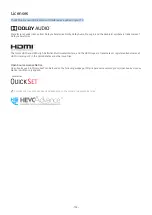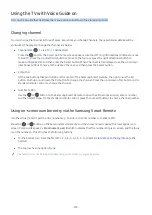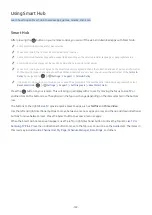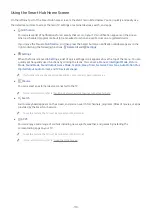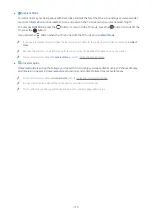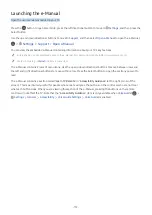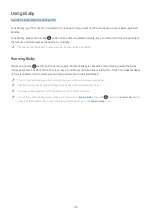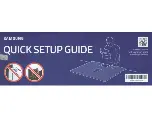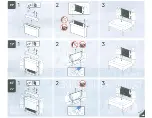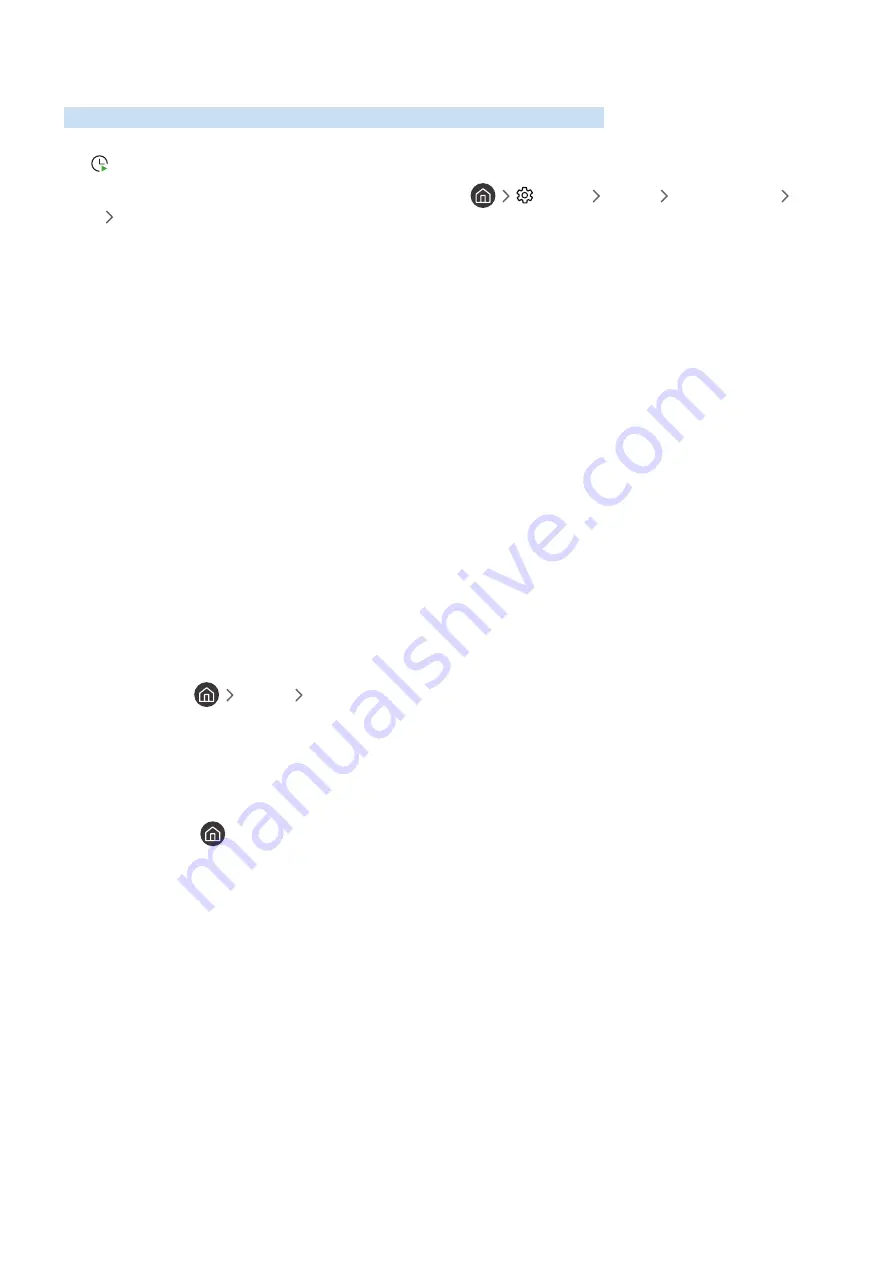
- 164 -
Using Schedule Viewing
Configure the TV to show a specific channel or program at a specific time and date.
The icon appears next to programs that have been configured for a schedule viewing.
"
To set up a schedule viewing, you must first set the TV's clock (
Settings
General
System Manager
Time
Clock
).
Setting up a schedule viewing
You can set up a schedule viewing on two screens.
●
The Guide Screen
On the
Guide
screen, select a program you would like to view, and then press and hold the Select button.
Select
Schedule Viewing
on the pop-up menu that appears.
●
The Program Info Screen
Press the Select button while watching the TV. The Program Info window appears. Select a broadcast
scheduled program by using the left or right directional buttons, and then press the Select button. You can
schedule watching the program by selecting
Schedule Viewing
.
Cancelling a scheduled viewing
You have two ways to cancel a scheduled viewing.
●
Cancelling a scheduled viewing from the Guide
In the
Guide
(
Live TV
Guide
), move to the program you want to cancel scheduled viewing for, and
then press the Select button. Move to
Cancel Scheduled Viewing
, and then press the Select button. When
a pop-up message asking you to cancel the selected scheduled viewing appears, select
Yes
. The selected
scheduled viewing is canceled and the screen returns to the
Guide
screen.
●
Cancelling a scheduled viewing from Smart Hub
1. Press the
button to open Smart Hub, and then press the left or right directional button to move to
Live TV
. Press the up directional button to move to the top row, and then press the left or right directional
button to move to
Schedule Manager
or
Recordings
.
2. Press the Select button to open
Schedule Manager
or
Recordings
.
3. Press the up directional button to move to the
Schedules
menu.
4. Use the down directional button to move to the list of programs scheduled to view.
5. Use the right directional button to move to the
Delete
option, and then press the Select button to delete
the selected item.
"
This function may not be supported depending on the model or geographical area.
Summary of Contents for QNSSQ60R
Page 197: ... 1 1 2 3 C c 0 1 Gt 1 C c 2 3 1 Gf 1 2 3 C 0 ...
Page 198: ...wx2 6 ik fl 1 1 M4xl14 IFMWl 1 0 i if i 1 ...
Page 201: ......