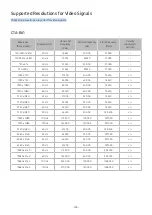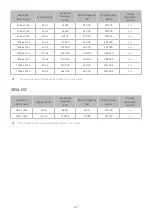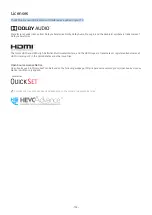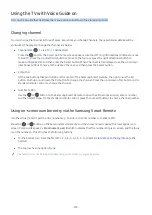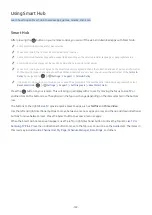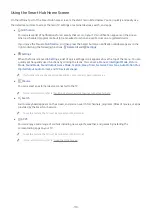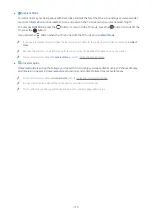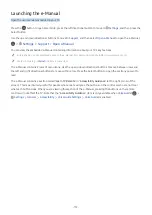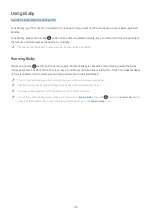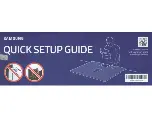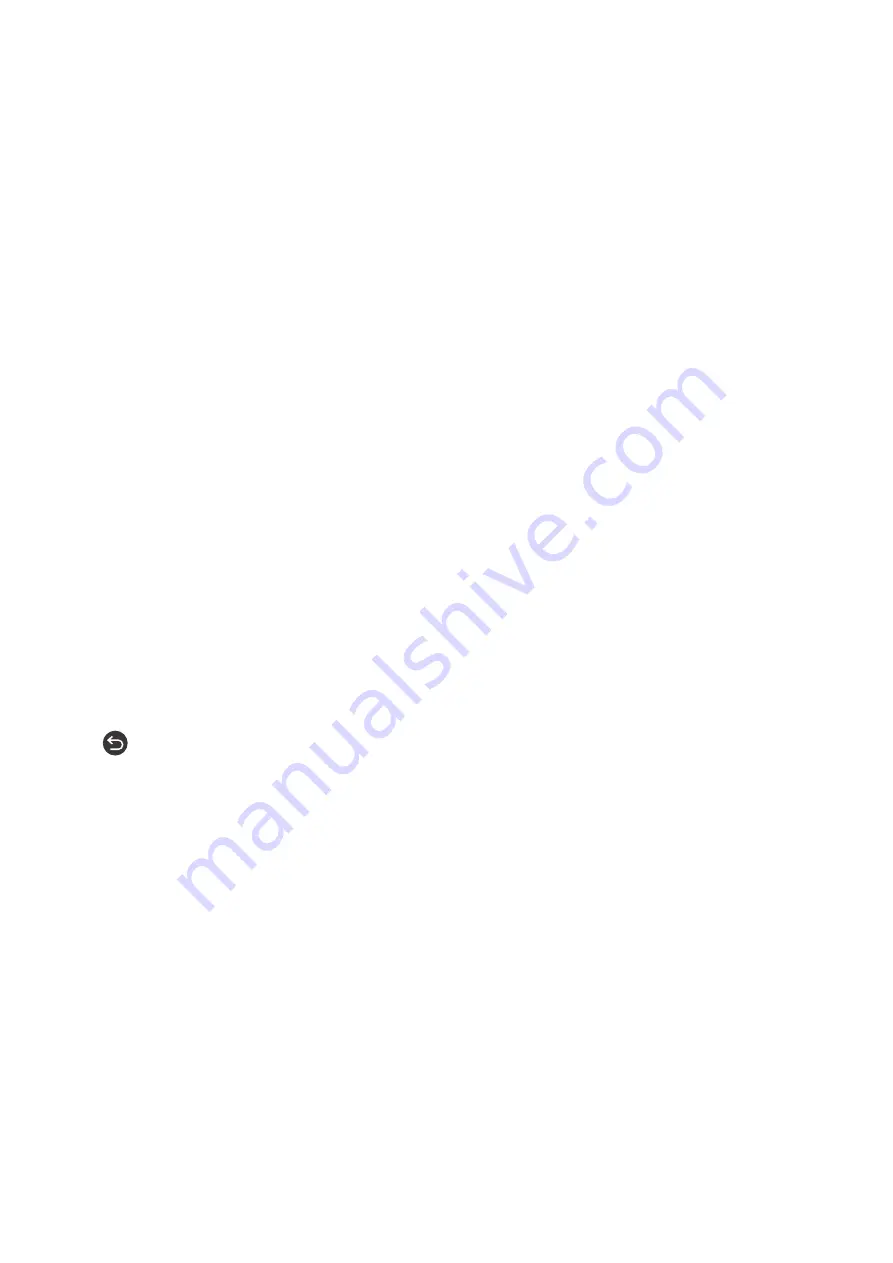
- 160 -
Use the left and right directional buttons to move along the row, and then press the Select button to choose the
numeric pad. When you have finished selecting all the numbers you need (for example, 123), press the up directional
button to move to the
Done
option, and then press the Select button to finish.
When entering a channel number, you can enter the number, and then select the
Done
option on the top row or you
can enter the channel number and wait. After a short while, the channel will change and the virtual numeric pad will
disappear from the screen.
Changing volume
Use the VOL button on the left to change the volume. Every time you change the volume, the new volume level will
be announced.
●
Samsung Smart Remote
Of the two buttons that protrude from the center of the Samsung Smart Remote, the left one is the VOL
button. Push up or pull down the VOL button to change the volume.
●
Standard remote control
Press the VOL button on the standard remote control to adjust the volume.
Using program information
When watching TV, press the Select button to view program information which then appears at the top of the screen.
Voice Guide will say program subtitles or audio descriptions if they are available. To view more detailed program
information, press and hold the Select button. Voice Guide will say more details such as a synopsis of the program.
Press the left or right directional button to see what you can watch next on the same channel. Press the up or down
directional button to move to other channels and see which programs are currently being broadcast on them.
Press
to go back or close the program details.
"
This function may not be supported depending on the geographical area.
Summary of Contents for QNSSQ60R
Page 197: ... 1 1 2 3 C c 0 1 Gt 1 C c 2 3 1 Gf 1 2 3 C 0 ...
Page 198: ...wx2 6 ik fl 1 1 M4xl14 IFMWl 1 0 i if i 1 ...
Page 201: ......