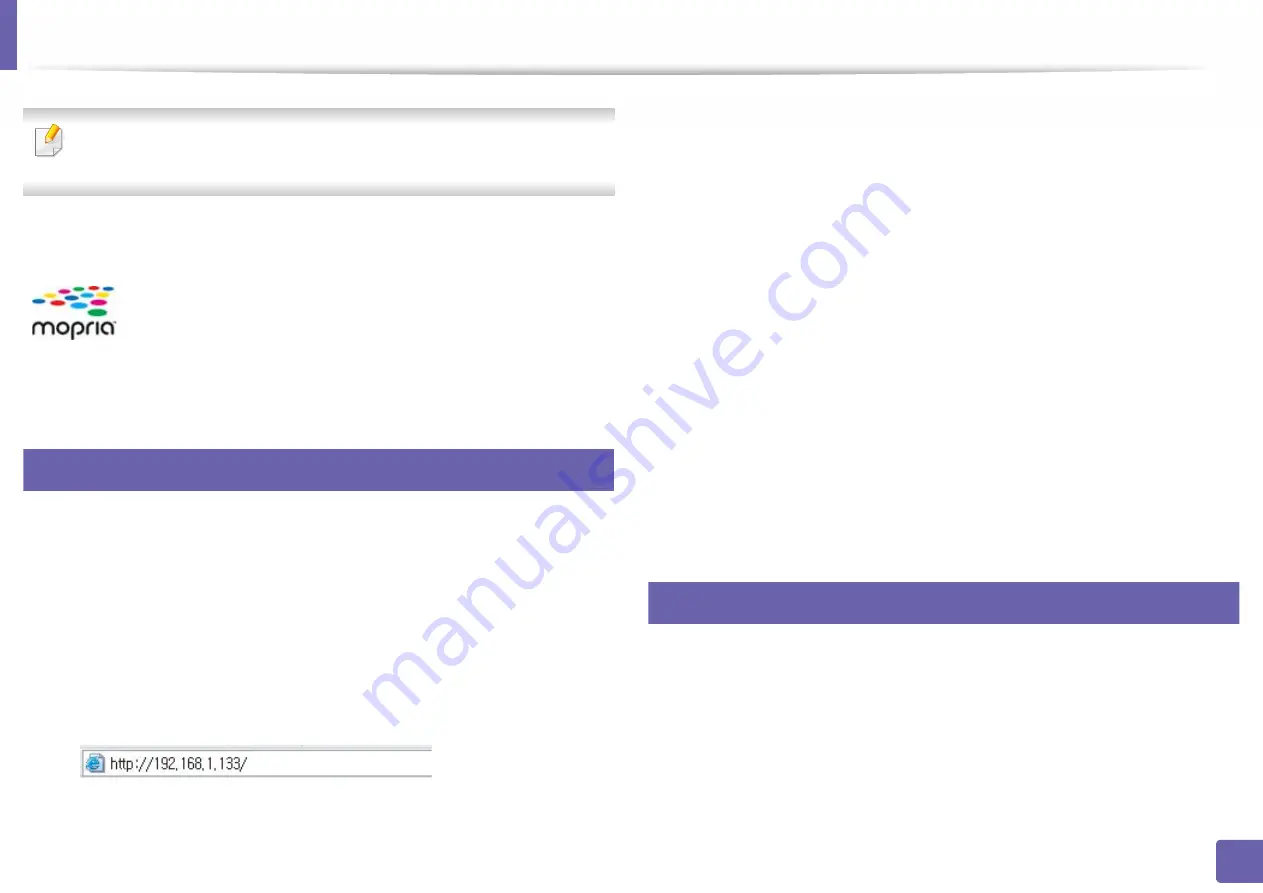
152
2. Using a Network-Connected Machine
Mopria™
Only Mopria-certified machines can use the Mopria feature. Check the box
that your machine came in for the Mopria-certified logo.
25
Setting up the machine for Mopria printing
Bonjour(mDNS) and IPP protocols are required on your machine to use the
Mopria
feature. Perform the following steps to enable the
Mopria
feature.
1
Check whether the machine is connected to the network.
2
Start a web browser such as Internet Explorer, Safari, or Firefox and enter
your machine’s new IP address in the browser window.
For example,
3
Click
Login
in the top right corner of the SyncThru™ Web Service
website.
4
Type in the
ID
and
Password
, then click
Login
. If it’s your first time logging into
SyncThru™ Web Service, type in the below default ID and password. We
recommend you to change the default password for security reasons.
•
ID: admin
•
Password: sec00000
5
When the SyncThru™ Web Service window opens, click
Settings
>
Network Settings
>
Standard TCP/IP, LPR, IPP
>
IPP
. Then, select
Enable
.
6
Click
Settings
>
Network Settings
>
mDNS
. Then, select
Enable
.
7
Click
Security
>
System Security
>
Feature Management
>
Mopria
.
Then, select
Enable
.
26
Setting up Mopria on your mobile device
If you do not have
Mopria Print Service
app installed on your mobile device,
open to the app store (Play Store, App Store) on your mobile device, search
for,
Mopria Print Service
, and then download and install the app.
Mopria™ Print Service is a mobile printing solution that enhances
the new print functionality on any Android phone or tablet
(Android version 4.4 or later). With this service, you can connect
and print to any Mopria-certified printer on the same network as
your mobile device without additional set-up. Many native
Android apps support printing, including Chrome, Gmail, Gallery,
Drive and Quickoffice.
Summary of Contents for PROXPRESS C301X SERIES
Page 3: ...3 BASIC 5 Appendix Specifications 91 Regulatory information 101 Copyright 111 ...
Page 56: ...Redistributing toner 56 3 Maintenance ...
Page 58: ...Replacing the toner cartridge 58 3 Maintenance ...
Page 59: ...Replacing the toner cartridge 59 3 Maintenance ...
Page 68: ...Cleaning the machine 68 3 Maintenance ...
Page 76: ...Clearing paper jams 76 4 Troubleshooting 3 In the multi purpose tray ...
Page 81: ...Clearing paper jams 81 4 Troubleshooting 6 In the duplex unit area ...






























