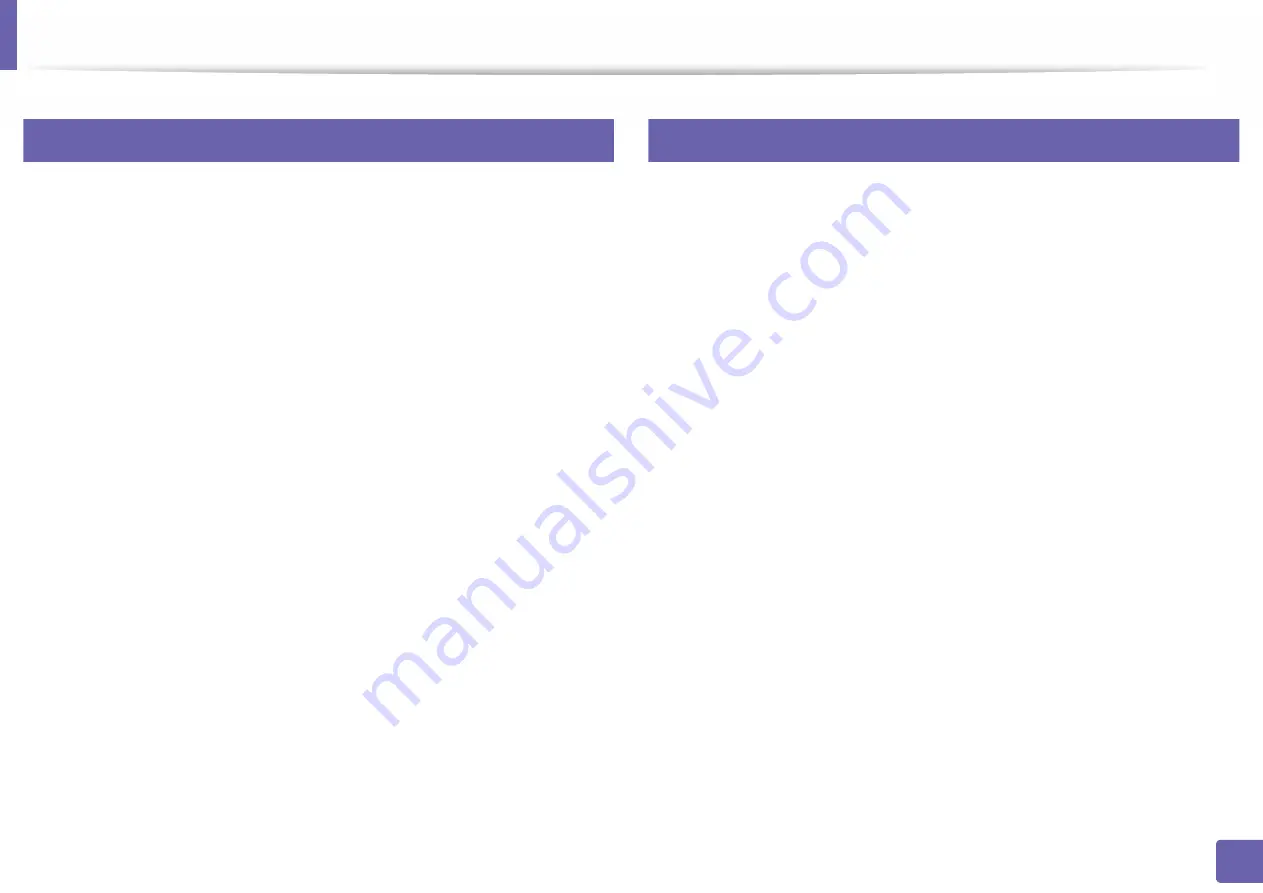
Installing driver over the network
130
2. Using a Network-Connected Machine
6
Mac
1
Make sure that the machine is connected to your computer and
powered on.
2
3
Turn on the machine.
4
Double-click the
Install Software
icon.
5
Read the license agreement and check installation agreement button.
6
Click
Next
.
7
Select
Network
on the
Printer Connection Type
.
8
Click
Next
.
9
Follow the instructions in the installation window.
7
Linux
1
Make sure that the machine is connected to your network and powered
on. Also, your machine’s IP address should have been set.
2
Copy
Unified Linux Driver
package to your system.
3
Open Terminal program and go to the folder that you copied the
package to.
4
Extract the package.
5
Move to
uld
folder.
6
Execute ”
./install.sh
“ command (If you are not logged in as root,
execute the command with “
sudo
” as “
sudo ./install.sh
”).
7
Proceed with installation.
8
When installation finished, launch
Printing
utility (Go to
System
>
Administration
>
Printing
or execute “
system-config-printer
“
command in Terminal program).
9
Click
Add
button.
10
Select
AppSocket/HP JetDirect
and enter your machine’s IP address.
11
Click
Forward
button and add it to your system.
Summary of Contents for PROXPRESS C301X SERIES
Page 3: ...3 BASIC 5 Appendix Specifications 91 Regulatory information 101 Copyright 111 ...
Page 56: ...Redistributing toner 56 3 Maintenance ...
Page 58: ...Replacing the toner cartridge 58 3 Maintenance ...
Page 59: ...Replacing the toner cartridge 59 3 Maintenance ...
Page 68: ...Cleaning the machine 68 3 Maintenance ...
Page 76: ...Clearing paper jams 76 4 Troubleshooting 3 In the multi purpose tray ...
Page 81: ...Clearing paper jams 81 4 Troubleshooting 6 In the duplex unit area ...






























