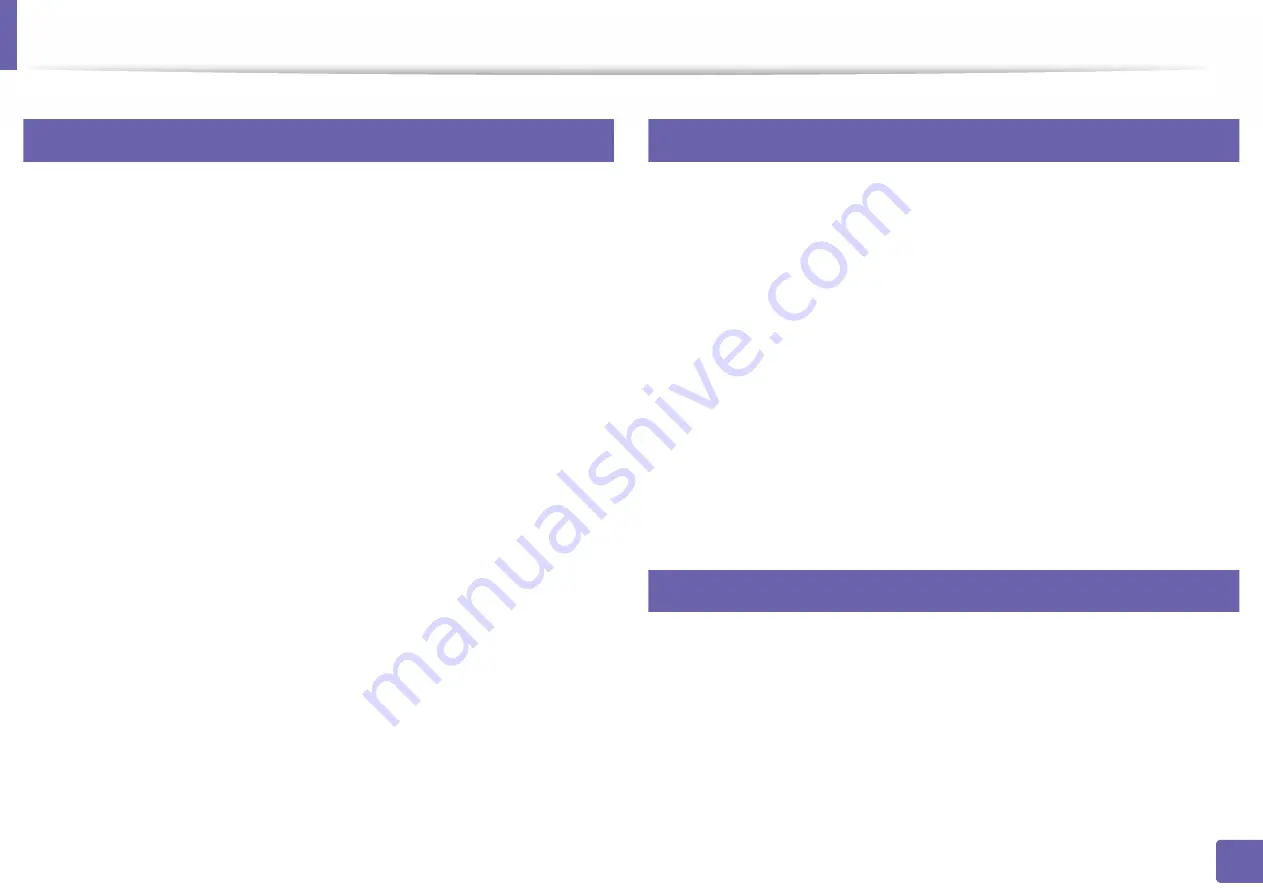
151
2. Using a Network-Connected Machine
Supported Mobile Apps
22
Available Apps
•
Samsung Mobile Print: Samsung Mobile
is a free application that
enables users to print, scan(Only users with multi-functional printers), or
fax(Only users with multi-functional printers) photos, documents, and web
pages directly from your smartphone or tablet.
Samsung Mobile
is
not only compatible with your Android
and iOS smart phones but also with
your iPod Touch and tablet PC. It connects your mobile device to a network
connected Samsung printer or to a wireless printer through a Wi-Fi access
point. Installing a new driver or configuring network settings isn’t necessary
– just simply install the
Samsung Mobile
application, and it will
automatically detect compatible Samsung printers. Besides printing photos,
web pages, and PDFs, scanning is also supported. If you have a Samsung
multifunction, scan any document into a JPG, PDF, or PNG format for quick
and easy viewing on your mobile device (see "Using the Samsung Mobile
Print App" on page 150).
•
Samsung Mobile Print Control:
Helps users to get an authentication easily.
This app provides one way of getting a user authentication using your
mobile device (see "Using the Samsung Mobile Print App" on page 150).
•
Samusng Mobile Print Manager:
Enables users to use cloning and wireless
setup features using your mobile device (see "Using the Samsung Mobile
Print Manager App" on page 146, "Wireless Setup" on page 148).
23
Downloading Apps
To download apps, go to the application store (Play Store, App Store) on your
mobile device, and just search for “
Samsung Mobile
/
Samsung Mobile
Print Control
/
Samusng Mobile Print Manager
.” You can also visit iTunes for
Apple devices on your computer.
•
Samsung Mobile
-
Android:
Search for
Samsung Mobile
from Play Store, and then
download the app.
-
iOS:
Search for
Samsung Mobile
from App Store, and then
download the app.
•
Samsung Mobile Print Control
/
Samusng Mobile Print Manager
-
Android:
Search for
Samsung Mobile Print Controls
or
Samusng
Mobile Print Manager
from Play Store, and then download the app.
24
Supported Mobile OS
•
Samsung Mobile Print
-
Android OS 4.0 or higher
-
iOS 8.0 or higher
•
Samsung Mobile Print Control
/
Samusng Mobile Print Manager
-
NFC and Wi-Fi Direct enabled, supported mobile apps installed mobile
device with Android 4.0 or higher
Summary of Contents for PROXPRESS C301X SERIES
Page 3: ...3 BASIC 5 Appendix Specifications 91 Regulatory information 101 Copyright 111 ...
Page 56: ...Redistributing toner 56 3 Maintenance ...
Page 58: ...Replacing the toner cartridge 58 3 Maintenance ...
Page 59: ...Replacing the toner cartridge 59 3 Maintenance ...
Page 68: ...Cleaning the machine 68 3 Maintenance ...
Page 76: ...Clearing paper jams 76 4 Troubleshooting 3 In the multi purpose tray ...
Page 81: ...Clearing paper jams 81 4 Troubleshooting 6 In the duplex unit area ...






























