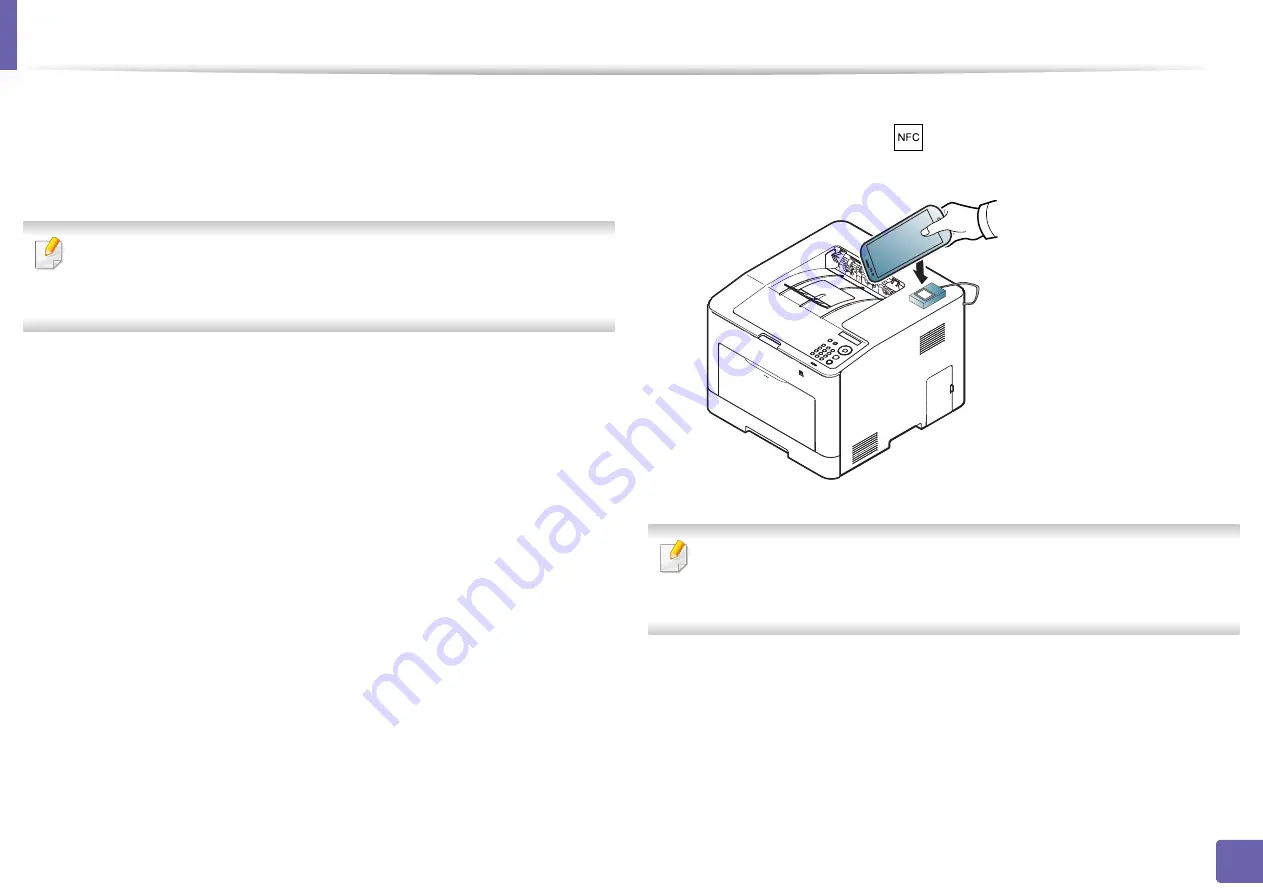
Using the NFC feature
149
2. Using a Network-Connected Machine
1
Check that NFC and Wi-Fi Direct enabled features are on your mobile
device
and Wi-Fi Direct feature is enabled on your printer.
2
Open
Samsung Mobile Print Manager
from your mobile device.
If you do not have
Samsung Mobile Print Manager
installed on your
cellphone, go to the application store (Samsung Apps, Play Store) on your
mobile device, and just search for download the app and try again.
3
Mobile device
Samsung Mobile Print Control
screen appears.
Press
Wi-Fi- Setup
.
4
Type in the
ID
and
Password
.
•
ID: admin
•
Password: sec00000
5
If the access point (or wireless router) is connected to the connection
confirmation window appears, then click
OK
.
If the access point (or wireless router) not connection, select the desired
access point (or wireless router) and click
OK
, then
OK
.
6
Tag your mobile device (usually located on the back of the mobile
device) over the NFC tag(
) on your printer.
Wait few seconds for the mobile device to connect to the printer.
For some mobile devices, NFC tag might not be located at the back of the
mobile device. Check the location of the NFC antenna on your mobile
device before tagging.
7
Follow the instruction on the mobile device’s screen.
Summary of Contents for PROXPRESS C301X SERIES
Page 3: ...3 BASIC 5 Appendix Specifications 91 Regulatory information 101 Copyright 111 ...
Page 56: ...Redistributing toner 56 3 Maintenance ...
Page 58: ...Replacing the toner cartridge 58 3 Maintenance ...
Page 59: ...Replacing the toner cartridge 59 3 Maintenance ...
Page 68: ...Cleaning the machine 68 3 Maintenance ...
Page 76: ...Clearing paper jams 76 4 Troubleshooting 3 In the multi purpose tray ...
Page 81: ...Clearing paper jams 81 4 Troubleshooting 6 In the duplex unit area ...






























