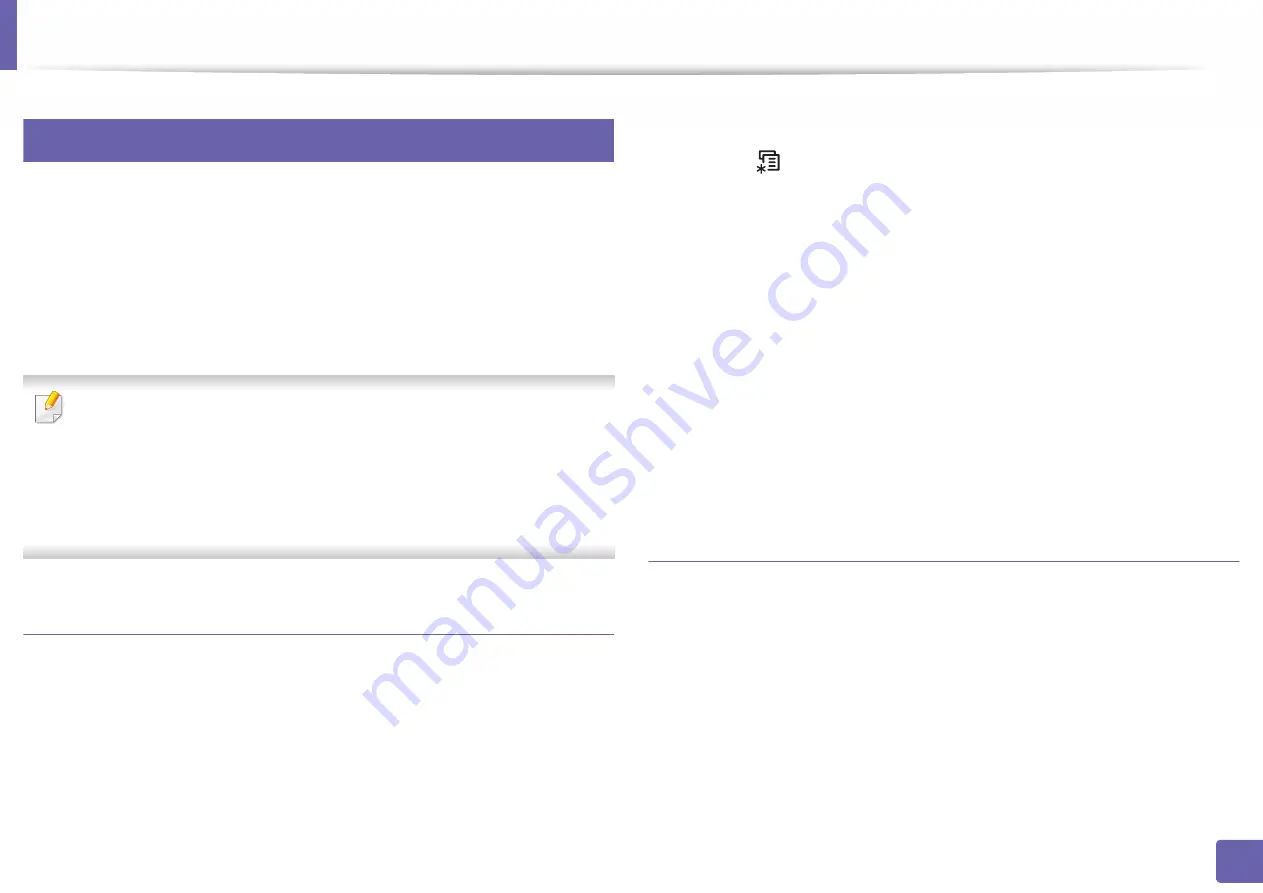
Wireless network setup
142
2. Using a Network-Connected Machine
16
Setting the Wi-Fi Direct for mobile printing
Wi-Fi Direct is a secure and easy-to-use peer-to-peer connection between a Wi-
Fi Direct-enabled printer and mobile device.
With Wi-Fi Direct, you can connect your printer to a Wi-Fi Direct network while
concurrently connecting to an access point. You can also use a wired network
and a Wi-Fi Direct network simultaneously so multiple users can access and print
documents both from Wi-Fi Direct and from a wired network.
•
You cannot connect your mobile device to the internet through the
printer’s Wi-Fi Direct.
•
The supported protocol list may differ from your model, Wi-Fi Direct
networks do NOT support IPv6, network filtering, IPSec, WINS, and SLP
services.
•
The maximum number of devices that can be connected via Wi-Fi Direct is 4.
Setting up Wi-Fi Direct
You can enable Wi-Fi Direct feature by one of the following methods.
From the machine
1
Select (
Menu
) >
Network
>
Wi-Fi
>
Wi-Fi Direct
on the control
panel.
2
Enable
Wi-Fi Direct
.
From the network-connected computer
If your printer is using a network cable or a wireless access point, you can enable
and configure Wi-Fi Direct from SyncThru™ Web Service.
1
Access
SyncThru™ Web Service
and select
Settings
>
Network
Settings
>
Wi-Fi
>
Wi-Fi Direct™
.
2
Enable
Wi-Fi Direct™
and set other options.
Setting up the mobile device
•
After setting up Wi-Fi Direct from the printer, refer to the user manual of the
mobile device you are using to set its Wi-Fi Direct.
•
After setting up Wi-Fi Direct, you need to download the mobile printing
application (For example: Samsung Mobile printer) to print from your
smartphone.
Summary of Contents for PROXPRESS C301X SERIES
Page 3: ...3 BASIC 5 Appendix Specifications 91 Regulatory information 101 Copyright 111 ...
Page 56: ...Redistributing toner 56 3 Maintenance ...
Page 58: ...Replacing the toner cartridge 58 3 Maintenance ...
Page 59: ...Replacing the toner cartridge 59 3 Maintenance ...
Page 68: ...Cleaning the machine 68 3 Maintenance ...
Page 76: ...Clearing paper jams 76 4 Troubleshooting 3 In the multi purpose tray ...
Page 81: ...Clearing paper jams 81 4 Troubleshooting 6 In the duplex unit area ...






























