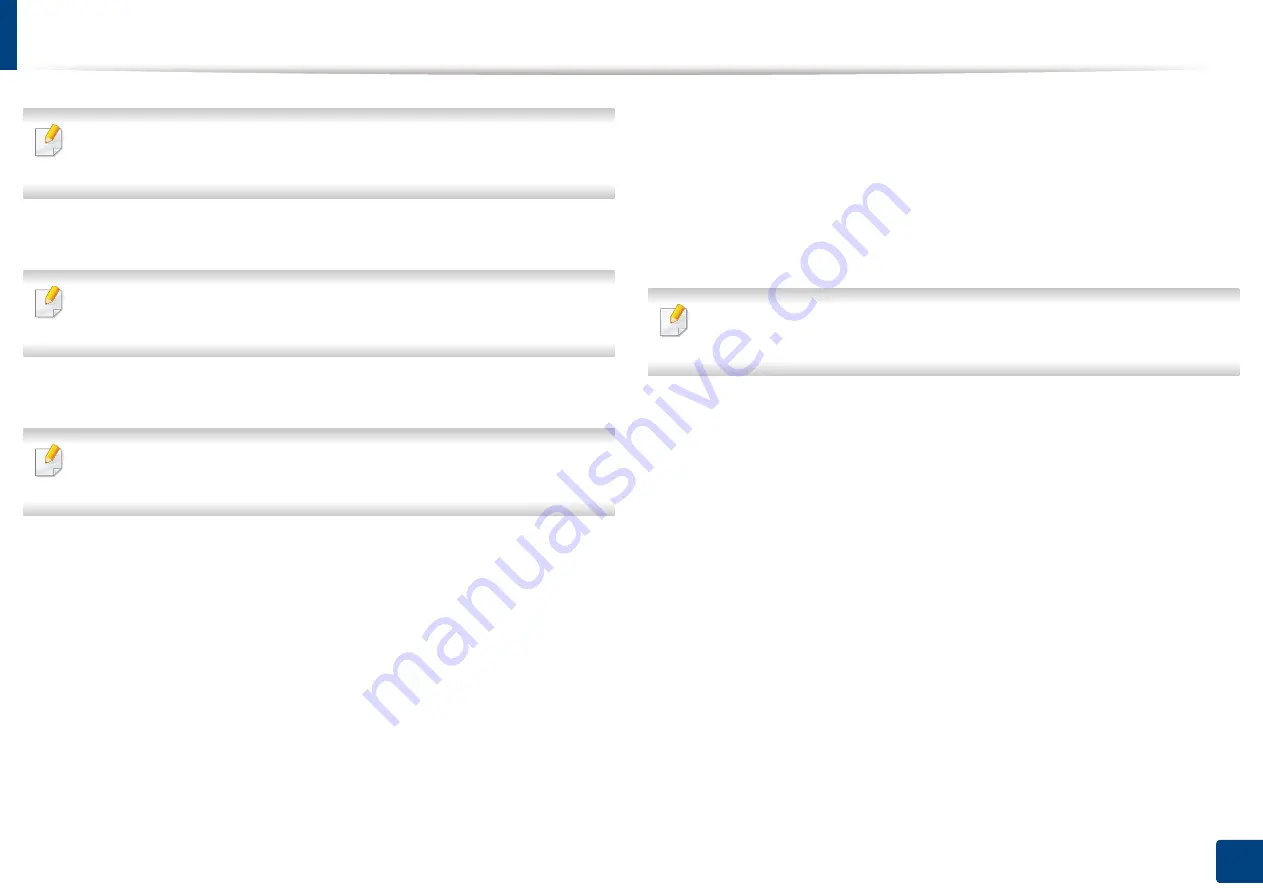
Installing accessories
66
3. Maintenance
If
Printer properties
item has
▶
mark, you can select other printer drivers
connected with selected printer.
5
Select
Device Options
.
The
Properties
window may differ depending on the driver or operating
system you are using.
6
Select the appropriate option.
Some menus may not appear in the display depending on options or
models. If so, it is not applicable to your machine.
•
Tray Options:
Select the optional tray you installed. You can select
the tray.
•
Storage Options:
Select the optional memory you installed. If this
feature is checked, you can select the
Print Mode
.
•
Printer Configuration:
Select the printer language for the print job.
•
Administrator Settings:
You can select the
Printer Status
and
EMF
Spooling
.
•
Admin Job Accounting:
Allows you to associate user and account
identification information with each document you print.
-
User permission:
If you check this option, only users with user
permission can start a print job.
-
Group permission:
If you check this option, only groups with
group permission can start a print job.
If you want to encrypt job accounting password, check
Job Accounting
Password Encryption
.
•
Custom Paper Size Settings:
You can specify custom paper size.
7
Click
OK
until you exit the
Properties
or
Printer properties
window.
Summary of Contents for PROXPRESS C262 series
Page 3: ...3 BASIC 5 Appendix Specifications 95 Regulatory information 105 Copyright 116 ...
Page 59: ...Redistributing toner 59 3 Maintenance ...
Page 61: ...Replacing the toner cartridge 61 3 Maintenance ...
Page 62: ...Replacing the toner cartridge 62 3 Maintenance ...
Page 64: ...Replacing the waste toner container 64 3 Maintenance 1 2 1 2 1 2 ...
Page 68: ...Installing accessories 68 3 Maintenance 1 2 1 2 ...
Page 73: ...Cleaning the machine 73 3 Maintenance ...
Page 115: ...Regulatory information 115 5 Appendix 21 China only ...






























