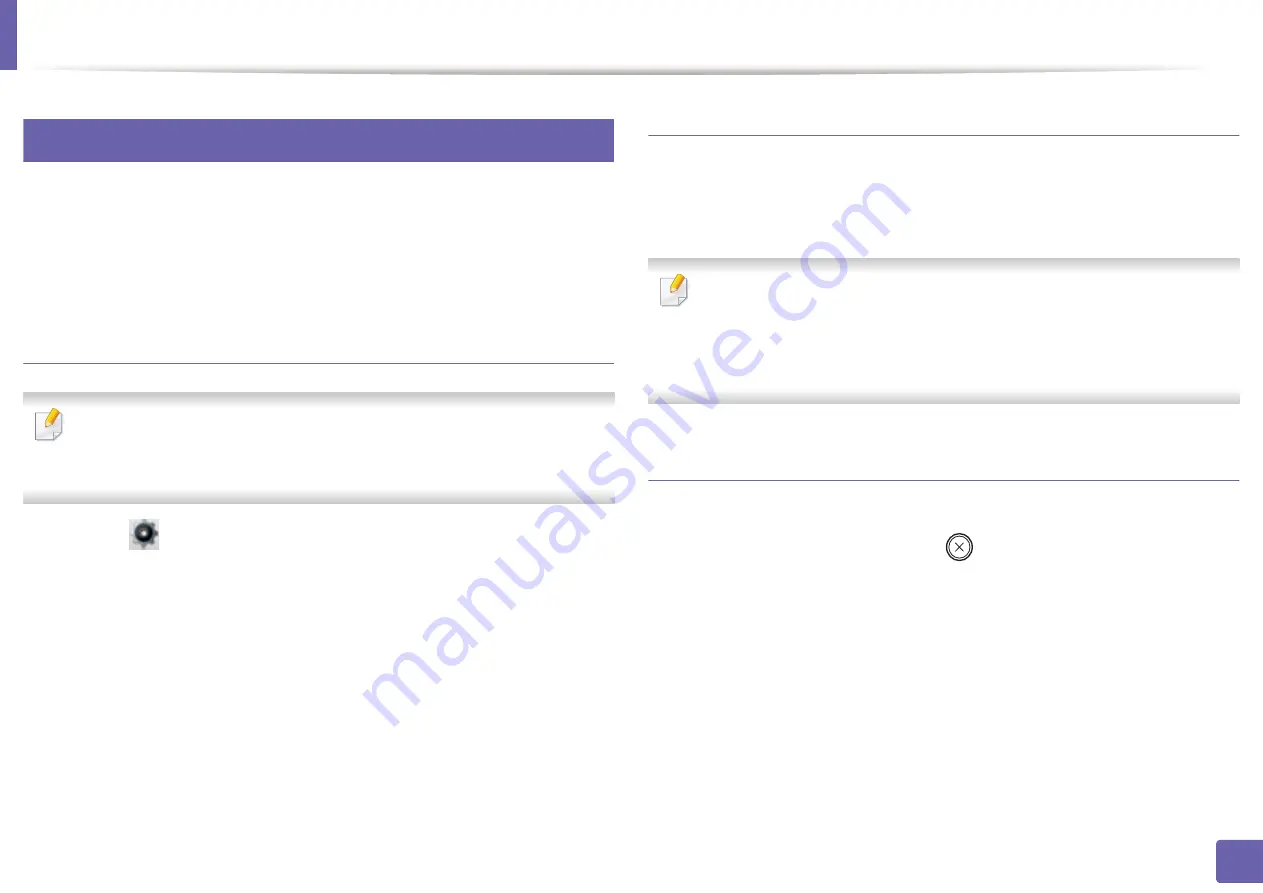
Wireless network setup
143
2. Using a Network-Connected Machine
14
Setting up on the touch screen
Before starting, you will need to know the network name (SSID) of your wireless
network and the network key if it is encrypted. This information was set when
the access point (or wireless router) was installed. If you do not know about your
wireless environment, please ask the person who set up your network.
Connecting to a network
After completing the wireless network connection, you need to install a
machine driver to print from an application (see "Installing driver over the
network" on page 130).
1
Select (
Setup
) >
Network
>
Next
>
Wi-Fi
>
Wi-Fi Settings
on the
touch screen.
2
Select the setup method you want.
•
Search List
(recommended)
:
The machine will display a list of
available networks from which to choose. After a network is chosen
then printer will prompt for the corresponding security key.
•
Custom:
In this mode, users can give or edit manually their own SSID
, or choose the security option in detail.
Re-connecting to the network
When the wireless connection is lost, the machine automatically tries to re-
connect to the access point (or wireless router) with the previously used wireless
connection settings and address.
In the following cases, the machine automatically re-connects to the
wireless network:
•
The machine is turned off and on again.
•
The access point (or wireless router) is turned off and on again.
Canceling the connection process
To cancel the wireless network connection when the machine is connecting to
the wireless network, press and release
(
Stop
) on the control panel.
You
need to wait 2 minutes to re-connect to the wireless network.
Summary of Contents for PROXPRESS C262 series
Page 3: ...3 BASIC 5 Appendix Specifications 95 Regulatory information 105 Copyright 116 ...
Page 59: ...Redistributing toner 59 3 Maintenance ...
Page 61: ...Replacing the toner cartridge 61 3 Maintenance ...
Page 62: ...Replacing the toner cartridge 62 3 Maintenance ...
Page 64: ...Replacing the waste toner container 64 3 Maintenance 1 2 1 2 1 2 ...
Page 68: ...Installing accessories 68 3 Maintenance 1 2 1 2 ...
Page 73: ...Cleaning the machine 73 3 Maintenance ...
Page 115: ...Regulatory information 115 5 Appendix 21 China only ...






























