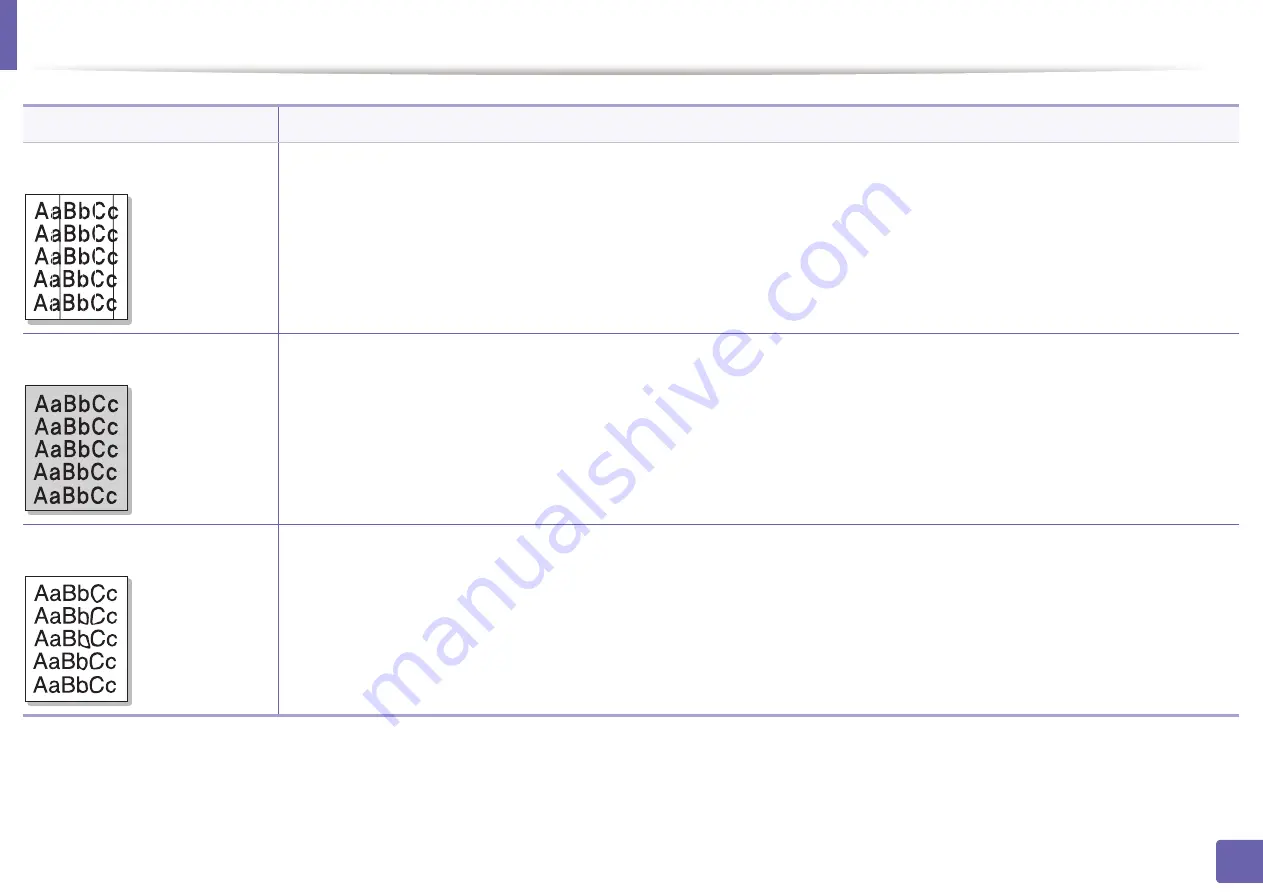
Printing quality problems
245
6. Troubleshooting
Vertical lines
If black vertical streaks appear on the page:
•
The surface (drum part) of the toner cartridge inside the machine has probably been scratched. Remove the toner cartridge and
install a new one (see "Replacing the toner cartridge" on page 60).
If white vertical streaks appear on the page:
•
The surface of the LSU part inside the machine may be dirty. Clean the inside of your machine (see "Cleaning the machine" on page
71). If these steps do not correct the problem, contact a service representative.
Black or color background
If the amount of background shading becomes unacceptable:
•
Change to a lighter weight paper.
•
Check the environmental conditions: very dry conditions or a high level of humidity (higher than 80% RH) can increase the amount
of background shading.
•
Remove the old toner cartridge and install a new one (see "Replacing the toner cartridge" on page 60).
•
Thoroughly redistribute the toner (see "Redistributing toner" on page 58).
Toner smear
•
Clean the inside of the machine (see "Cleaning the machine" on page 71).
•
Check the paper type and quality.
•
Remove the toner cartridge and install a new one (see "Replacing the toner cartridge" on page 60).
Condition
Suggested solutions
Summary of Contents for PROXPRESS C262 series
Page 3: ...3 BASIC 5 Appendix Specifications 95 Regulatory information 105 Copyright 116 ...
Page 59: ...Redistributing toner 59 3 Maintenance ...
Page 61: ...Replacing the toner cartridge 61 3 Maintenance ...
Page 62: ...Replacing the toner cartridge 62 3 Maintenance ...
Page 64: ...Replacing the waste toner container 64 3 Maintenance 1 2 1 2 1 2 ...
Page 68: ...Installing accessories 68 3 Maintenance 1 2 1 2 ...
Page 73: ...Cleaning the machine 73 3 Maintenance ...
Page 115: ...Regulatory information 115 5 Appendix 21 China only ...






























