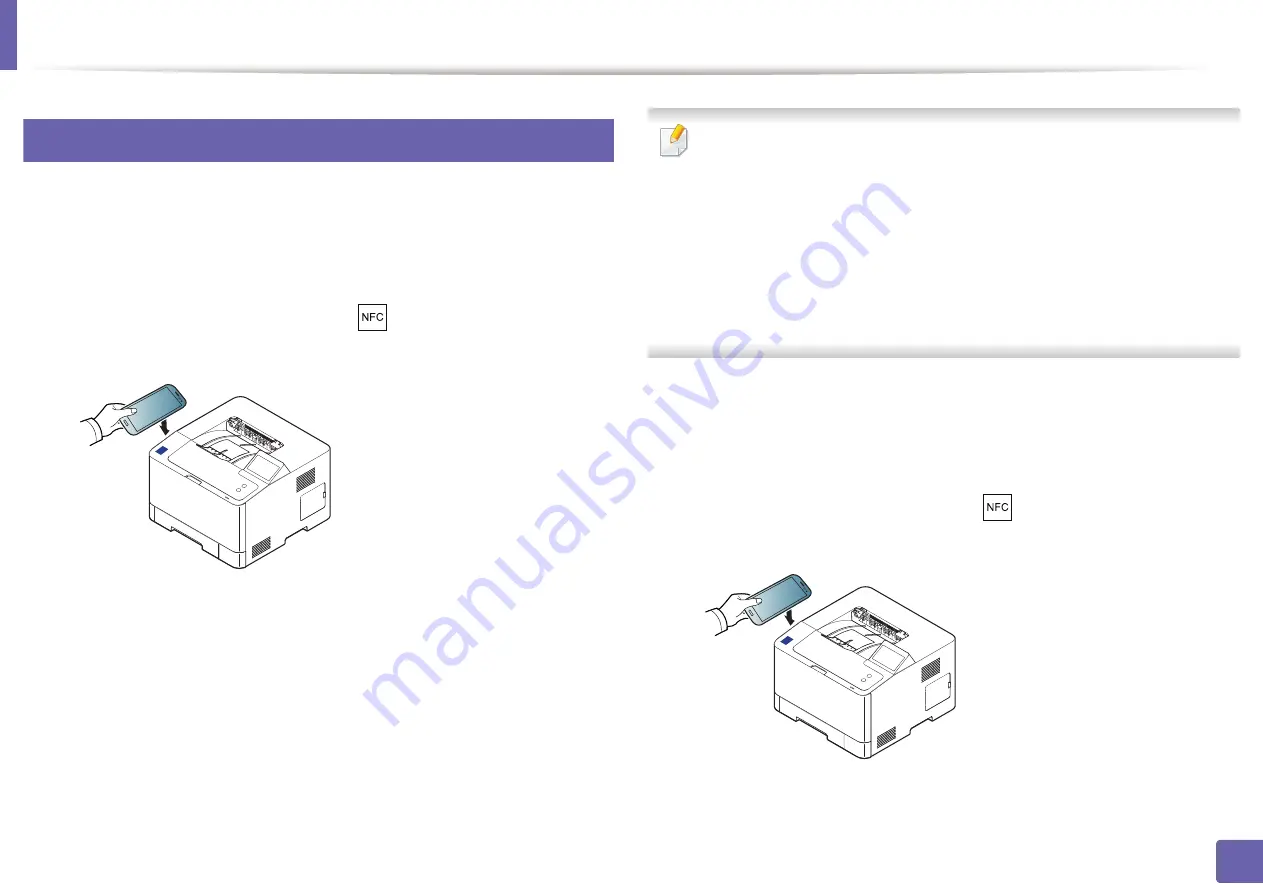
Using the NFC feature
162
2. Using a Network-Connected Machine
27
Registering Google Cloud Printer
1
Check that NFC and Wi-Fi Direct features are enabled on your mobile
device
and Wi-Fi Direct feature is enabled on your printer (see "Setting
the Wi-Fi Direct for mobile printing" on page 153).
2
Tag the NFC tag on your mobile device (usually located on the back of
the mobile device) over the NFC tag (
) on your printer.
Wait a few seconds for the
Samsung Mobile Print
app to start.
•
For some mobile devices, NFC tag might not be located at the back of the
mobile device. Check the location of the NFC antenna on your mobile
device before tagging.
•
If error message about changed PIN number appears, enter a changed
PIN number and press
OK
. Follow the instruction on the app screen to
update the PIN number.
•
If your do not have
Samsung Mobile Print
app installed on your mobile
devices, it automatically connects to
Samsung Mobile Print
app
download page. Download the app and try again.
3
Select device status icon.
4
Select
Google Cloud Print
>
Register Google Cloud Printer
.
5
Tag the NFC tag on your mobile device (usually located on the back of
the mobile device) over the NFC tag (
) on your printer.
Wait a few seconds for the mobile device to connect to the printer.
Summary of Contents for PROXPRESS C262 series
Page 3: ...3 BASIC 5 Appendix Specifications 95 Regulatory information 105 Copyright 116 ...
Page 59: ...Redistributing toner 59 3 Maintenance ...
Page 61: ...Replacing the toner cartridge 61 3 Maintenance ...
Page 62: ...Replacing the toner cartridge 62 3 Maintenance ...
Page 64: ...Replacing the waste toner container 64 3 Maintenance 1 2 1 2 1 2 ...
Page 68: ...Installing accessories 68 3 Maintenance 1 2 1 2 ...
Page 73: ...Cleaning the machine 73 3 Maintenance ...
Page 115: ...Regulatory information 115 5 Appendix 21 China only ...
















































