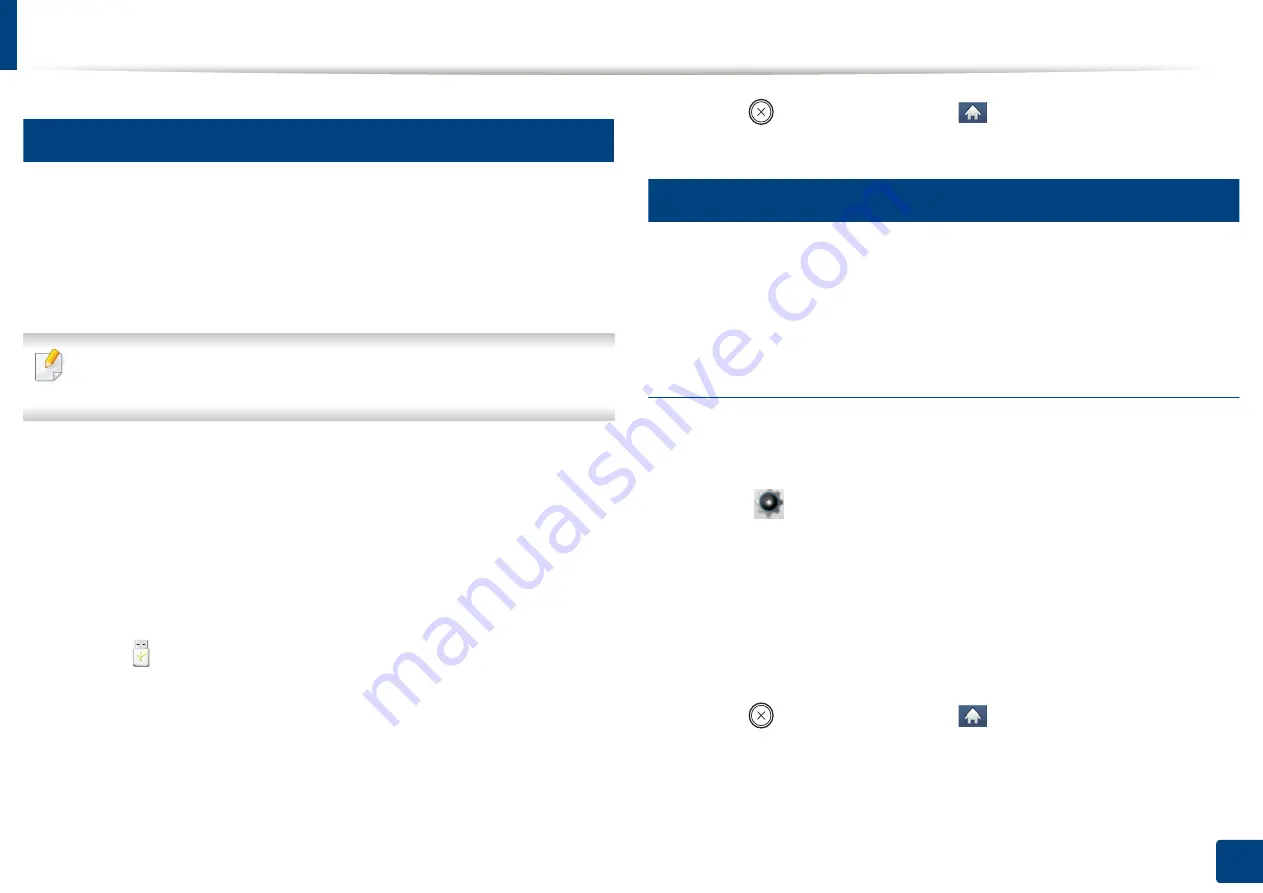
Using USB memory device
48
2. Menu Overview and Basic Setup
13
Printing from a USB memory device
You can directly print files stored on a USB memory device.
Direct Print option supported file types:
•
PRN:
Only files created by provided driver with your machine are
compatible.
If you print PRN files created from other machine, the printout would be
different.
•
TIFF:
TIFF 6.0 Baseline
•
JPEG:
JPEG Baseline
•
PDF:
PDF 1.7 or lower
To print a document from a USB memory device:
1
Insert a USB memory device into the USB memory port on your machine.
2
Select (
Direct USB
) >
Print From
>
Next
on the touch screen.
3
Select the folder or file you want.
4
Select the number of copies to be printed or enter the number.
5
Touch
on the touch screen.
6
Press (
Stop
) button or home (
) icon to return to ready mode.
14
Backing up data
Data in the machine’s memory can be accidentally erased due to power failure
or storage failure. Backup helps you protect the system settings by storing them
as backup files on a USB memory device.
Backing up data
1
Insert the USB memory device into the USB memory port on your
machine.
2
Select (
Setup
) >
System
>
Next
>
Export Setting
on the touch
screen.
3
Select
Setup Data
.
4
Select the file you want to back up.
5
Touch
Yes
when the confirmation window appears.
6
Press (
Stop
) button or home (
) icon to return to ready mode.
Summary of Contents for PROXPRESS C262 series
Page 3: ...3 BASIC 5 Appendix Specifications 95 Regulatory information 105 Copyright 116 ...
Page 59: ...Redistributing toner 59 3 Maintenance ...
Page 61: ...Replacing the toner cartridge 61 3 Maintenance ...
Page 62: ...Replacing the toner cartridge 62 3 Maintenance ...
Page 64: ...Replacing the waste toner container 64 3 Maintenance 1 2 1 2 1 2 ...
Page 68: ...Installing accessories 68 3 Maintenance 1 2 1 2 ...
Page 73: ...Cleaning the machine 73 3 Maintenance ...
Page 115: ...Regulatory information 115 5 Appendix 21 China only ...






























