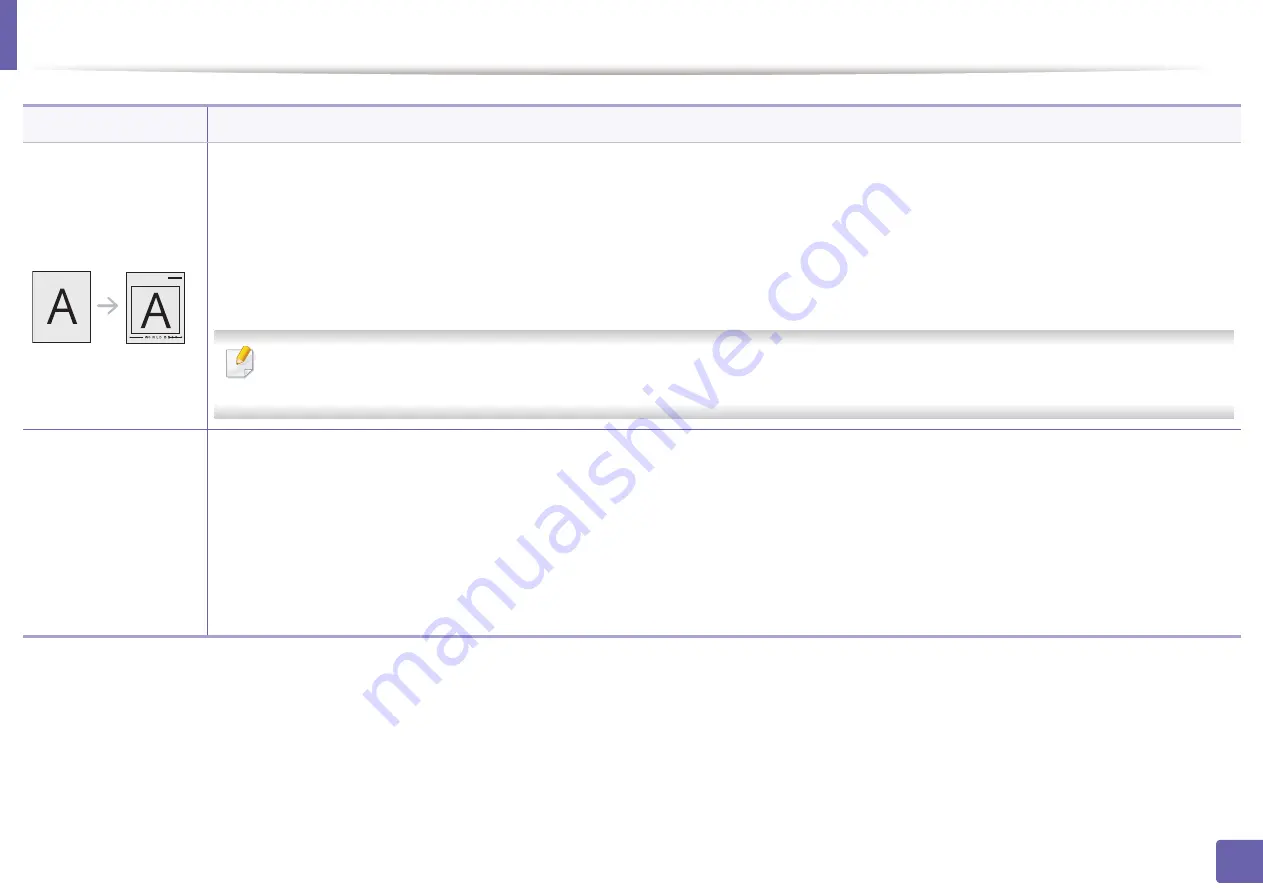
Printing features
197
4. Special Features
Overlay
This option is available only when you use the PCL/SPL printer driver (see "Software" on page 7).
An overlay is text and/or images stored in the computer hard disk drive (HDD) as a special file format that can be printed on any document.
Overlays are often used to take the place of letterhead paper. Rather than using preprinted letterhead, you can create an overlay containing
exactly the same information that is currently on your letterhead. To print a letter with your company’s letterhead, you do not need to load
preprinted letterhead paper in the machine: just print the letterhead overlay on your document.
To use a page overlay, you must create a new page overlay containing your logo or image.
•
The overlay document size must be the same as the document you print with the overlay. Do not create an overlay with a watermark.
•
The resolution of the overlay document must be the same as that of the document you will print with the overlay.
Overlay
(Creating a new page
overlay)
a
To save the document as an overlay, access
Printing Preferences
.
b
Click the
Advanced
tab, and select
Edit
from the
Text
drop-down list.
Edit Overlay
window appears.
c
In the
Edit Overlay
window, click
Create
.
d
In the
Save As
window, type a name up to eight characters in the
File name
box. Select the destination path, if necessary (The default is
C:\Formover).
e
Click
Save
. The name appears on the
Overlay List
.
f
Click
OK
or
until you exit the
window.
The file is not printed. Instead, it is stored on your computer hard disk drive.
Item
Description
Summary of Contents for PROXPRESS C262 series
Page 3: ...3 BASIC 5 Appendix Specifications 95 Regulatory information 105 Copyright 116 ...
Page 59: ...Redistributing toner 59 3 Maintenance ...
Page 61: ...Replacing the toner cartridge 61 3 Maintenance ...
Page 62: ...Replacing the toner cartridge 62 3 Maintenance ...
Page 64: ...Replacing the waste toner container 64 3 Maintenance 1 2 1 2 1 2 ...
Page 68: ...Installing accessories 68 3 Maintenance 1 2 1 2 ...
Page 73: ...Cleaning the machine 73 3 Maintenance ...
Page 115: ...Regulatory information 115 5 Appendix 21 China only ...






























