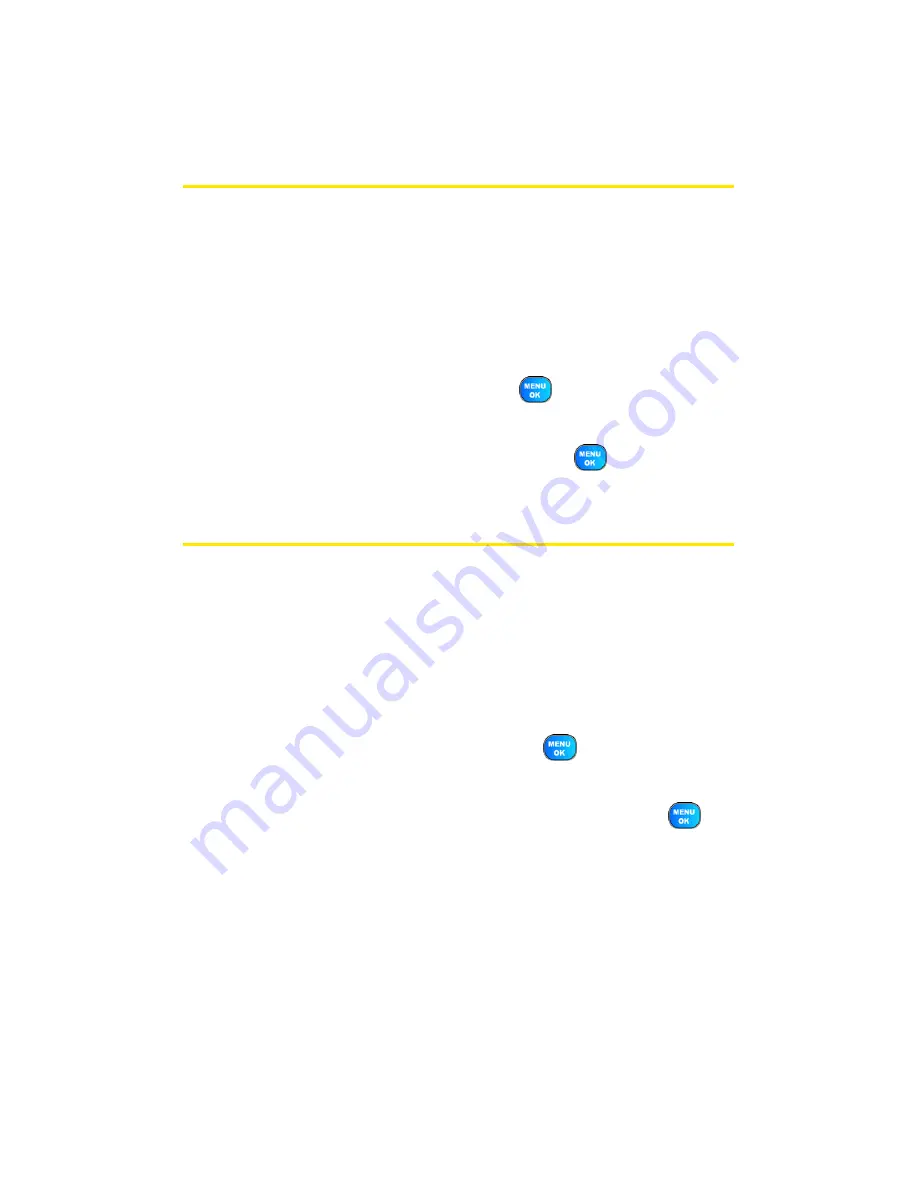
72
Section 2C: Setting Your Phone’s Security
Erasing Contacts
You can quickly and easily erase all the contents of your
Contacts list.
To erase all the names and numbers in your Contacts:
1.
Select
Menu
>
Settings
>
Security
.
2.
Enter your lock code. (The Security menu is displayed.)
3.
Select
Erase Contacts
and press
.
4.
If you are certain you would like to erase all of your
Contacts entries, select
Yes
and press
.
Erasing My Content
You can use your phone’s security menu to erase all items you
have downloaded to your phone.
To erase my content:
1.
Select
Menu
>
Settings
>
Security
.
2.
Enter your lock code. (The Security menu is displayed.)
3.
Select
Erase My Content
and press
.
4.
If you are certain that you would like to erase all items
downloaded to your phone, select
Yes
and press
.
Summary of Contents for Power Vision A920
Page 2: ...YJ02 04_LMa920_030906_F7 ...
Page 8: ......
Page 24: ...xvi ...
Page 25: ...Section 1 Getting Started ...
Page 26: ...2 ...
Page 34: ...10 ...
Page 35: ...Section 2 Your Sprint PCS Phone ...
Page 36: ...12 ...
Page 90: ...66 Section 2B Controlling Your Phone s Settings ...
Page 104: ...80 Section 2D Controlling Your Roaming Experience ...
Page 110: ...86 ...
Page 120: ...96 Section 2F Using Contacts ...
Page 174: ...150 Section 2J Using the Built in Camera ...
Page 182: ...158 ...
Page 190: ...166 Section 2L Using Bluetooth Wireless Technology ...
Page 191: ...Section 3 Sprint PCS Service Features ...
Page 192: ...168 ...
Page 212: ...188 Section 3A Sprint PCS Service Features The Basics ...
Page 246: ...222 ...
Page 252: ...228 ...
Page 253: ...Section 4 Safety and Warranty Information ...
Page 254: ...230 ...






























