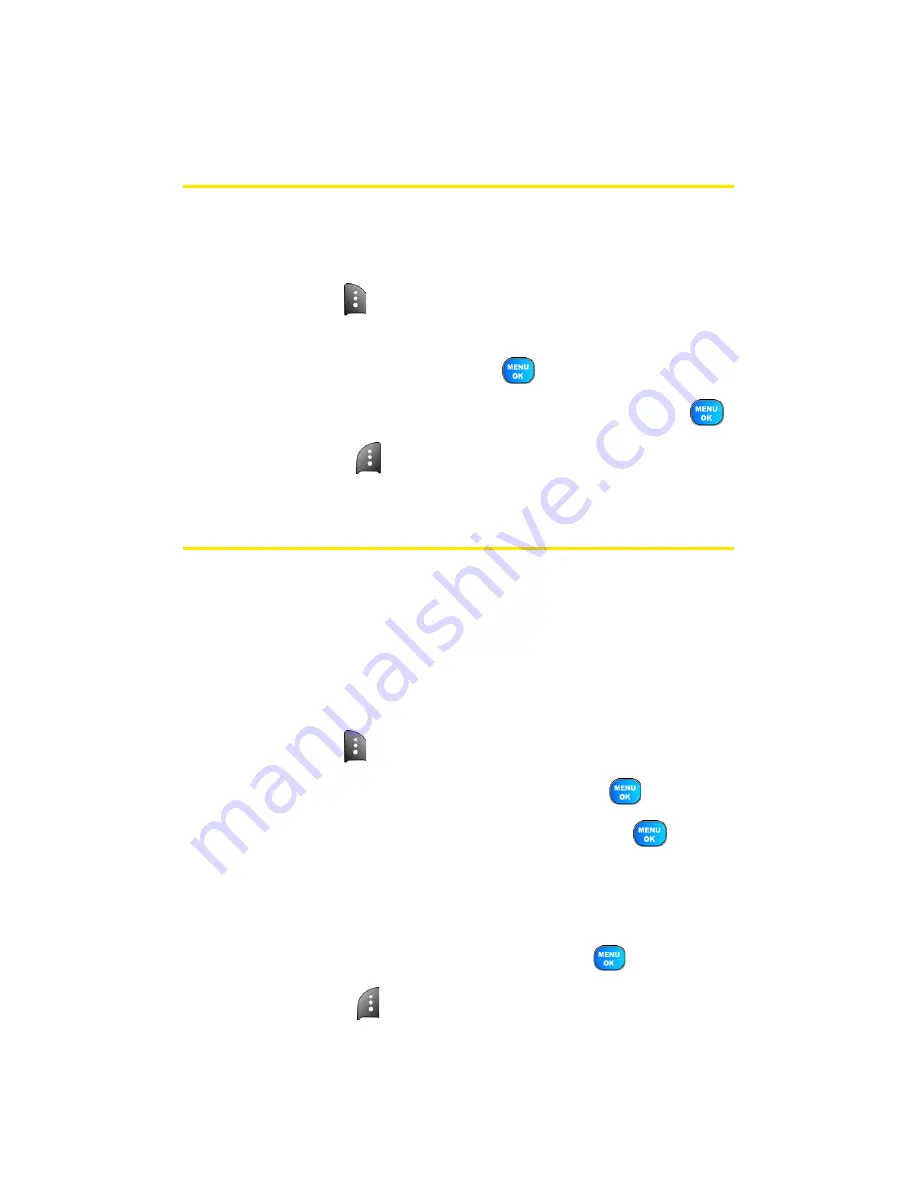
94
Section 2F: Using Contacts
Editing a Contacts Entry
To make changes to an entry:
1.
Display a Contacts entry.
2.
Press
Edit
(
).
3.
Highlight the part of the entry you wish to edit (
Name
,
Group
,
Ringer
, etc.) and press
.
4.
Add and/or edit the desired information and press
.
5.
Press
Done
(
) to save your changes.
Selecting a Ringer Type for an Entry
You can assign a ringer type to a Contacts entry so you can
identify the caller by the ringer type. (See “Ringer Types” on
page 46.)
To select a ringer type for an entry:
1.
Display a Contacts entry.
2.
Press
Edit
(
).
3.
Highlight the current ring type and press
.
4.
Select the desired ringer category and press
.
5.
Use your navigation key to scroll through available
ringers. (When you highlight a ringer type, a sample
ringer will sound.)
6.
Highlight your desired ringer and press
.
7.
Press
Done
(
) to save the new ringer type.
Summary of Contents for Power Vision A920
Page 2: ...YJ02 04_LMa920_030906_F7 ...
Page 8: ......
Page 24: ...xvi ...
Page 25: ...Section 1 Getting Started ...
Page 26: ...2 ...
Page 34: ...10 ...
Page 35: ...Section 2 Your Sprint PCS Phone ...
Page 36: ...12 ...
Page 90: ...66 Section 2B Controlling Your Phone s Settings ...
Page 104: ...80 Section 2D Controlling Your Roaming Experience ...
Page 110: ...86 ...
Page 120: ...96 Section 2F Using Contacts ...
Page 174: ...150 Section 2J Using the Built in Camera ...
Page 182: ...158 ...
Page 190: ...166 Section 2L Using Bluetooth Wireless Technology ...
Page 191: ...Section 3 Sprint PCS Service Features ...
Page 192: ...168 ...
Page 212: ...188 Section 3A Sprint PCS Service Features The Basics ...
Page 246: ...222 ...
Page 252: ...228 ...
Page 253: ...Section 4 Safety and Warranty Information ...
Page 254: ...230 ...






























