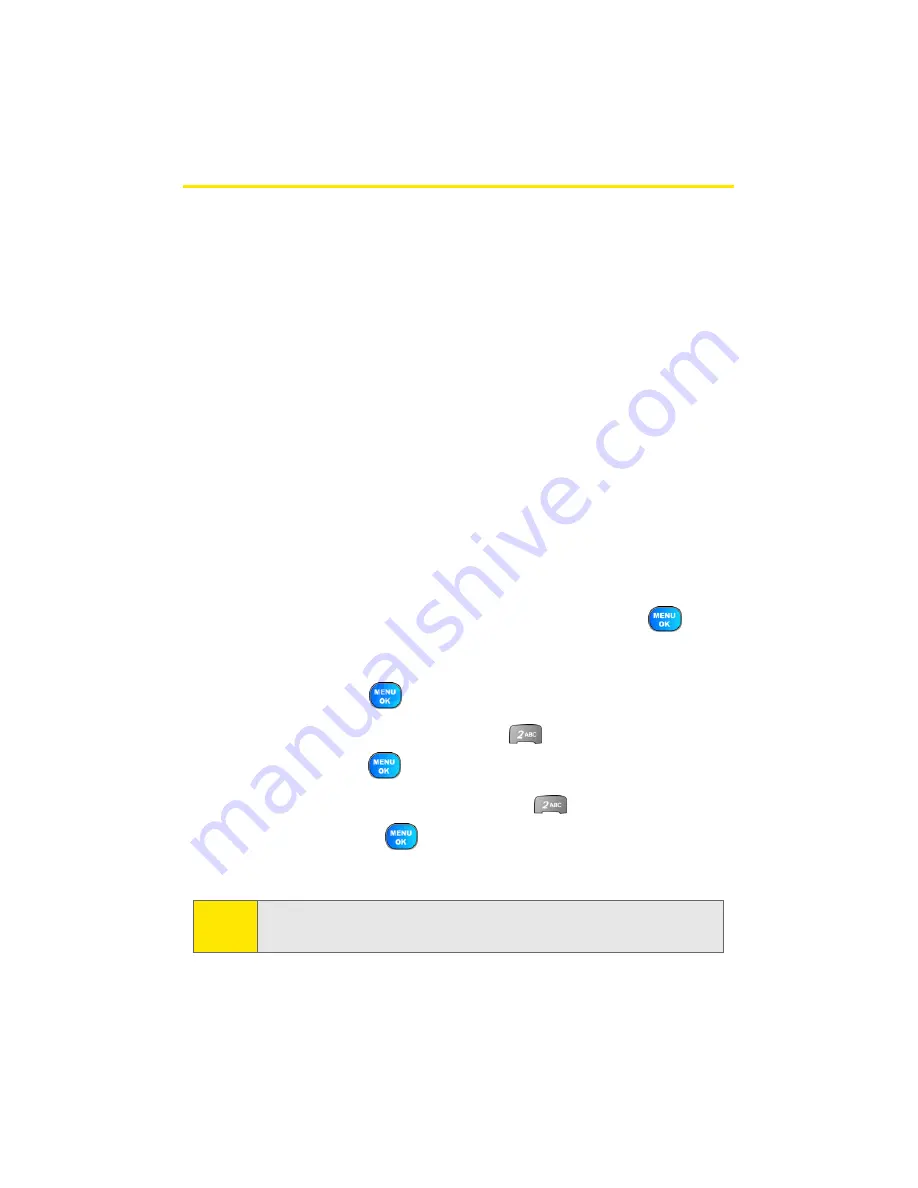
28
Section 2A: Your Sprint PCS Phone: The Basics
Navigating Through Phone Menus
The navigation key on your Sprint PCS Phone allows you to
scroll through menus quickly and easily. The scroll bar at the
right of the menu keeps track of your position in the menu at
all times.
To navigate through a menu, simply press the navigation key
up or down. If you are in a first-level menu, such as
Settings
,
you may also navigate to the next or previous first-level
menu by pressing the navigation key right or left.
For a diagram of your phone’s menu, please see “Your Phone’s
Menu” on page iii.
Selecting Menu Items
As you navigate through the menu, menu options are
highlighted. Select any numbered option by simply pressing
the corresponding number on the phone’s keypad. You may
also select any item by highlighting it and pressing
.
For example, if you want to view your last incoming call:
1.
Select
Menu
(
) to access the main menu.
2.
Select
Call History
by pressing
or by highlighting it
and pressing
.
3.
Select
Incoming Calls
by pressing
or by highlighting
it and pressing
. (If you have received any calls, they
are displayed on the screen.)
Note:
For the purposes of this guide, the above steps condense into
“Select
Menu > Call History > Incoming Calls
.”
Summary of Contents for Power Vision A920
Page 2: ...YJ02 04_LMa920_030906_F7 ...
Page 8: ......
Page 24: ...xvi ...
Page 25: ...Section 1 Getting Started ...
Page 26: ...2 ...
Page 34: ...10 ...
Page 35: ...Section 2 Your Sprint PCS Phone ...
Page 36: ...12 ...
Page 90: ...66 Section 2B Controlling Your Phone s Settings ...
Page 104: ...80 Section 2D Controlling Your Roaming Experience ...
Page 110: ...86 ...
Page 120: ...96 Section 2F Using Contacts ...
Page 174: ...150 Section 2J Using the Built in Camera ...
Page 182: ...158 ...
Page 190: ...166 Section 2L Using Bluetooth Wireless Technology ...
Page 191: ...Section 3 Sprint PCS Service Features ...
Page 192: ...168 ...
Page 212: ...188 Section 3A Sprint PCS Service Features The Basics ...
Page 246: ...222 ...
Page 252: ...228 ...
Page 253: ...Section 4 Safety and Warranty Information ...
Page 254: ...230 ...






























