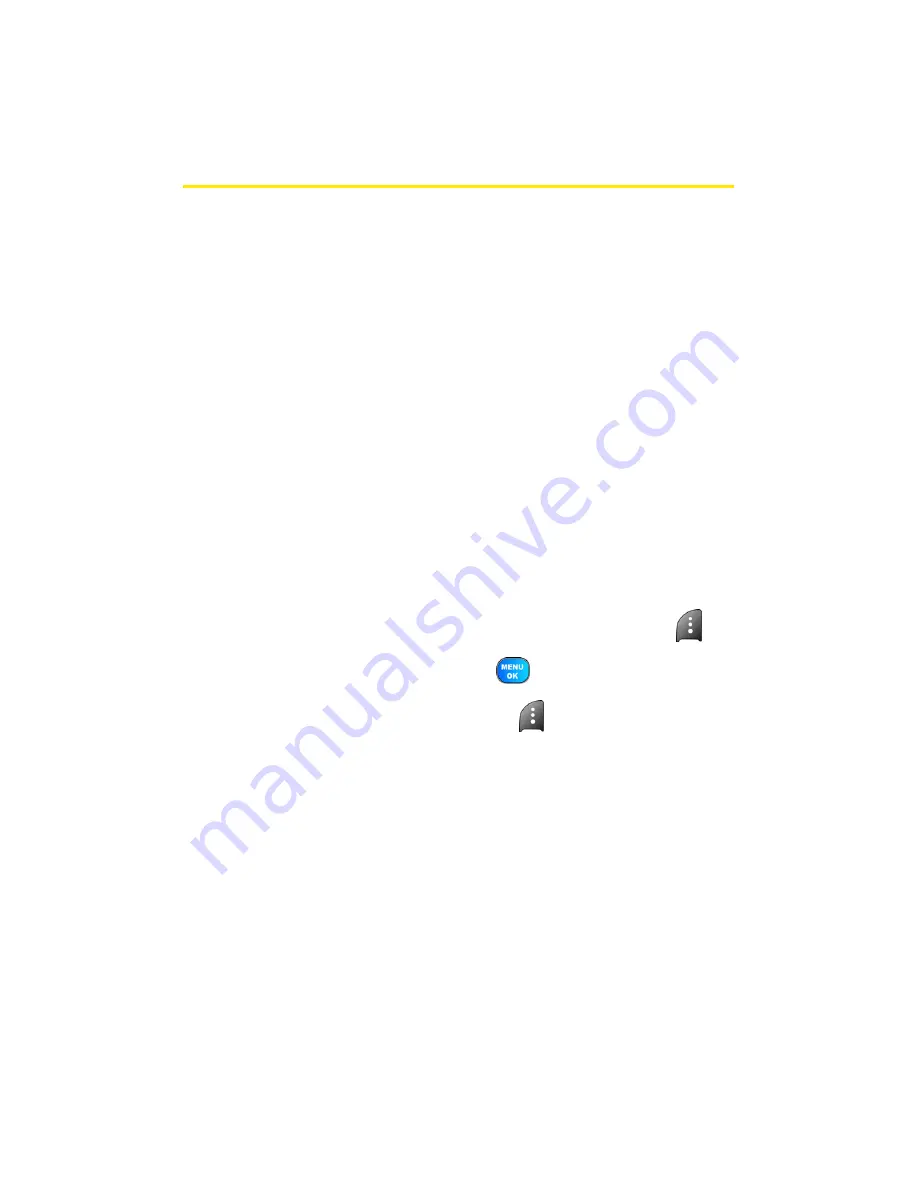
164
Section 2L: Using Bluetooth Wireless Technology
Pairing Bluetooth Devices
Paired Devices
The Bluetooth pairing process allows you to establish trusted
connections between your phone and another Bluetooth
device. When devices are paired, a passkey is shared between
devices, allowing for fast, secure connections while bypassing
the discovery and authentication process.
For a successful pairing to occur, make sure that the handset
is in idle mode prior to performing a pairing operation. This
will insure that the device is located properly and a valid
connection will be made.
To pair your phone with another Bluetooth device:
1.
Select
Menu > Tools> Bluetooth > Add New > Search
.
(Your phone will display a list of discovered in-range
Bluetooth devices.)
2.
Select the device you wish to pair with and press
.
3.
Enter the passkey and press
.
4.
Highlight the device and press
for
Connect
.
(
Connection Successful
will be displayed if the device is
connected properly.)
Summary of Contents for Power Vision A920
Page 2: ...YJ02 04_LMa920_030906_F7 ...
Page 8: ......
Page 24: ...xvi ...
Page 25: ...Section 1 Getting Started ...
Page 26: ...2 ...
Page 34: ...10 ...
Page 35: ...Section 2 Your Sprint PCS Phone ...
Page 36: ...12 ...
Page 90: ...66 Section 2B Controlling Your Phone s Settings ...
Page 104: ...80 Section 2D Controlling Your Roaming Experience ...
Page 110: ...86 ...
Page 120: ...96 Section 2F Using Contacts ...
Page 174: ...150 Section 2J Using the Built in Camera ...
Page 182: ...158 ...
Page 190: ...166 Section 2L Using Bluetooth Wireless Technology ...
Page 191: ...Section 3 Sprint PCS Service Features ...
Page 192: ...168 ...
Page 212: ...188 Section 3A Sprint PCS Service Features The Basics ...
Page 246: ...222 ...
Page 252: ...228 ...
Page 253: ...Section 4 Safety and Warranty Information ...
Page 254: ...230 ...






























