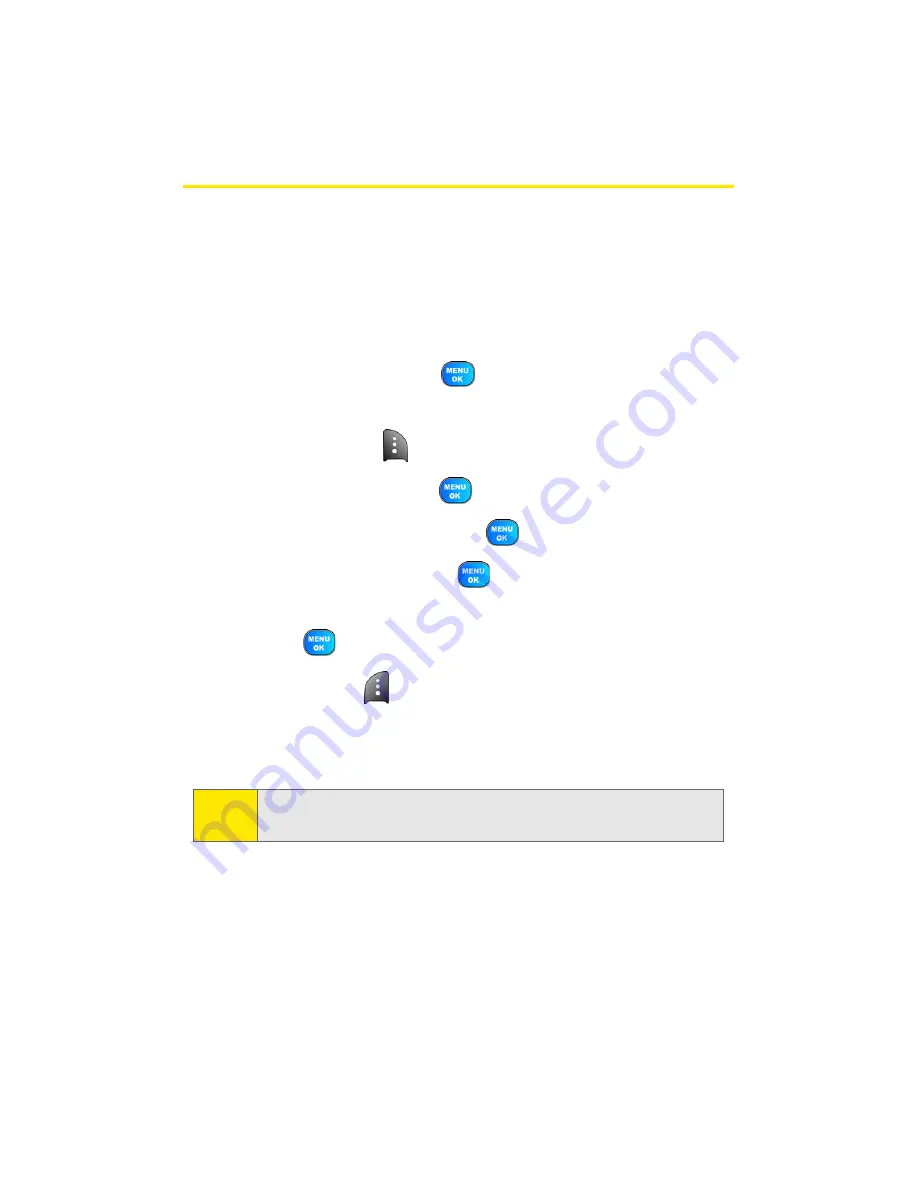
84
Section 2E: Managing Call History
Saving a Phone Number From Call History
Contacts entries can store up to a total of five phone
numbers, and each entry’s name can contain twenty
characters.
To save a phone number from Call History:
1.
Select
Outgoing Calls
,
Incoming Calls
,
Missed Calls
, or
Recent Calls
and press
.
2.
Use your navigation key to select the desired entry and
select
Options
(
).
3.
Select
Save
and press
.
4.
Select
New Entry
and press
.
5.
Select a label and press
.
6.
Enter a name for the entry using the keypad and
press .
7.
Select
Done
(
) to save and exit.
After you have saved the number, the new Contacts entry is
displayed. (See “Contacts Entry Options” on page 91.)
Note:
You cannot save phone numbers already in your Contacts or
from calls identified as
No Caller ID, Unknown,
or
Restricted
.
Summary of Contents for Power Vision A920
Page 2: ...YJ02 04_LMa920_030906_F7 ...
Page 8: ......
Page 24: ...xvi ...
Page 25: ...Section 1 Getting Started ...
Page 26: ...2 ...
Page 34: ...10 ...
Page 35: ...Section 2 Your Sprint PCS Phone ...
Page 36: ...12 ...
Page 90: ...66 Section 2B Controlling Your Phone s Settings ...
Page 104: ...80 Section 2D Controlling Your Roaming Experience ...
Page 110: ...86 ...
Page 120: ...96 Section 2F Using Contacts ...
Page 174: ...150 Section 2J Using the Built in Camera ...
Page 182: ...158 ...
Page 190: ...166 Section 2L Using Bluetooth Wireless Technology ...
Page 191: ...Section 3 Sprint PCS Service Features ...
Page 192: ...168 ...
Page 212: ...188 Section 3A Sprint PCS Service Features The Basics ...
Page 246: ...222 ...
Page 252: ...228 ...
Page 253: ...Section 4 Safety and Warranty Information ...
Page 254: ...230 ...






























