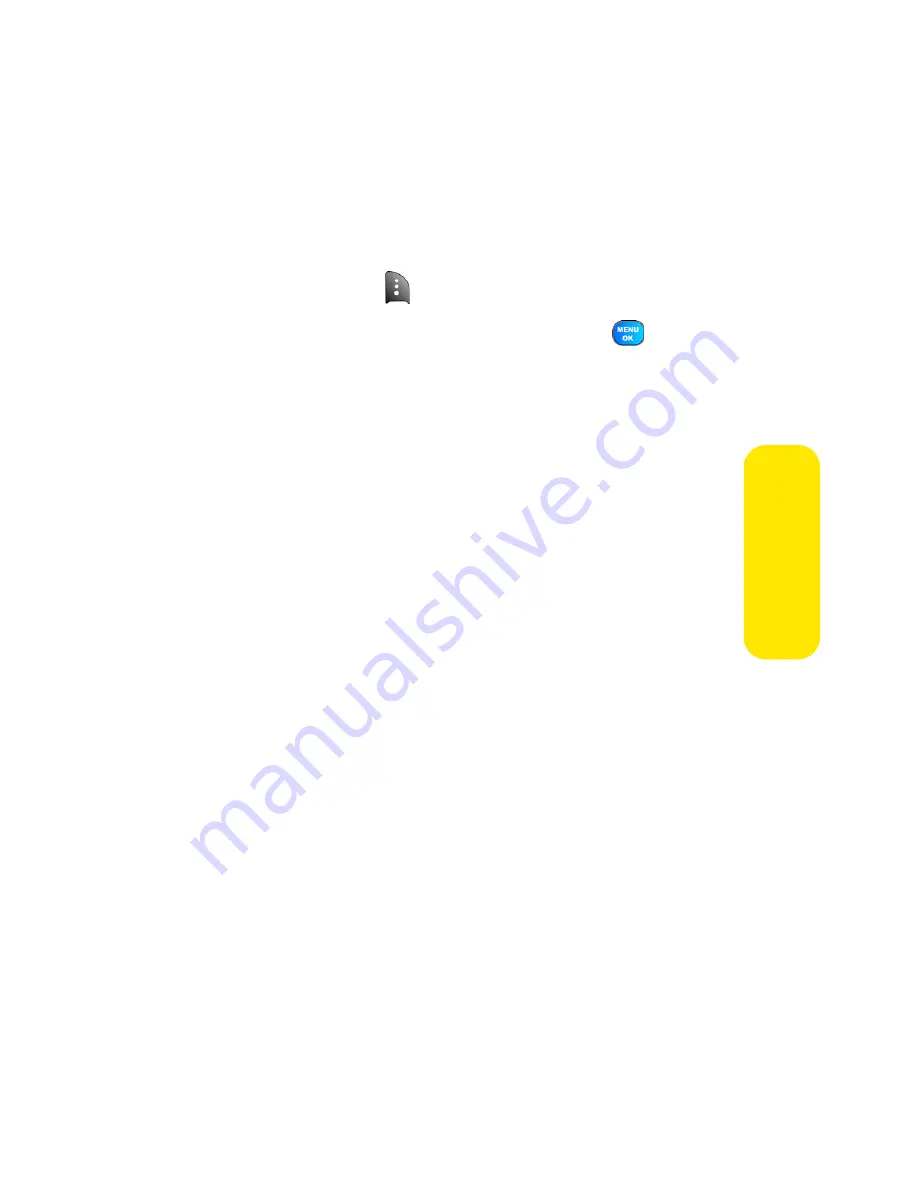
Section 2J: Using the Built-in Camera
145
Ca
m
e
ra
Accessing Online Picture Options From Your Phone
1.
Select a picture from your online Picture Mail. (See
“Managing Online Pictures and Videos From Your
Phone” on page 142.)
2.
Select
Options
(
) to display options.
3.
To select an option, highlight it and press
.
䡲
Copy/Move
to copy or move pictures to a selected
album:
⽧
Copy This
to copy the selected picture to the
album.
⽧
Copy All
to copy all pictures in the current album
(or Inbox) to the target album.
⽧
Move This
to move the selected picture to the
album.
⽧
Move All
to move all pictures in the current album
(or Inbox) to the target album.
䡲
Save to
copies the selected picture to the In Phone or
In Memory Card selection folder. (See “In Phone
Folder” on page 132.)
䡲
Erase
to select
Erase Selection
or
Erase All
to erase a
single picture or all pictures saved in the current
album (or Inbox).
Summary of Contents for Power Vision A920
Page 2: ...YJ02 04_LMa920_030906_F7 ...
Page 8: ......
Page 24: ...xvi ...
Page 25: ...Section 1 Getting Started ...
Page 26: ...2 ...
Page 34: ...10 ...
Page 35: ...Section 2 Your Sprint PCS Phone ...
Page 36: ...12 ...
Page 90: ...66 Section 2B Controlling Your Phone s Settings ...
Page 104: ...80 Section 2D Controlling Your Roaming Experience ...
Page 110: ...86 ...
Page 120: ...96 Section 2F Using Contacts ...
Page 174: ...150 Section 2J Using the Built in Camera ...
Page 182: ...158 ...
Page 190: ...166 Section 2L Using Bluetooth Wireless Technology ...
Page 191: ...Section 3 Sprint PCS Service Features ...
Page 192: ...168 ...
Page 212: ...188 Section 3A Sprint PCS Service Features The Basics ...
Page 246: ...222 ...
Page 252: ...228 ...
Page 253: ...Section 4 Safety and Warranty Information ...
Page 254: ...230 ...






























