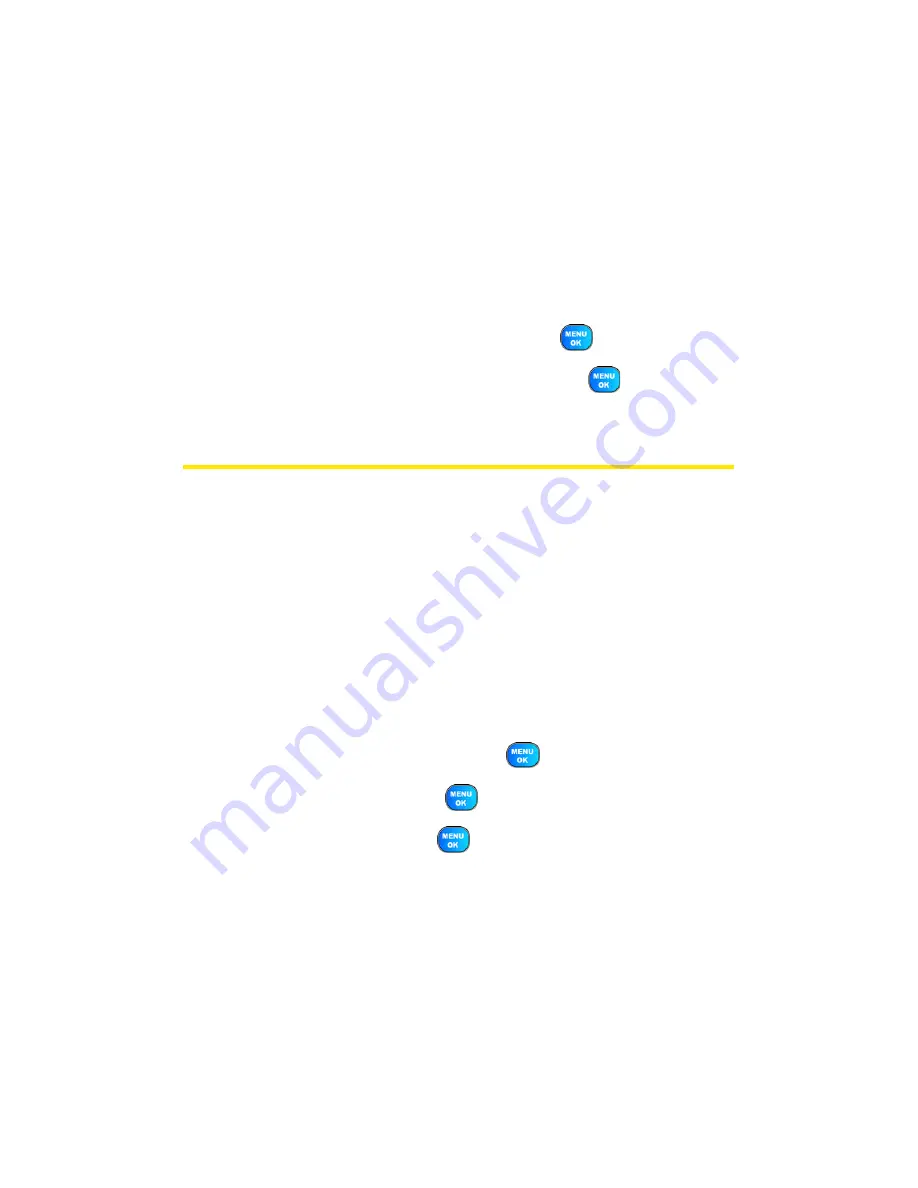
70
Section 2C: Setting Your Phone’s Security
Changing the Lock Code
To change your lock code:
1.
Select
Menu
>
Settings
>
Security
.
2.
Enter your lock code. (The Security menu is displayed.)
3.
Select
Change Lock
.
4.
Enter your new lock code and press
.
5.
Re-enter your new lock code and press
.
Lock Service
This setting allows you to lock voice call functions and
Sprint PCS Vision/Sprint Power Vision services. When you
enable Lock Services, you will be unable to make new calls
(excluding emergency numbers) or to access the Vision
services until the lock has been disabled in the Security menu.
Locking Voice Services
1.
Select
Menu
>
Settings
>
Security
.
2.
Enter your lock code. (The Security menu is displayed.)
3.
Select
Lock Services
and press
.
4.
Select
Voice
and press
.
5.
Select
Lock
and press
.
Summary of Contents for Power Vision A920
Page 2: ...YJ02 04_LMa920_030906_F7 ...
Page 8: ......
Page 24: ...xvi ...
Page 25: ...Section 1 Getting Started ...
Page 26: ...2 ...
Page 34: ...10 ...
Page 35: ...Section 2 Your Sprint PCS Phone ...
Page 36: ...12 ...
Page 90: ...66 Section 2B Controlling Your Phone s Settings ...
Page 104: ...80 Section 2D Controlling Your Roaming Experience ...
Page 110: ...86 ...
Page 120: ...96 Section 2F Using Contacts ...
Page 174: ...150 Section 2J Using the Built in Camera ...
Page 182: ...158 ...
Page 190: ...166 Section 2L Using Bluetooth Wireless Technology ...
Page 191: ...Section 3 Sprint PCS Service Features ...
Page 192: ...168 ...
Page 212: ...188 Section 3A Sprint PCS Service Features The Basics ...
Page 246: ...222 ...
Page 252: ...228 ...
Page 253: ...Section 4 Safety and Warranty Information ...
Page 254: ...230 ...






























