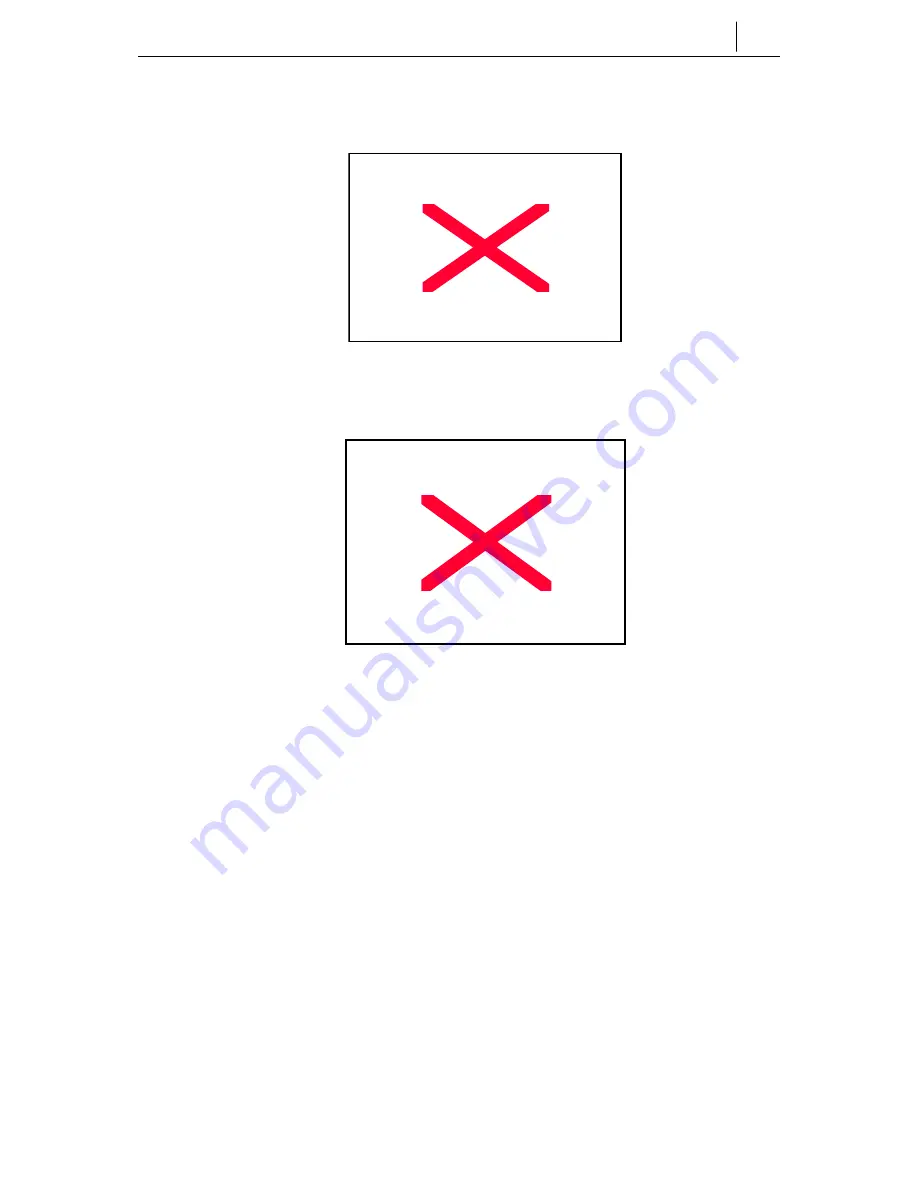
6
-
67
2. Use the navigation buttons to select the [Forward] icon, and press the [Enter]
button.
Figure 6.89 Selecting the [Forward] Menu
3. The [Call forwarding] screen is displayed as shown below:
Figure 6.90 Setting the Call Forwarding
4. Use the navigation buttons to select the option required, and enter the phone
number to where the call should be forwarded. If you require an external
number please enter the trunk access code first.
5. To set the Forward press [Enter]
6. To modify the current destination use the navigation buttons to select the
Summary of Contents for OfficeServ ITP-5012L
Page 1: ...IP Phone ITP 5012L User Guide ...
Page 3: ......
Page 18: ......
Page 28: ...1 10 Chapter 1 Things You Should Know This page intentionally left blank ...
Page 29: ...1 11 ...
Page 30: ......
Page 48: ......
Page 67: ...4 19 This page intentionally left blank ...
Page 68: ......
Page 80: ...5 12 Chapter5 Soft Menus ...
Page 81: ...5 13 ...
Page 87: ...5 19 This page intentionally left blank ...
Page 88: ......
Page 100: ...6 12 Chapter6 Application Program Menus ...
Page 147: ...6 59 ...
Page 172: ......
Page 178: ...A 6 Annex Additional Information This page intentionally left blank ...






























