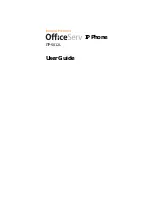xii
Figure 6.4 Selecting the [Search] Menu ......................................................................6-4
Figure 6.5 Sub-Menus of the [Search] Menu...............................................................6-4
Figure 6.6 Selecting the [By speed dial #] Menu .........................................................6-5
Figure 6.7 Selecting the [By name] Menu....................................................................6-7
Figure 6.8 Checking Information on the Telephone Number.......................................6-9
Figure 6.9 Selecting the [By phone number] Menu ...................................................6-10
Figure 6.10 Selecting [By group] Menu ......................................................................6-13
Figure 6.11 Group List ................................................................................................6-13
Figure 6.12 Checking Information on a Telephone Number.......................................6-14
Figure 6.13 Selecting the [By time] Menu...................................................................6-15
Figure 6.14 Searching a Telephone Number By Time ...............................................6-15
Figure 6.15 Checking Information on a Telephone Number.......................................6-16
Figure 6.16 Selecting the [Outgoing] Menu ................................................................6-17
Figure 6.17 Recent Outgoing Calls.............................................................................6-17
Figure 6.18 Checking Information on Outgoing Calls.................................................6-18
Figure 6.19 Selecting the [Incoming] Menu ................................................................6-19
Figure 6.20 Recent Incoming Calls.............................................................................6-19
Figure 6.21 Checking Information on the Number of Incoming Calls.........................6-20
Figure 6.22 Selecting the [New number] Menu ..........................................................6-21
Figure 6.23 Entering Characters in the New Number Items.......................................6-22
Figure 6.24 Selecting the [Edit Group] Menu..............................................................6-23
Figure 6.25 Group List ................................................................................................6-24
Figure 6.26 Selecting the [Delete all] Menu................................................................6-25
Figure 6.27 Selecting the [My own number] Menu .....................................................6-26
Figure 6.28 Checking the [My own number]...............................................................6-26
Figure 6.29 Selecting the [E-Diary] Menu...................................................................6-27
Figure 6.30 Sub-Menus of the [E-Diary] Menu ...........................................................6-27
Figure 6.31 Selecting the [Wakeup call] Menu ...........................................................6-28
Figure 6.32 Setting a Wakeup Call .............................................................................6-28
Figure 6.33 Selecting the [Alarm] Menu .....................................................................6-29
Figure 6.34 Setting an Alarm Clock ............................................................................6-29
Figure 6.35 Selecting the [Daily planner] Menu..........................................................6-30
Figure 6.36 Specifying Dates to be Registered ..........................................................6-31
Figure 6.37 Schedule Setting......................................................................................6-31
Figure 6.38 Selecting the [Daily planner] Menu..........................................................6-32
Figure 6.39 Selecting the Schedule of Registered Dates...........................................6-32
Summary of Contents for OfficeServ ITP-5012L
Page 1: ...IP Phone ITP 5012L User Guide ...
Page 3: ......
Page 18: ......
Page 28: ...1 10 Chapter 1 Things You Should Know This page intentionally left blank ...
Page 29: ...1 11 ...
Page 30: ......
Page 48: ......
Page 67: ...4 19 This page intentionally left blank ...
Page 68: ......
Page 80: ...5 12 Chapter5 Soft Menus ...
Page 81: ...5 13 ...
Page 87: ...5 19 This page intentionally left blank ...
Page 88: ......
Page 100: ...6 12 Chapter6 Application Program Menus ...
Page 147: ...6 59 ...
Page 172: ......
Page 178: ...A 6 Annex Additional Information This page intentionally left blank ...