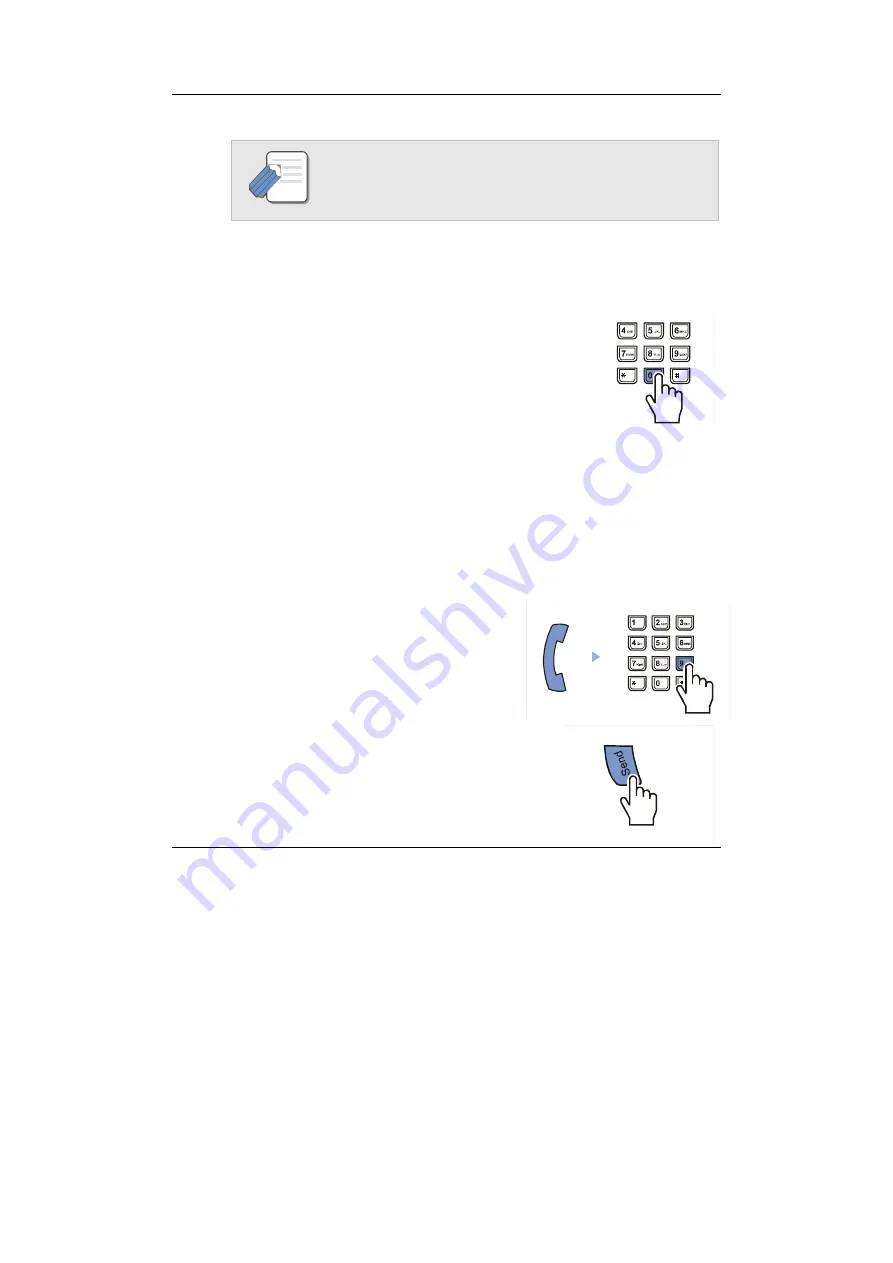
Making Calls
DS/ITP-5012L Phone User Guide
63
The called station must release its first call or put it on hold before
answering your camped-on call.
Calling the System Operator
Dial
[0]
to call the system operator or group of operators.
If a specific operator needs to be called, dial that person’s
extension number.
3. Making an Outside Call
Using the Handset
1.
Lift the handset, press
[9]
and then
dial the external telephone number
z
Or, press the [
Selection]
button corresp-
onding to the external number on the AOM
screen to dial the number.
2.
Press the
[Send]
button to begin dialling.
NOTE
















































