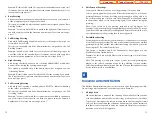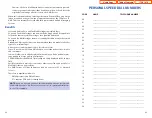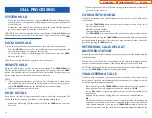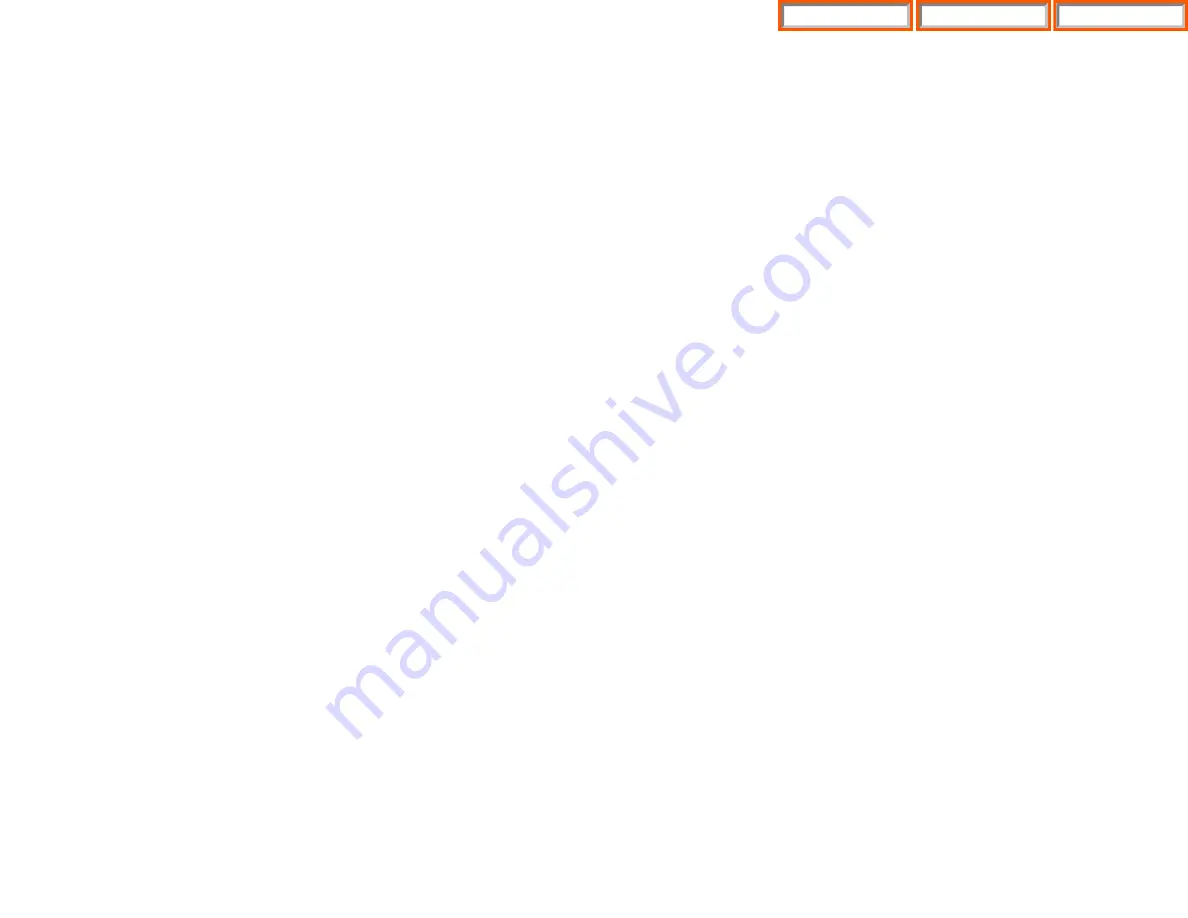
CONFERENCE BUTTON
The
CONFERENCE
button allows the user to set up a call with up to 5 parties (sta-
tion or trunk).
TRANSFER BUTTON
Transfer is used to send any call to another extension in one of two ways. You can
do a screened transfer by informing the other extension who is calling or you can
do a blind transfer without notification.
HOLD BUTTON
The
HOLD
button maintains the call at your keyset, while enabling you to call
other stations or consult coworkers in confidence.
SPEAKER BUTTON
The
SPEAKER
button allows you to have a conversation from the keyset without
lifting the handset.
NAVIGATION BUTTON
The DS 5000 keysets incorporate a NAVIGATION button.This button is designed to
assist the user in activating and using various station features, more easily. These
features include:
•
Outgoing Logs
•
Incoming Logs
•
Speed Dial
•
Directory Dial
•
Forward Set
•
Alarm Reminder
With the
NAVIGATION
button the station user is no longer required to enter sta-
tion level programming to activate these frequently used features. A few button
presses and these features are activated.
The
NAVIGATION
button is divided into separate feature buttons. These buttons
are described below.
•
MENU BUTTON:
This button displays the station feature main menu so that
the users can easily utilize various settings and helpful functions.
•
SEND BUTTON:
If the station is programmed for
Enblok Dial Mode
, when
dialing an outside telephone number or internal station number, you must
press the
SEND
button to initiate the call. This button is also used when
reviewing recently received or called numbers and answering incoming calls.
When reviewing recently received calls, continue to press the
SEND
button
for more than 2 seconds and the last outside number called will be redialed.
The
SEND
button operates as the
ANS
portion of the
ANS/RLS
button. An
ANS/RLS
button may be assigned to the station as a programmable button.
•
ENTER BUTTON:
This button is used to select a menu option, or to save
changes made to a menu or submenu option.
•
DIRECTION BUTTON:
The
DIRECTION BUTTON
is the donut shaped ring,
which surrounds the
ENTER
button. This button is used to navigate within
the menus.There are directional arrows stenciled into this button, which indi-
cate which direction the cursor will be moved.
•
END BUTTON:
This button is used to disconnect a call after a conversation or
to move to the initial screen.
The
END
button operates as the
RLS
portion of the
ANS/RLS
button. An
ANS/RLS button may be assigned to the station as a programmable button.
•
CANCEL BUTTON:
This button is used to erase any characters or numbers
entered by the dial pad or to move to the previous screen.
FEATURE ACCESS CODES
This user guide is written based on the default access code for using system fea-
tures. If the system numbering plan has been changed some of the access codes
may not be correct. Your installing company can inform you of the correct codes.
5
4
DS 5000
Home Page
Table of Contents